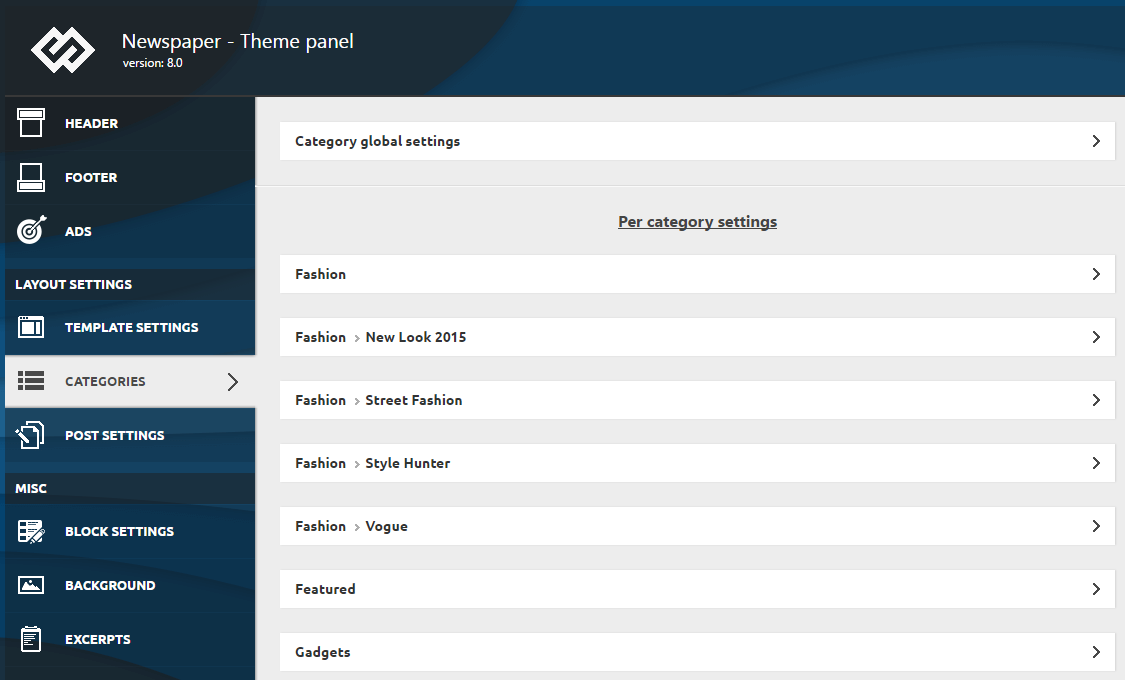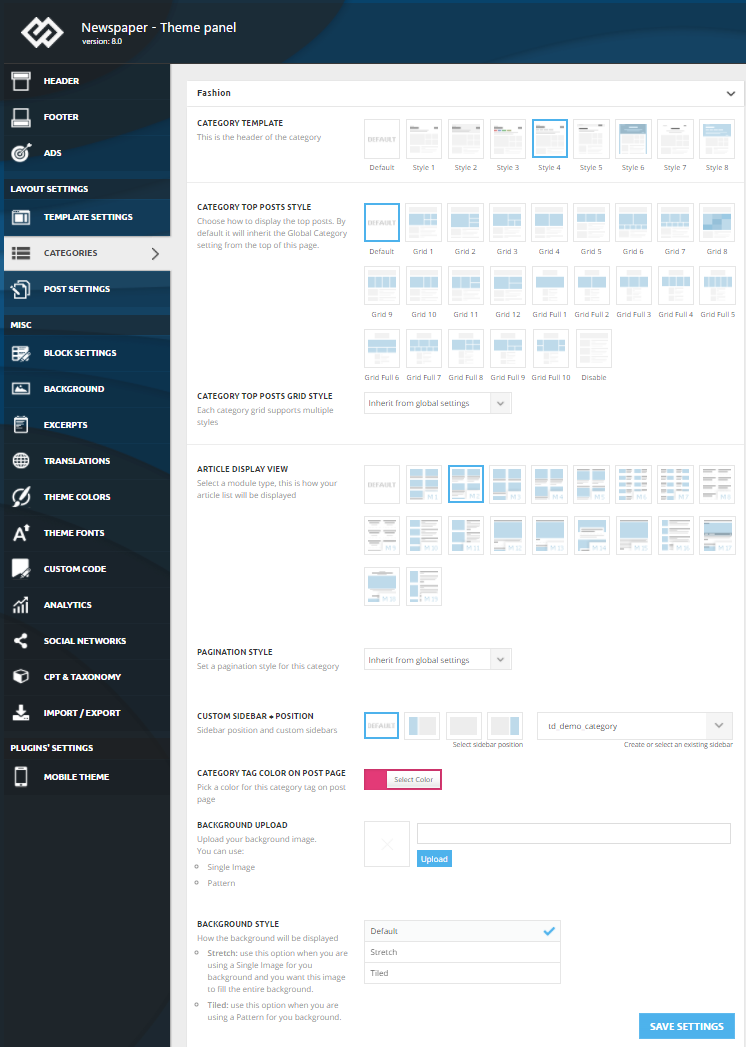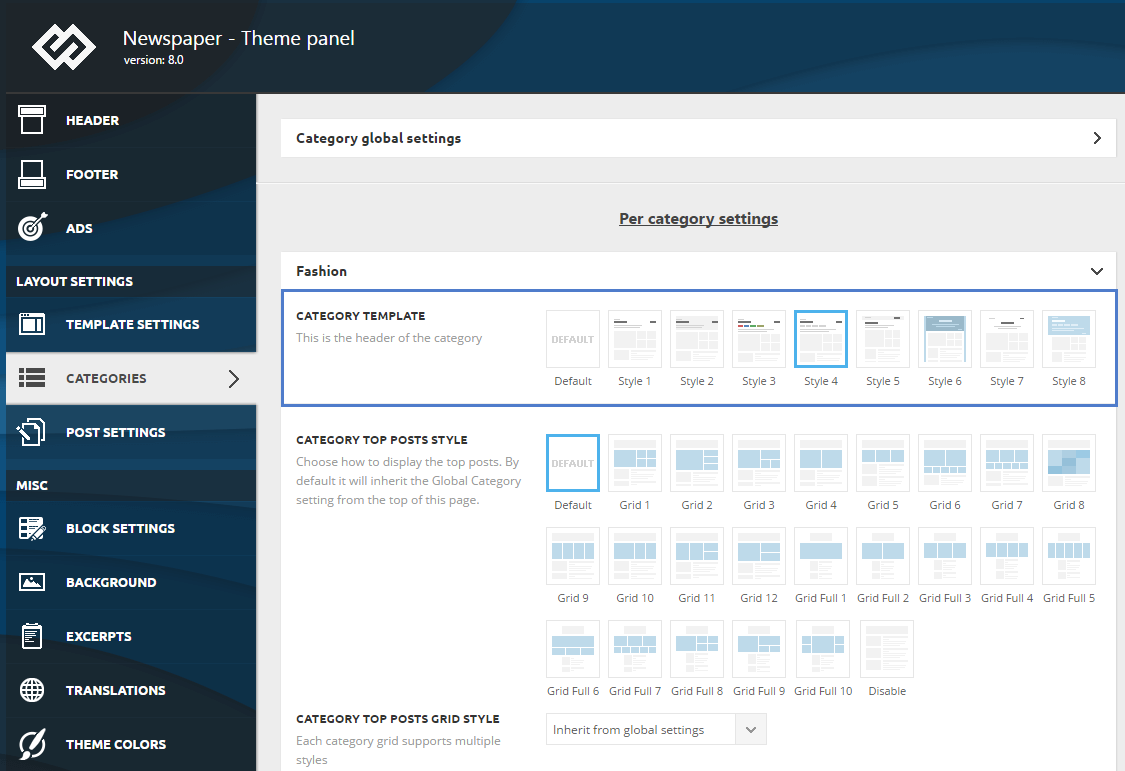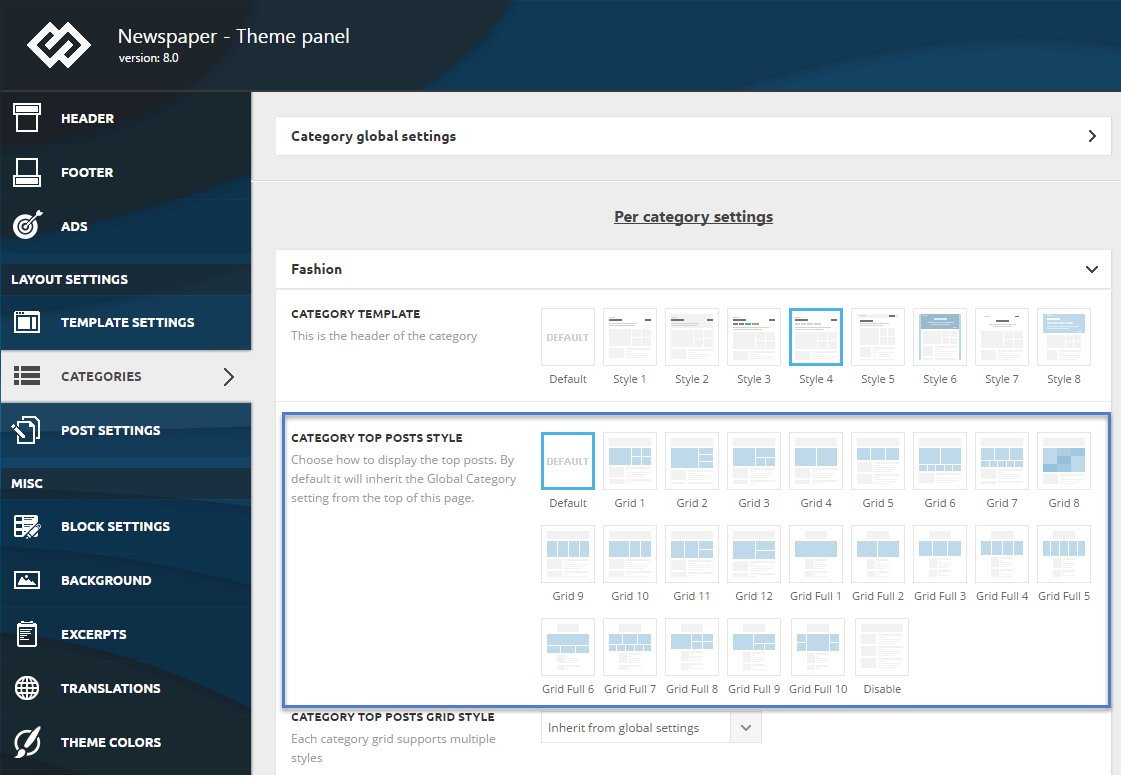Newspaper allows you to transform the category pages into creative interfaces that guide the visitors to the desired content. You have multiple templates for the category header and on the top section, you can use 22 grids and 7 styles chosen from the theme panel.
Watch the video – Introduction to Newspaper Theme Category
Watch the video – How to customize your categories
In Newspaper you have 2 different types of options:
- Global Categories settings – it applies the same options to all categories
- Individual Category settings – you can set up options to a specific category that override the global category settings
To set up a category go to the Theme Panel > Categories. In the main Categories panel, you will find a Category Global Settings and a Category Individual Settings section which contains a different option panel for each category you have on your website.
You can change:
- the category template – pick one of the 8 category header styles
- the category top post – Select one of the 22 beautiful grids to highlight your top post, or simply disable it
- the category top posts styles – pick one of the 7 styles to display your grids
- the article display view – you have 19 different modules available to display the articles on your category page
- use sidebar (right or left) or just plain content and no sidebar
- category tag color (available on individual settings)
- background used on the category page: image or color
- an option to hide the category tag on posts and category pages
What you can change for each category:
In the screenshot below you can see the settings available for the “Fashion” category. Each category has this panel associated with it.
The category template option from the theme panel changes the header of the category. To change the category template for an individual category go to Newspaper > Theme Panel> Categories and select your desired category.
The theme comes with 8 different styles for the category header section. If you choose the default style on a specific category, the theme will apply the global category settings.
- Category Title – To set the category title go to Posts > Categories > Add New Category. Write a name for your category > Click on Add New Category
- Category Descriptions – To set a short description for your category go to Posts > Categories > Edit Category > Add your text in the Description box > Click Update button
- Sub categories – To create a subcategory go to Posts > Categories > Add New Category. Write a name for your category> Choose a parent category from the Parent drop-down box > Click on Add New Category
- Sorting order drop-down box > Filter the way your articles display under your category. You can change the order of posts displayed on your category page using the following filters: Latest, Featured Post, Most popular, 7 days popular, By review score or Random.
The category top post style refers to the grid present in the top section of the category page. You can change the grid displayed on all the categories and also on specific categories.
The theme has 12 different layouts (called Grids) as well as 10 full width grids.