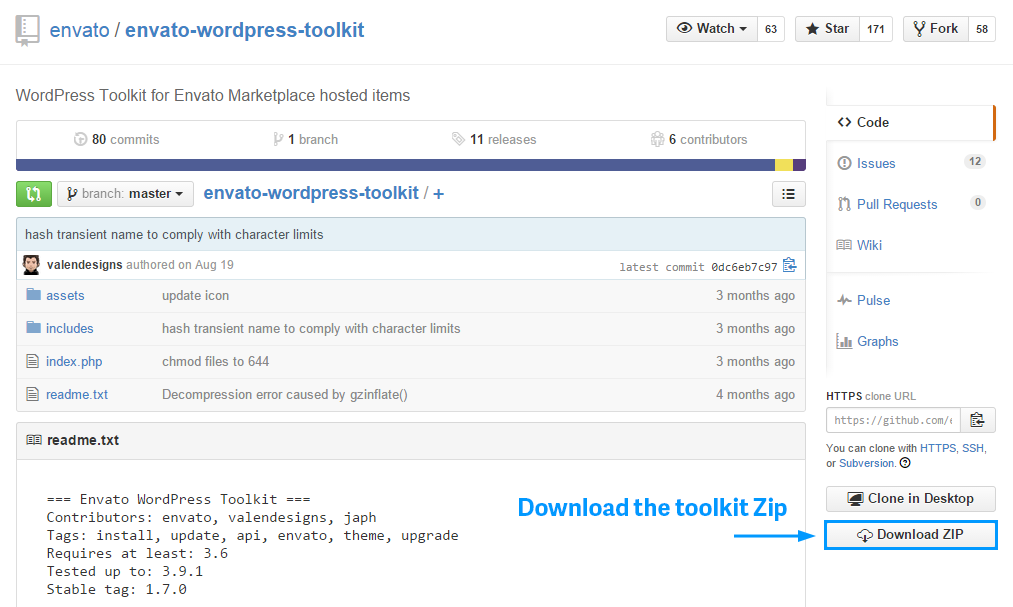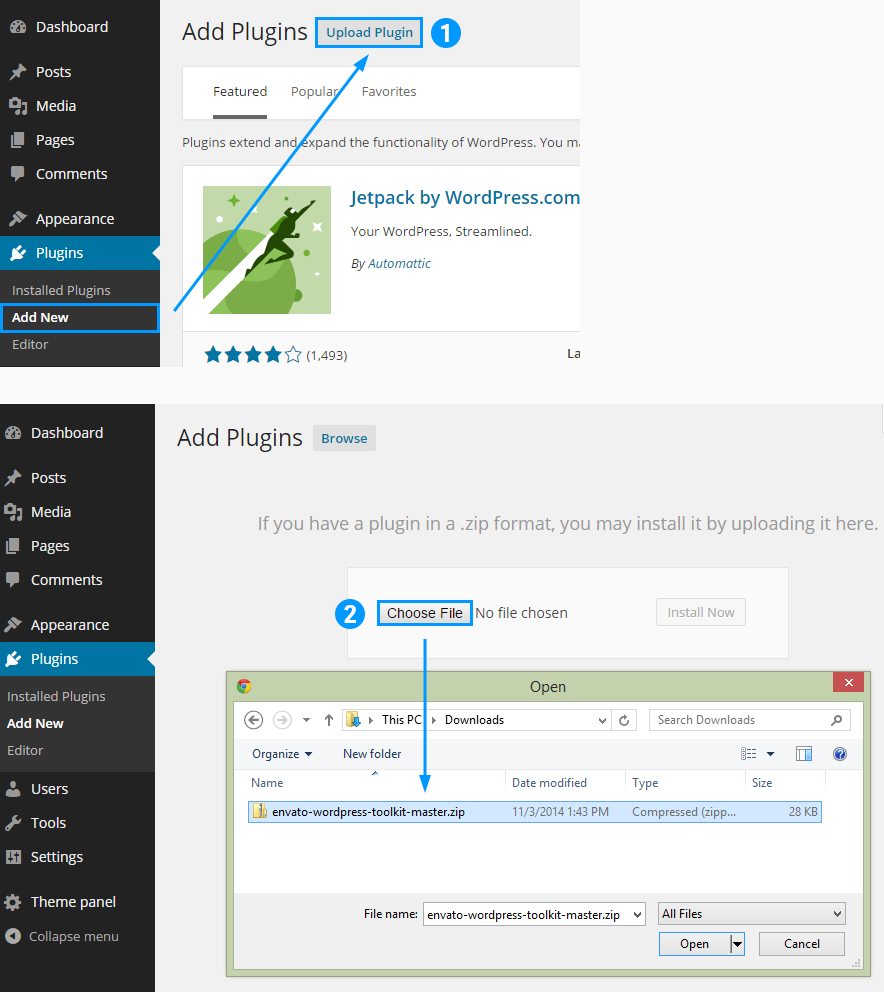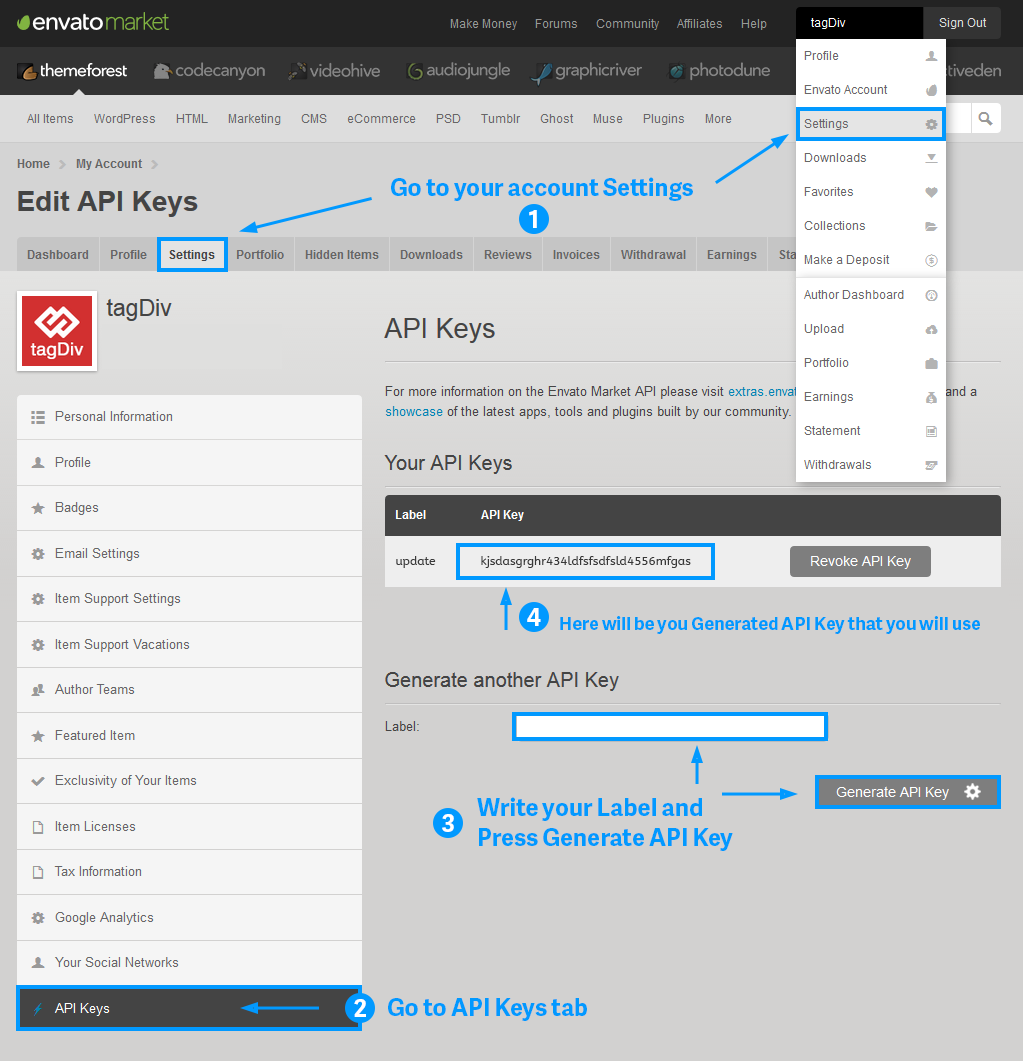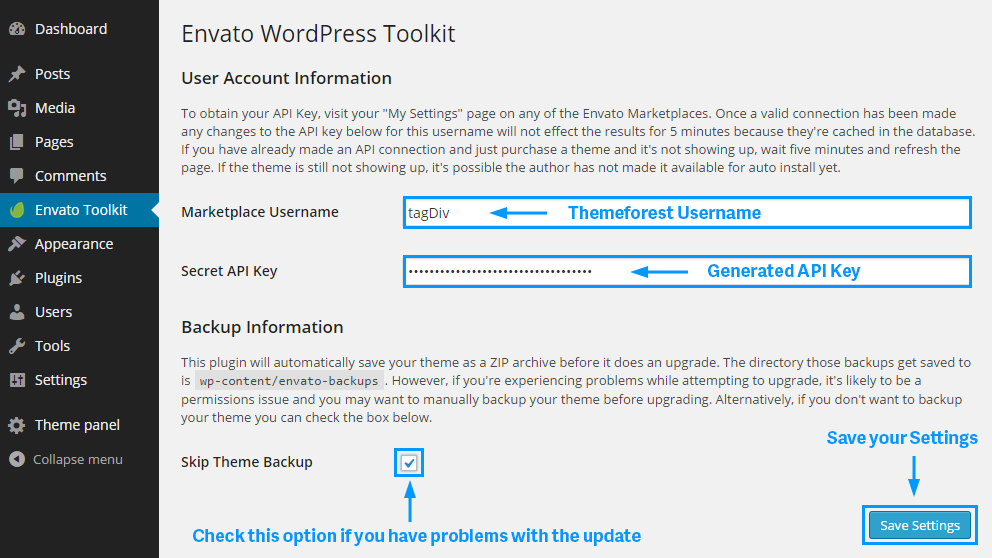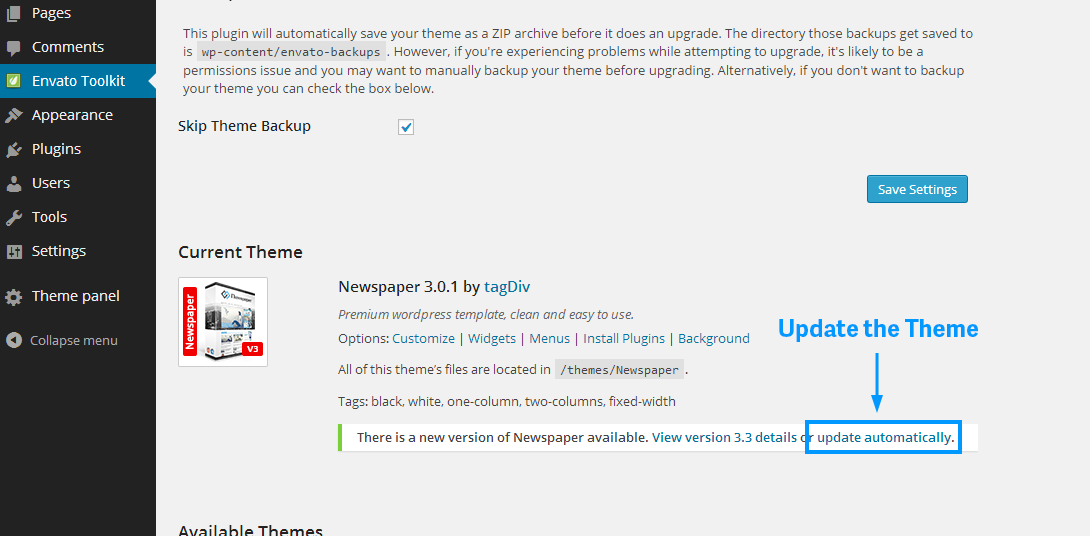Warning: Always backup your changes and always try to use the child theme for modifications. That way you will not loose them when you change something.
First download the latest version of the theme from your Themeforest account.
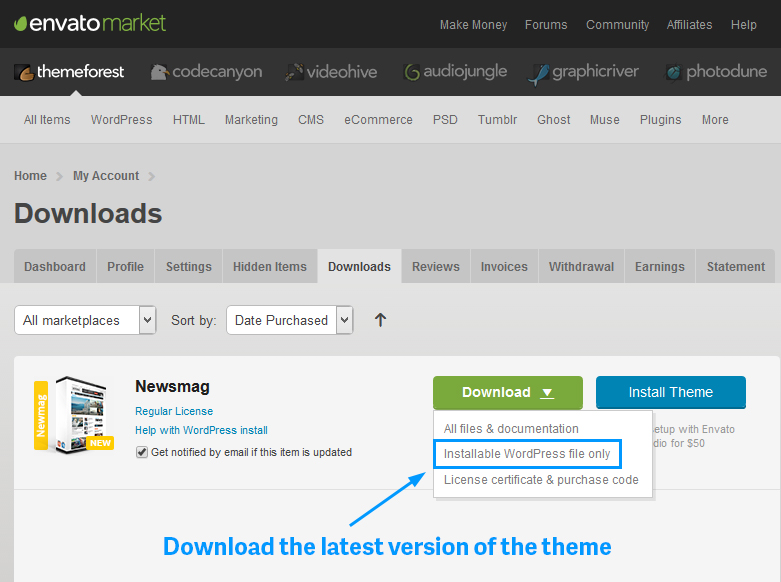
A. Update the theme via FTP
1. Connect to your FTP account using Filezilla.
2. Via Filezilla go to the wordpress theme directory “your site public wp-content/themes”.
3. Get the “Newsmag.zip” file from your new Themeforest download and extract the file to get the “Newsmag” theme folder.
4. Drag and drop the new “Newsmag” theme folder into “wp-content > themes” and overwrite the the files.
B. Update the theme via Wordpress
1. Deactivate the current “Newsmag” theme in the Appearance > Themes section by simply activating a different theme. Once you activate a different theme, delete the Newsmag theme. Dont worry, your content will not be lost.
2. Get the “Newsmag.zip” file from your new Themeforest download (Installable WordPress file only ). If you downloaded the “All Files & Documentation” from Themeforest, then you need to unzip the archive file you received, the Nesmag.zip will be inside of it.
3. Go to Appearance > Themes, choose Add New Theme, Upload the “Newsmag.zip” and click on the “Install Now” button.
4. After your upload is finish choose Activate the theme.
C. Update the theme automatically
1. Download the envato wordpress toolkit from here: https://github.com/envato/envato-wordpress-toolkit
2. Upload the envato wordpress toolkit plugin (.zip file that you downloaded) in wordpress and activate the plugin.
4. Got to Envato Toolkit Menu and add your Themeforest Username and the API Key that you generated from your account in the required fields. Save your settings.
If you have problems with the update check Skip Theme Backup checkbox.