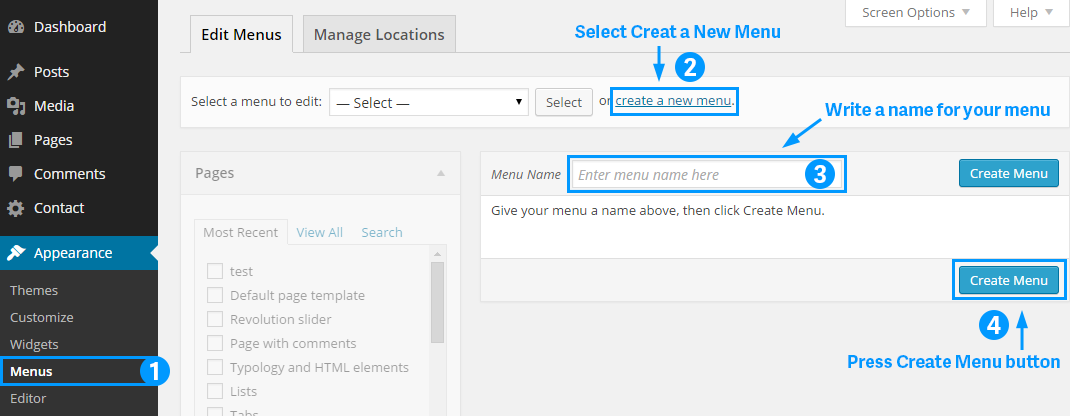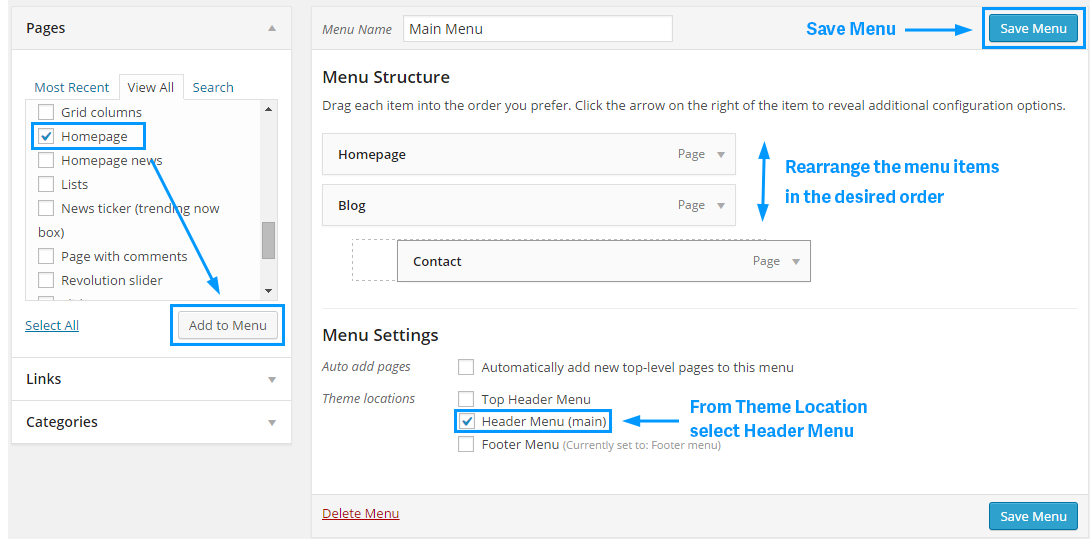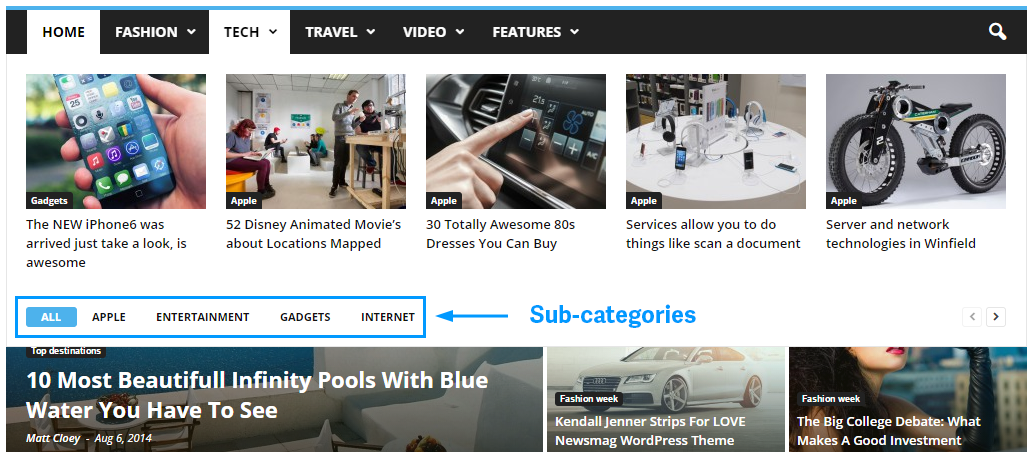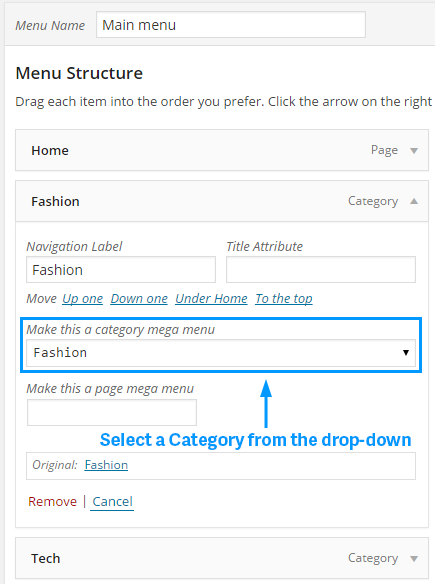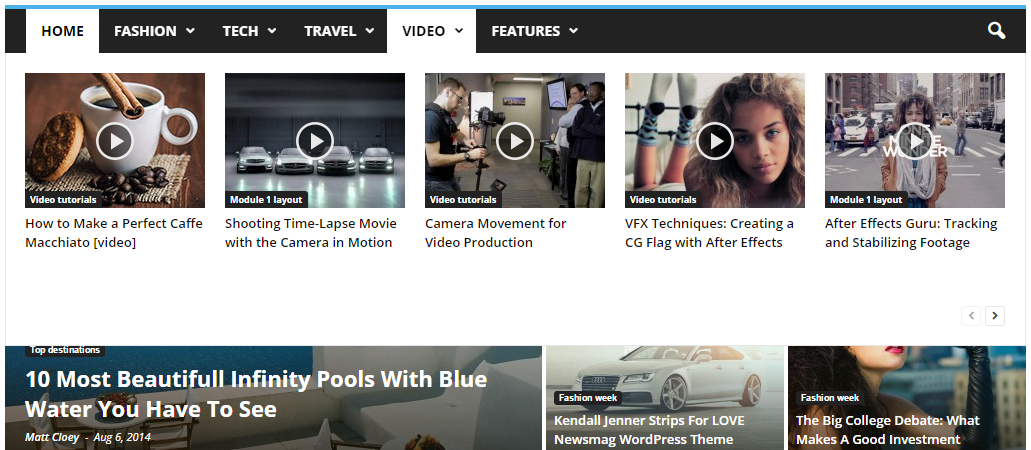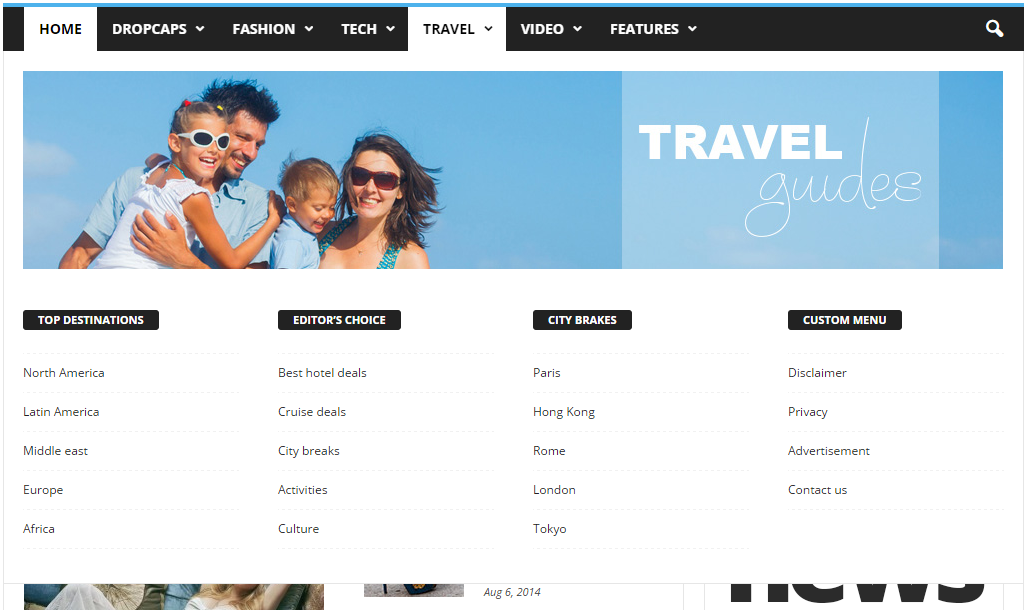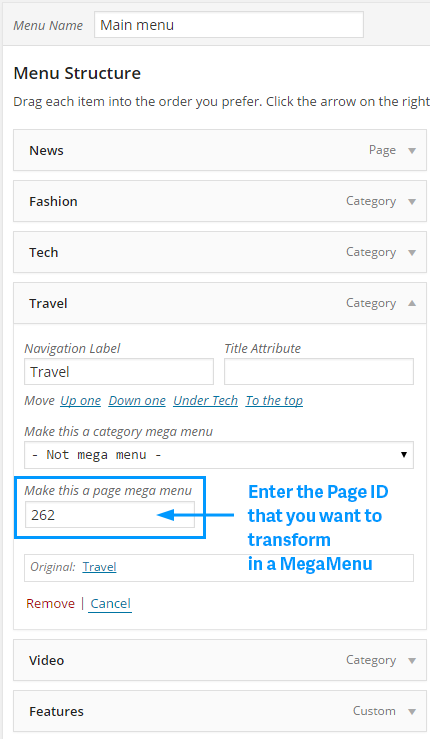1. Main Menu
To create the Main Menu go to:
1. Appearance > Menu
2. Select the link create a new menu
3. Write a name for you menu
4. Press Create Menu button
2. MegaMenu
To create a MegaMenu with Sub-categories
- Go to Appearance > Menu
- Add menu items from the left panels (Pages, Links, Categories)
- Click on the menu item and select the Category that you want to use from the drop-down
NOTES:
* You have to use a parent category if you want to have sub-categories.
* Also please make sure that the Item menu used as MegaMenu is in root of the Menu and don’t have sub-menus inside.
To create a MegaMenu with Sub-categories
- Go to Appearance > Menu
- Add menu items from the left panels (Pages, Links, Categories)
- Click on the menu item and select the Category that you want to use from the drop-down
NOTES:
* You have to use a category that don’t have sub-categories.
* Also please make sure that the Item menu used as MegaMenu is in root of the Menu and don’t have sub-menus inside.
To create a MegaMenu from a Page
- Go to Appearance > Menu
- Add menu items from the left panels (Pages, Links, Categories)
- Click on the menu item and in the field “Make this a page mega menu” enter the ID of the Page that you want to have it in the Menu.
Note: How to find my Page ID