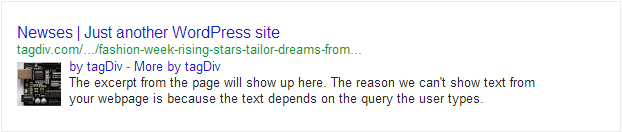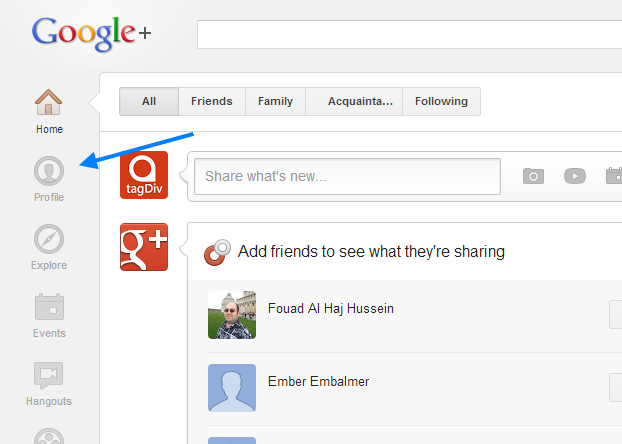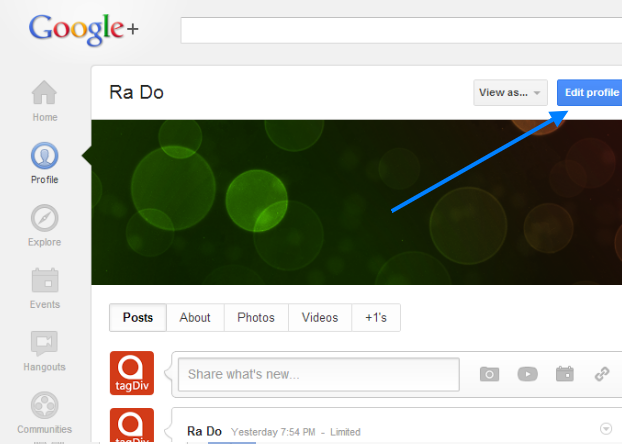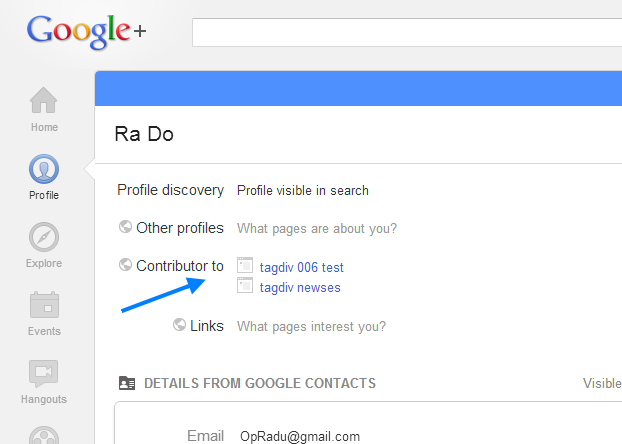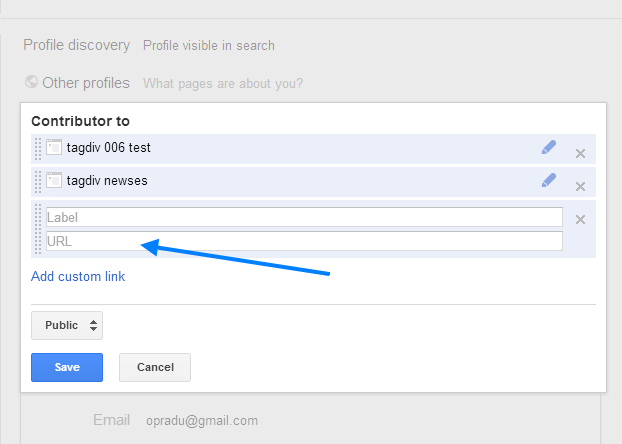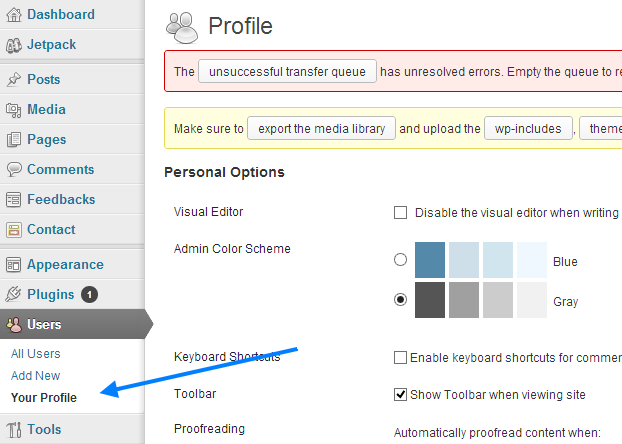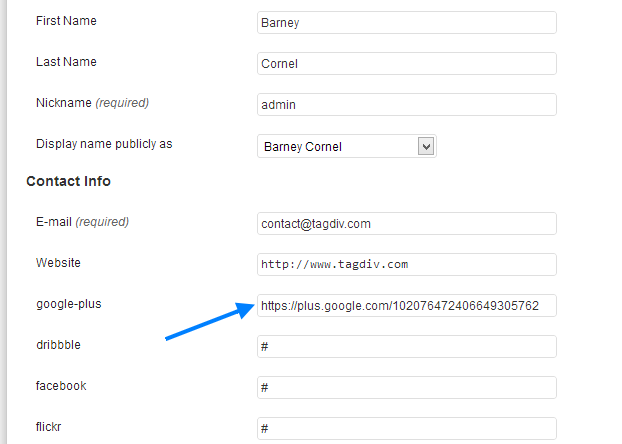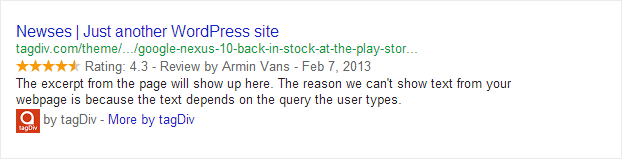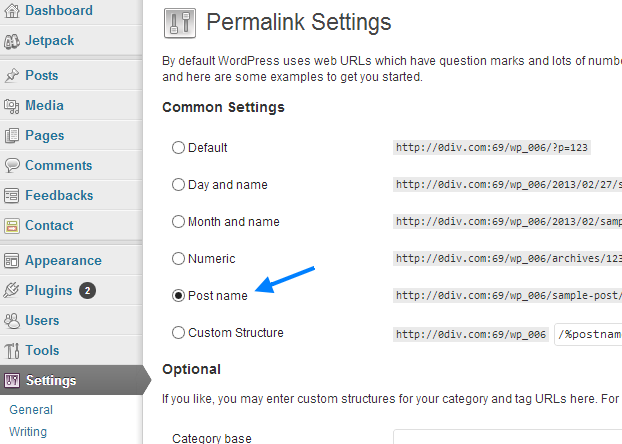This documentation is outdated: go to the latest version
Authorship support
This is how an article will look in the Google search results with authorship enabled:
1. You need a google + profile (the authors profile)
- Open your profile
- Click edit profile
- Add your site to the Contributor to section
- Make sure the url points to your live/test site
2. Link your google + profile with the theme
- Open your author profile from wp-admin
- In the google-plus section add your Google+ profile url
Rich snippet support for reviews
This is how a review will appear in the google search results:
What do I have to do to enable this?
Nothing 🙂 . This feature is enabled by default and all this information is automatically generated by the theme from the review data you enter.
Testing the authorship and snippets
- Go to the Google Structured Data Testing Tool
- Paste the url that you want to test there. You should test an article post and also a review post
Permalink structure
Change the default ?p=123 permalink to Post name or a Custom Structure like /%category%/%postname%/.
Each permalink has advantages and disadvantages, so here is a short list:
Using the Post name:
+ easy to use
+ no problems with multiple categories
– posts with similar titles / slugs from different categories may get penalized because it will be harder for the search engine to get your site structure
Using /%category%/%postname%/
+ If you don’t use multiple categories/post this works very well for SEO. It tells google the exact structure of the site.
– Only the first category will show in the url, if you have multiple categories / posts this is not really helpful. For example if you have a post in Fun and Funny categories, the url for that post will be: site.com/Fun/Post-name/ and site.com/Funny /Post-name/ will redirect to the first url. This will put more weight on the short/first in alphabet categories.
– Problems with the featured posts. Sometimes the featured category is selected for the url.