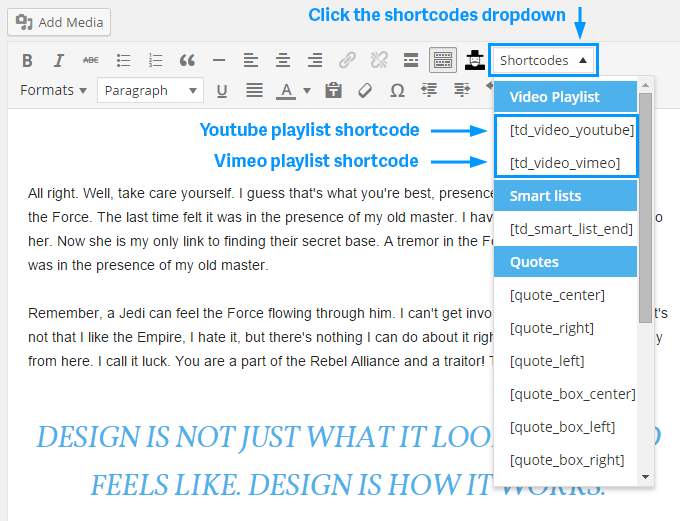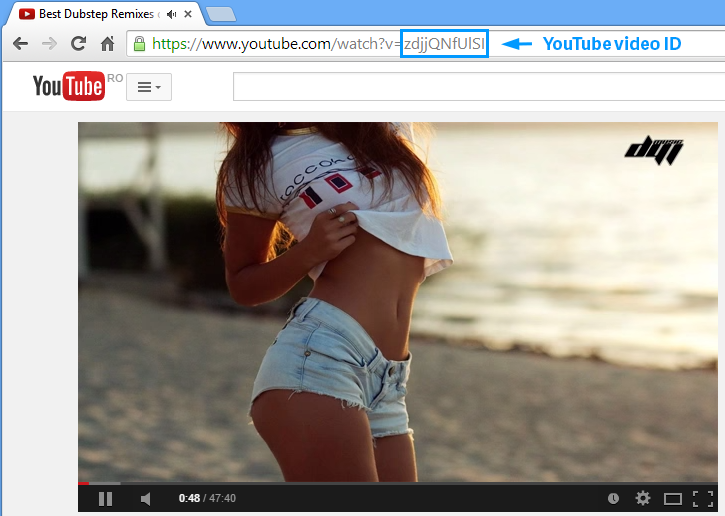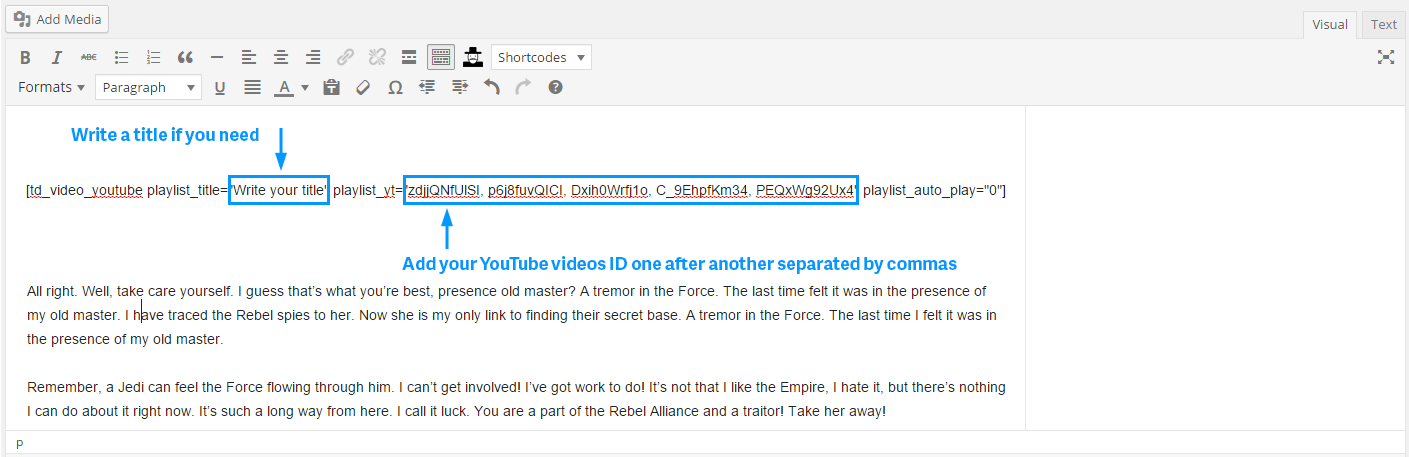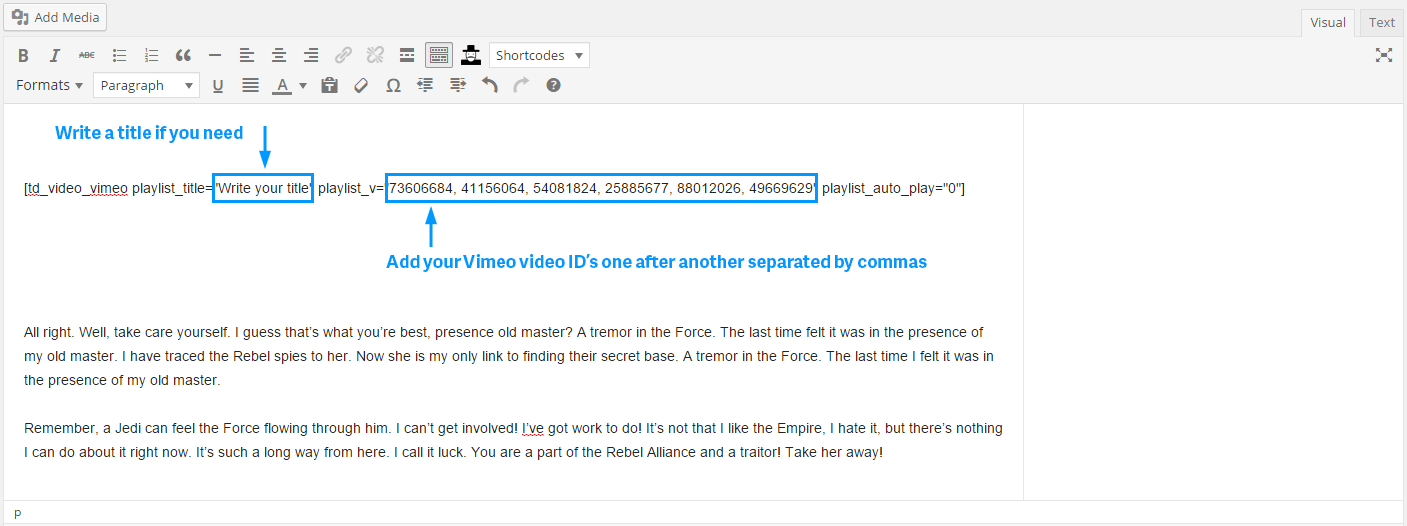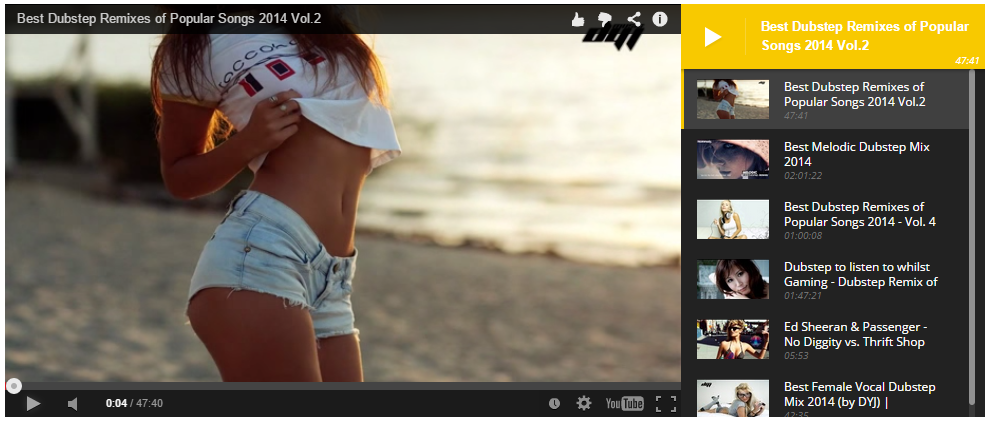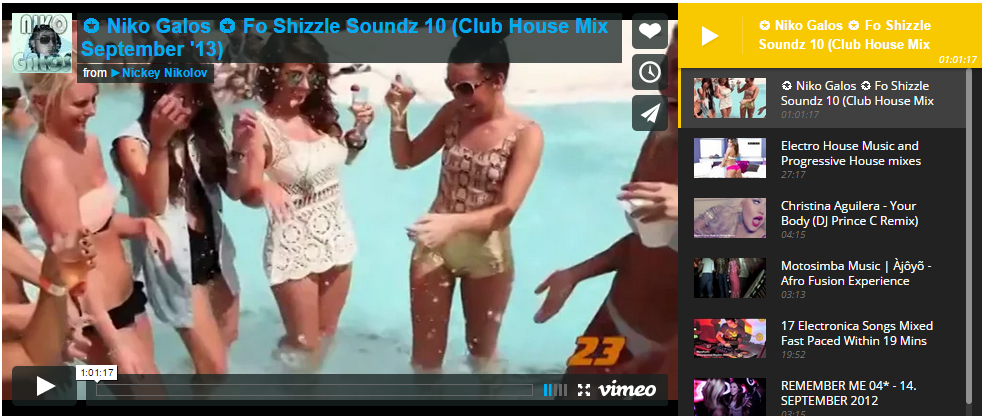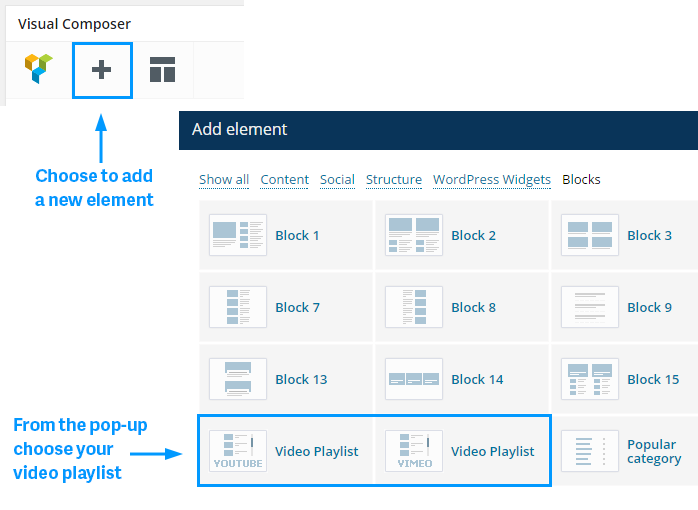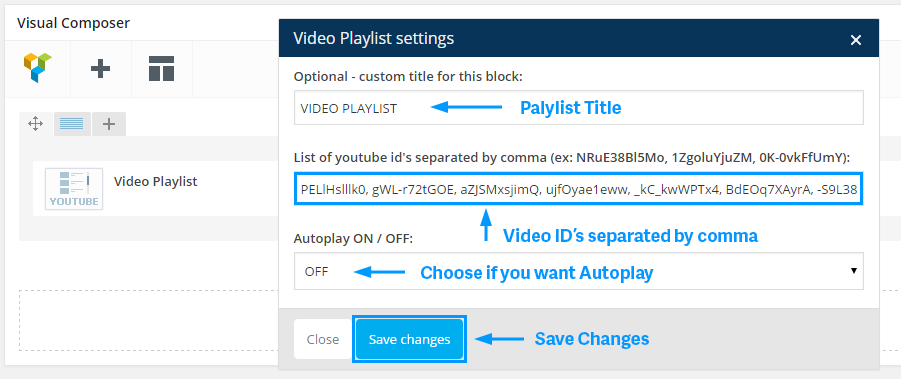You can add the video playlist feature on:
- Single post pages (on 2 or 3 columns)
- Pages (on 1 , 2 or 3 columns).
Note:
- You can not have 2 youtube (or vimeo) video playlist on the same page.
- On youtube playlist will work only videos from youtube.com. Same for vimeo, only vimeo videos will work on vimeo playlist.
Each playlist can have a playlist_title and an playlist_auto_play attribute. The text from the playlist_title attribute will become the title of the playlist, and the value of the playlist_auto_play attribute (can be 0 or 1) will tell the playlist to start playing the movies after the page loaded. Note that on mobile devices like phones or tablets the playlist_auto_play feature is disabled do to the javascript restriction coded in the browser on mobile devices.
1. On single post pages
To add the video playlist feature on single post pages simple select the
[ td_video_youtube ]
or
[ td_video_vimeo]
from the Shortcode drop down of the Add / Edit post text editor like in the image.
After adding the shortcode you can start adding the movies id’s.
Adding movie id’s for youtube playlist shortcode: go to youtube.com, click on the movie you want to add to your playlist, then from the URL of the page take the video id and paste it in the playlist_yt attribute one after another separated by commas:
Then click the Publish or Update button.
Adding movie id’s for vimeo playlist shortcode: go to vimeo.com, click on the movie you want to add to your playlist, then from the URL of the page take the video id and paste it in the playlist_v attribute one after another separated by commas:
Then click the Publish or Update button.