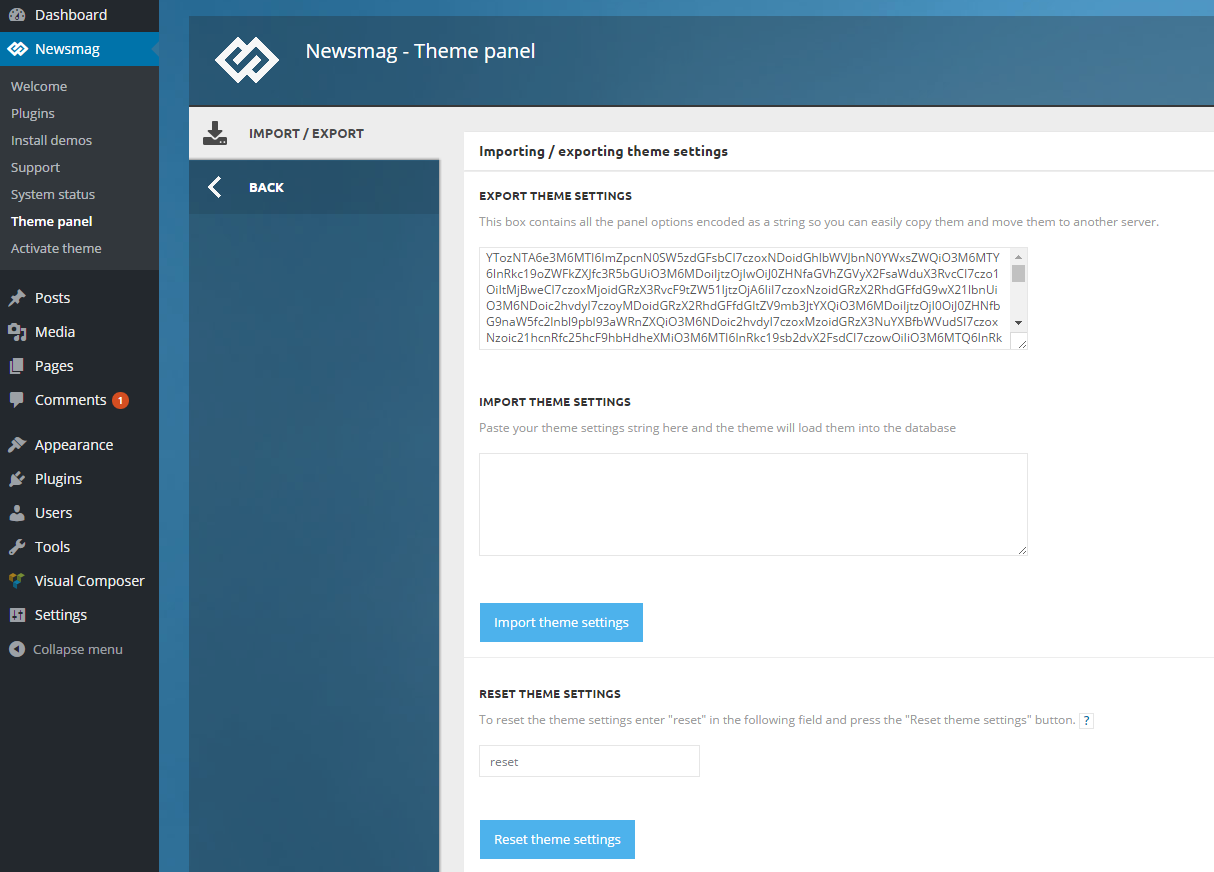If you plan to migrate from one server to another and take only the theme settings, or you just want to copy them to another install, you can use the theme integrated Import / Export system. The settings are located in Newsmag > Theme Panel > Import / Export.
The theme settings are all the settings made inside the Theme Panel area, and they don’t include any content or settings made on pages or posts.
Export
To export the settings, you just have to select the encoded string by clicking inside the Export Theme Settings box and then pressing CTRL+A. Next, use CTRL+C to copy it and then you can paste it directly into another install or save the code inside a simple text file. If you plan to save it inside a text file, make sure that you use a code editor like Notepad++. A Word editor like Microsoft Word may add text formatting and this will alter the code. For import, you have to keep the code in its original form.
Import
The import is simple! Just paste the encoded settings encoded string into the Import Theme Settings box, and press the Import Theme Settings button.
Reset
This area also includes a reset that allows you to return the theme to its original settings:
- If a pre-built website is installed, its content will also be removed.
- The theme will return to default as it was on its first install.
- Note that the length of this process may vary (10 – 40 seconds). Please wait until the reset confirmation message appears.
Note – This operation is not reversible. To reset the theme settings, you have to enter “reset” inside a dedicated field and press the Reset Theme Settings button.