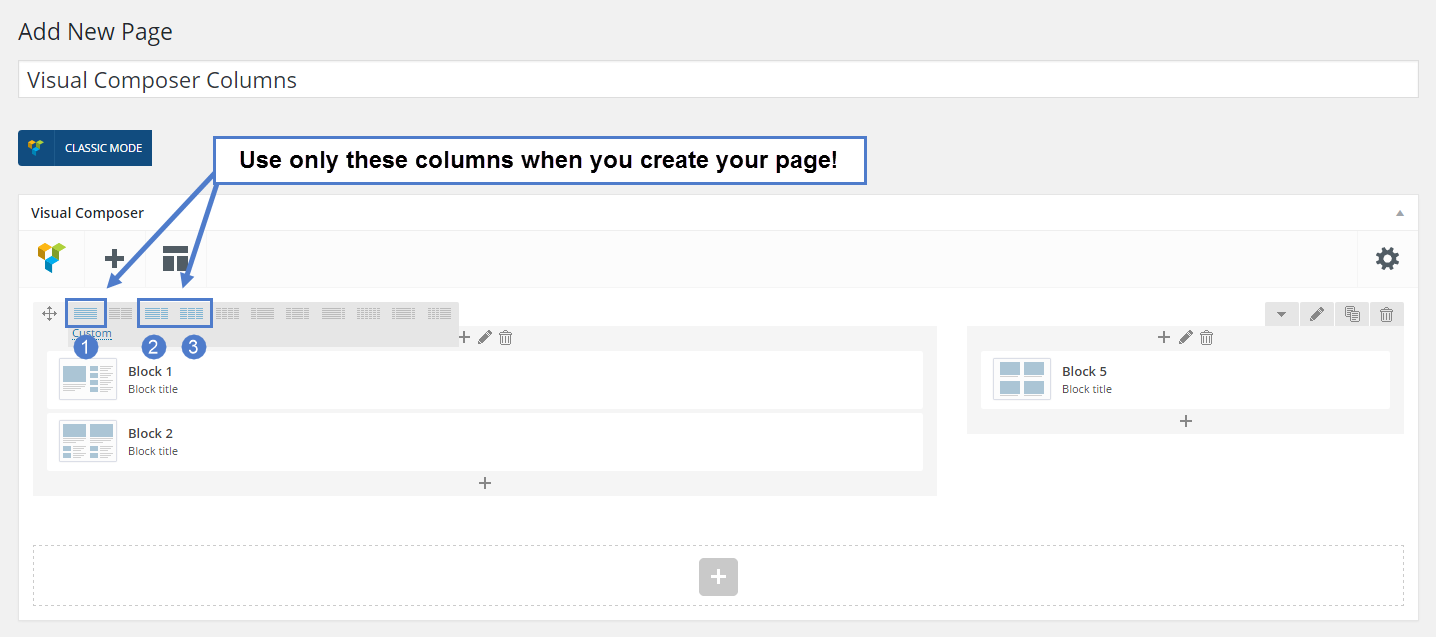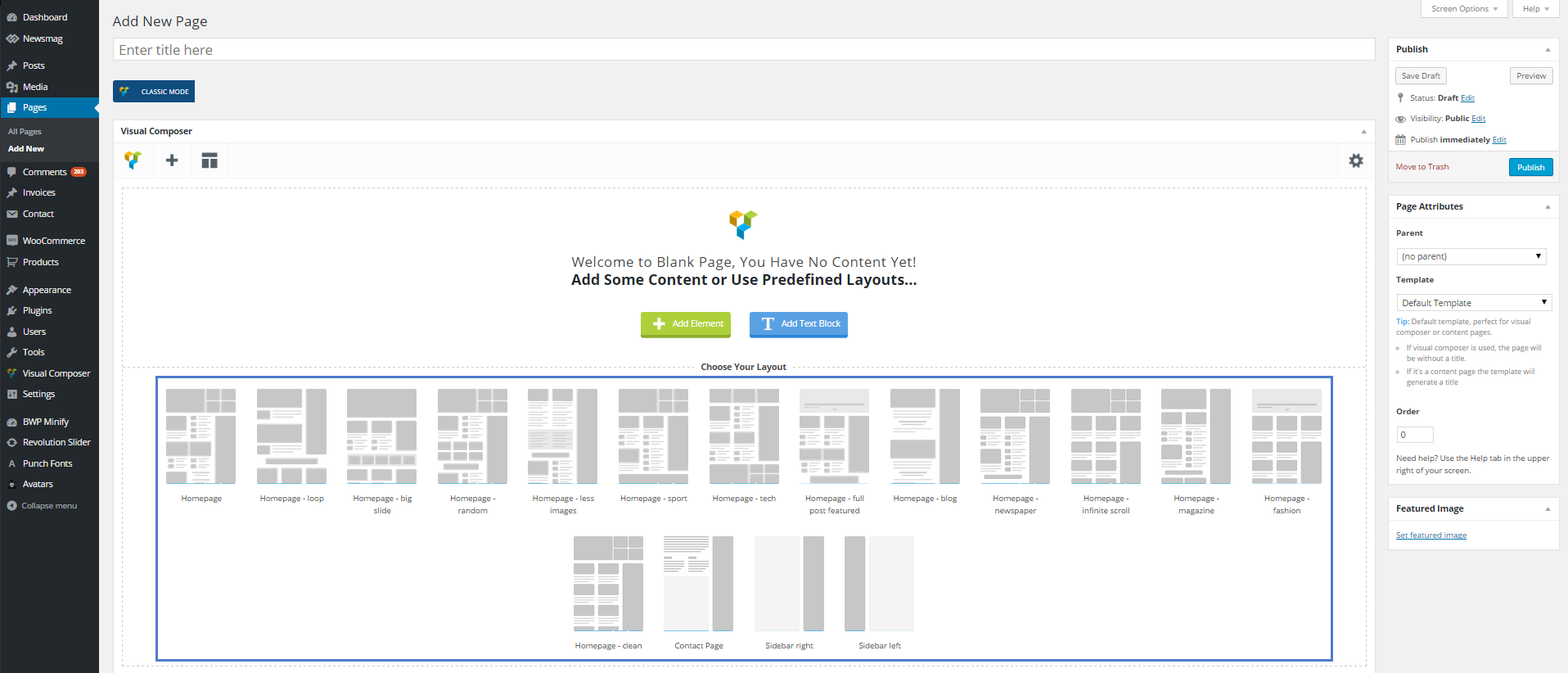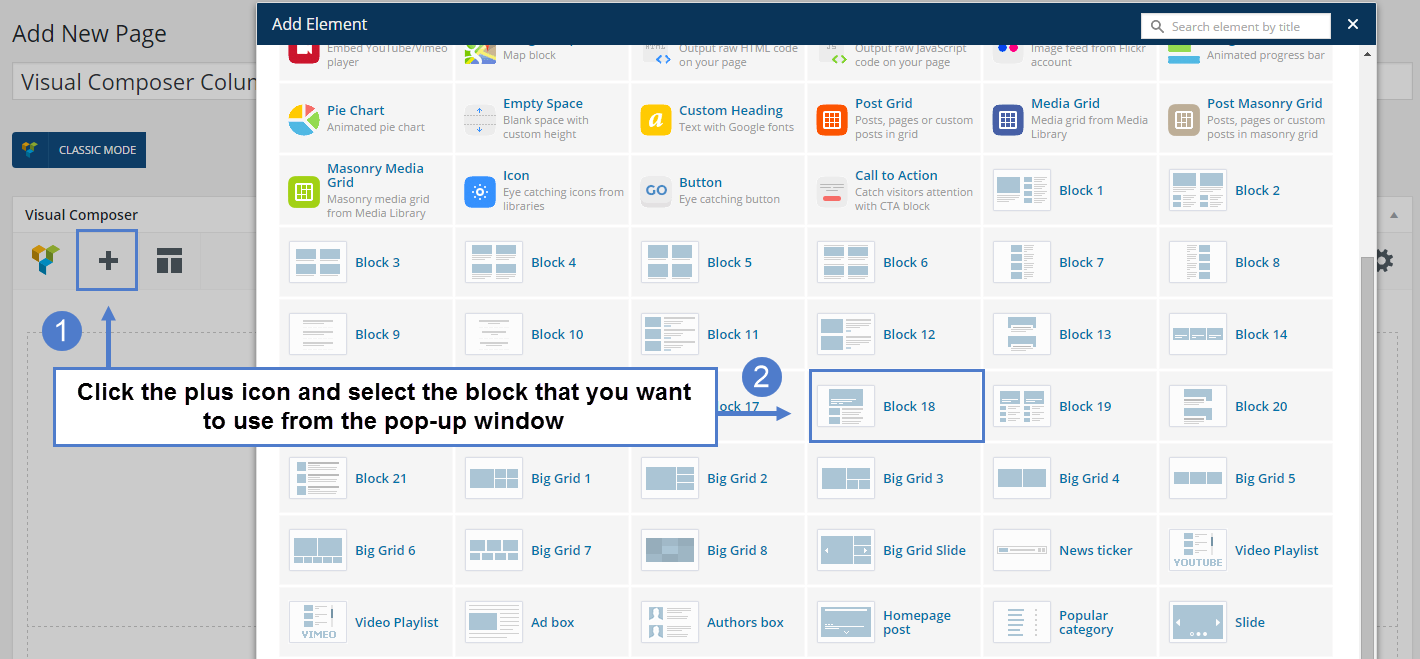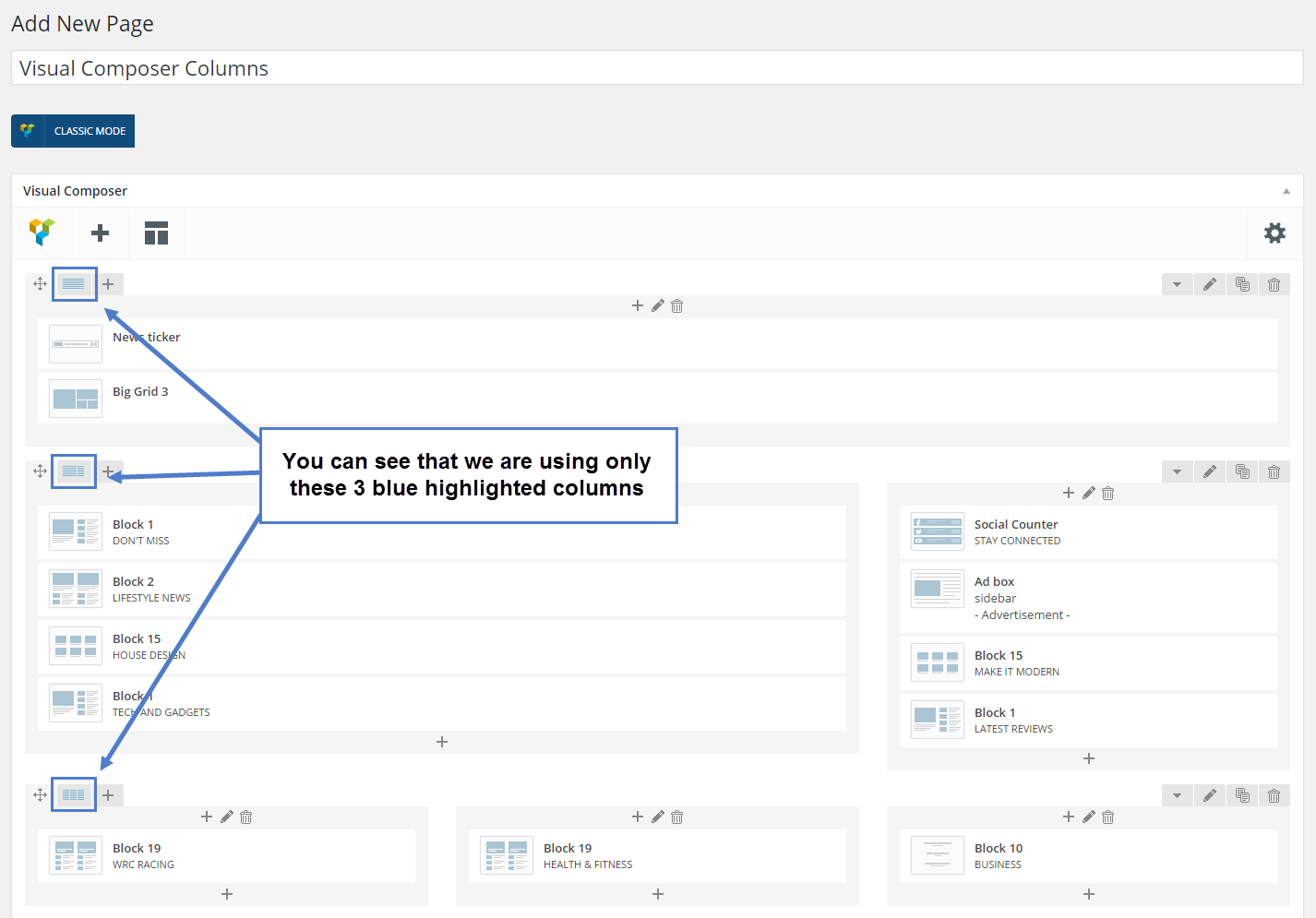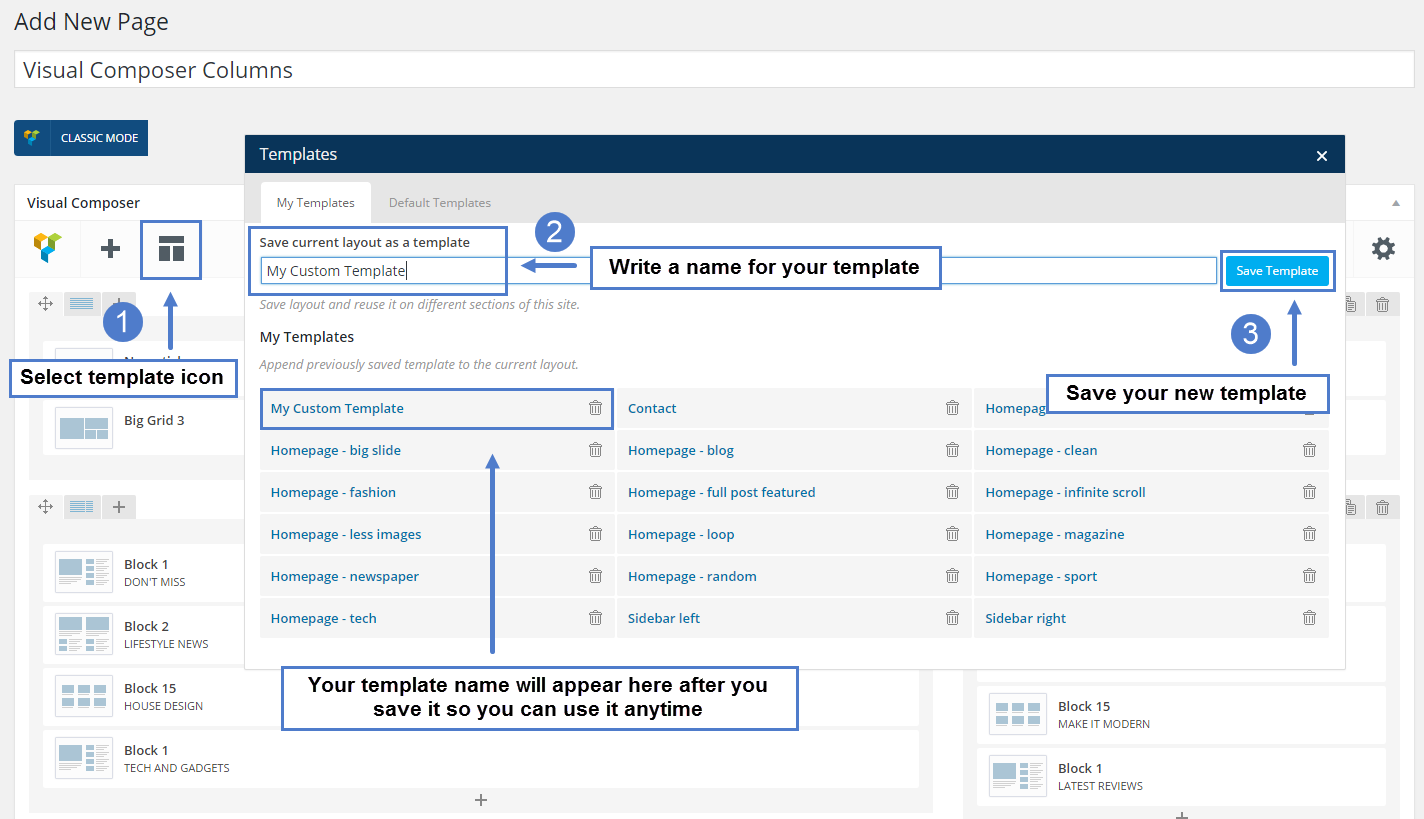When you are creating a new page or new sections, please use only these 3 blue highlighted columns, to ensure that your blocks will look and work perfectly.
- Full width
- Column with sidebar
- 3 columns
The Visual Composer is working only on pages and will help you create amazing and unique layouts, using the predefined templates or your own creativity.
Predefined Layouts
When you create a new page, you can easily select one of the predefined layouts, depending on your needs.
This will help you in two ways:
- to understand how our layouts are created
- to create professional pages very fast
Creating Your Own Layout with the Visual Composer
You can create your own layouts by adding columns with blocks on the page or customizing our predefined layouts with new blocks.
Notice: Use only those 3 blue highlighted columns when you add blocks on the page.
To add new blocks:
- Click the plus sign
- Select the block that you want to use from the pop-up window.
Save Your Layouts
You can save the new layout so you can reuse it later.
- Select the Layout Icon
- Write a name for your Template
- Save Template
Now you can use the created template on a new page, by opening this window again and selecting your template from the list.