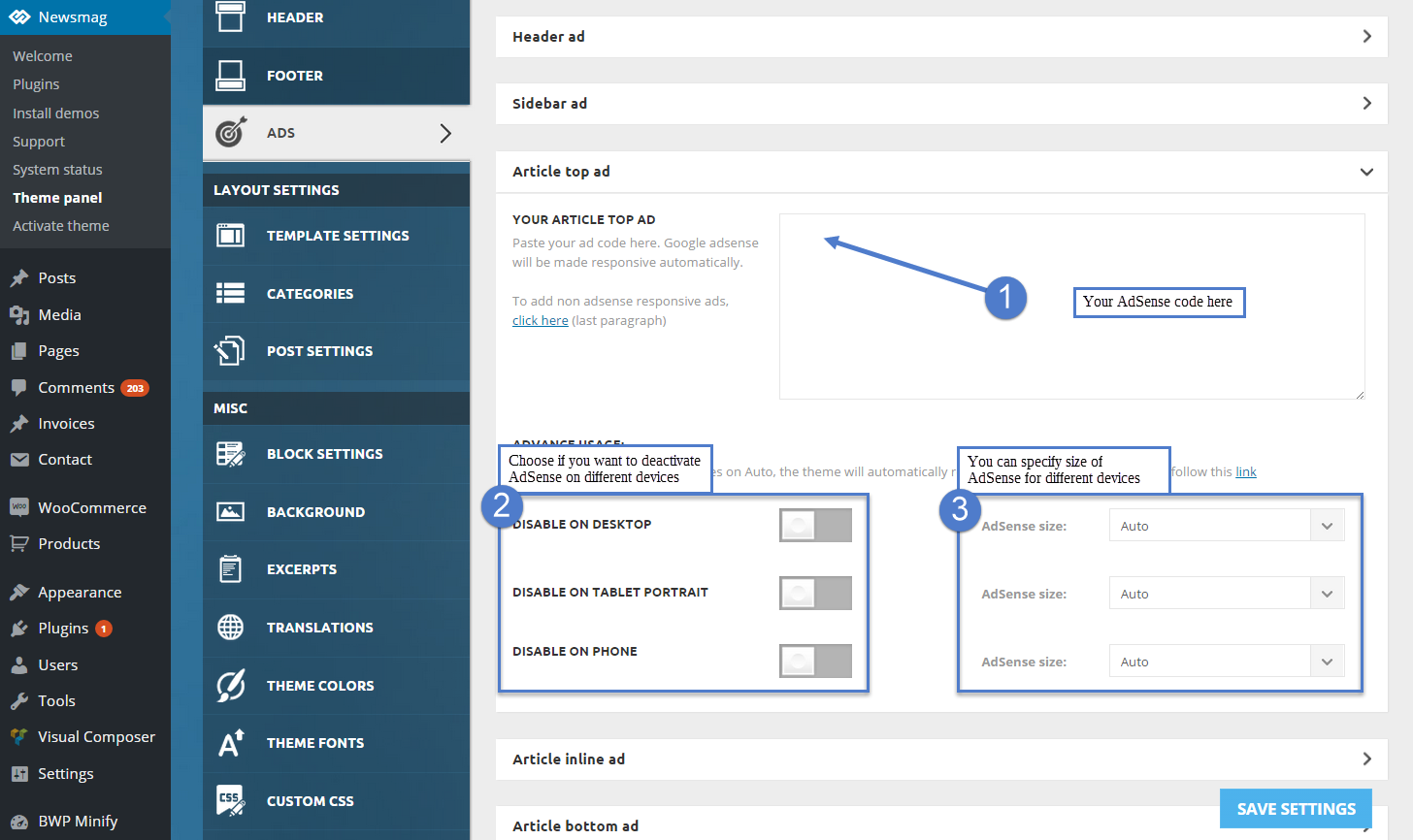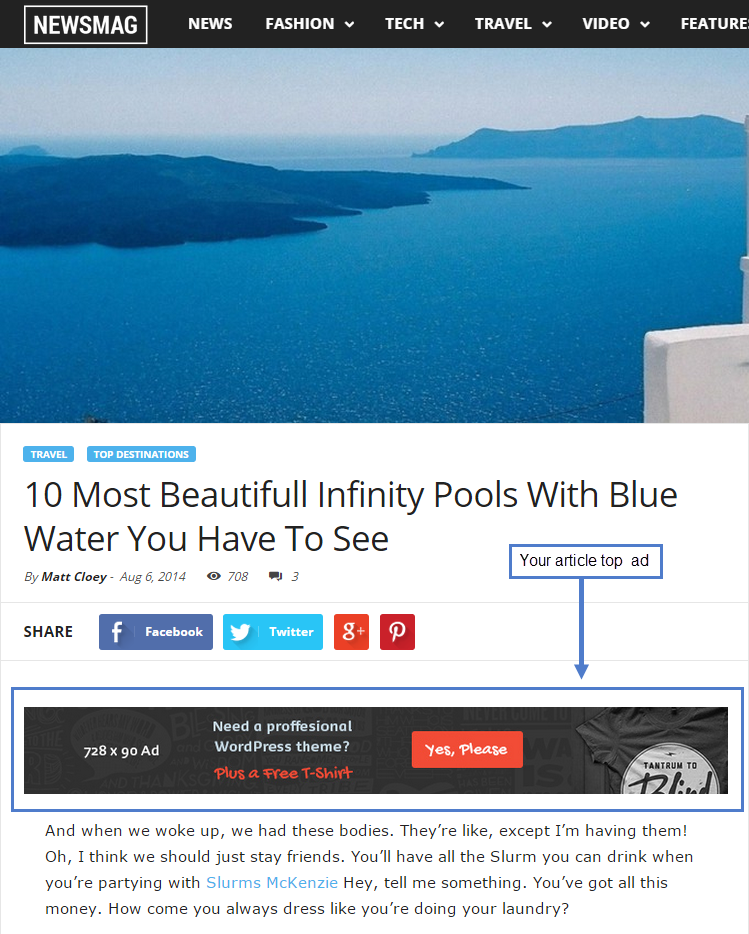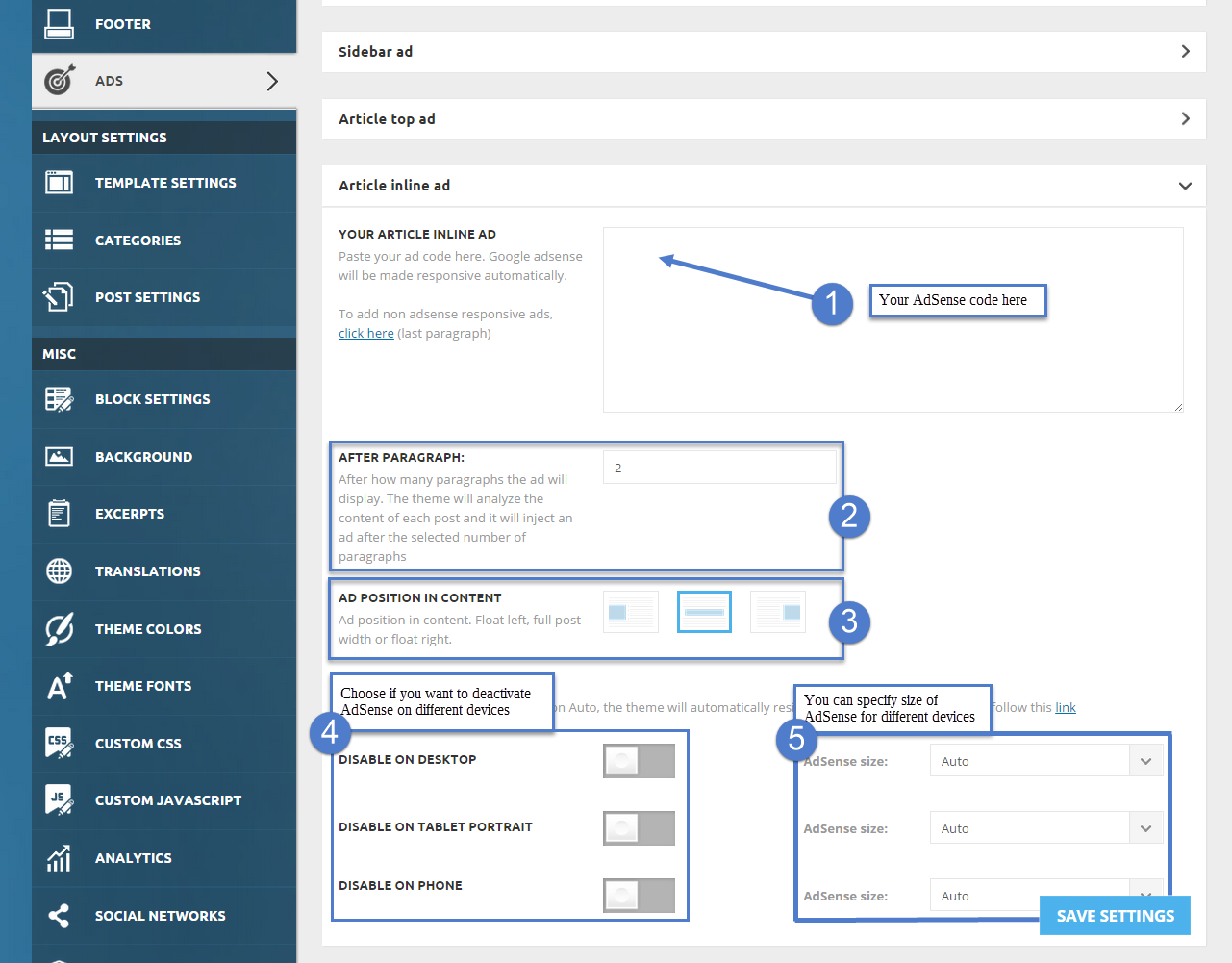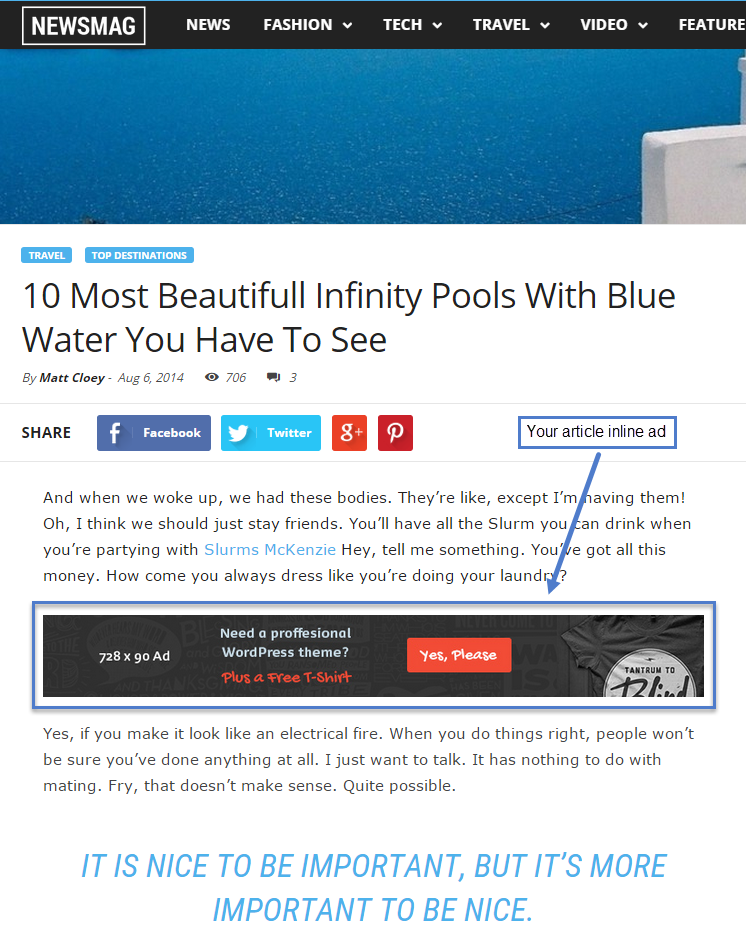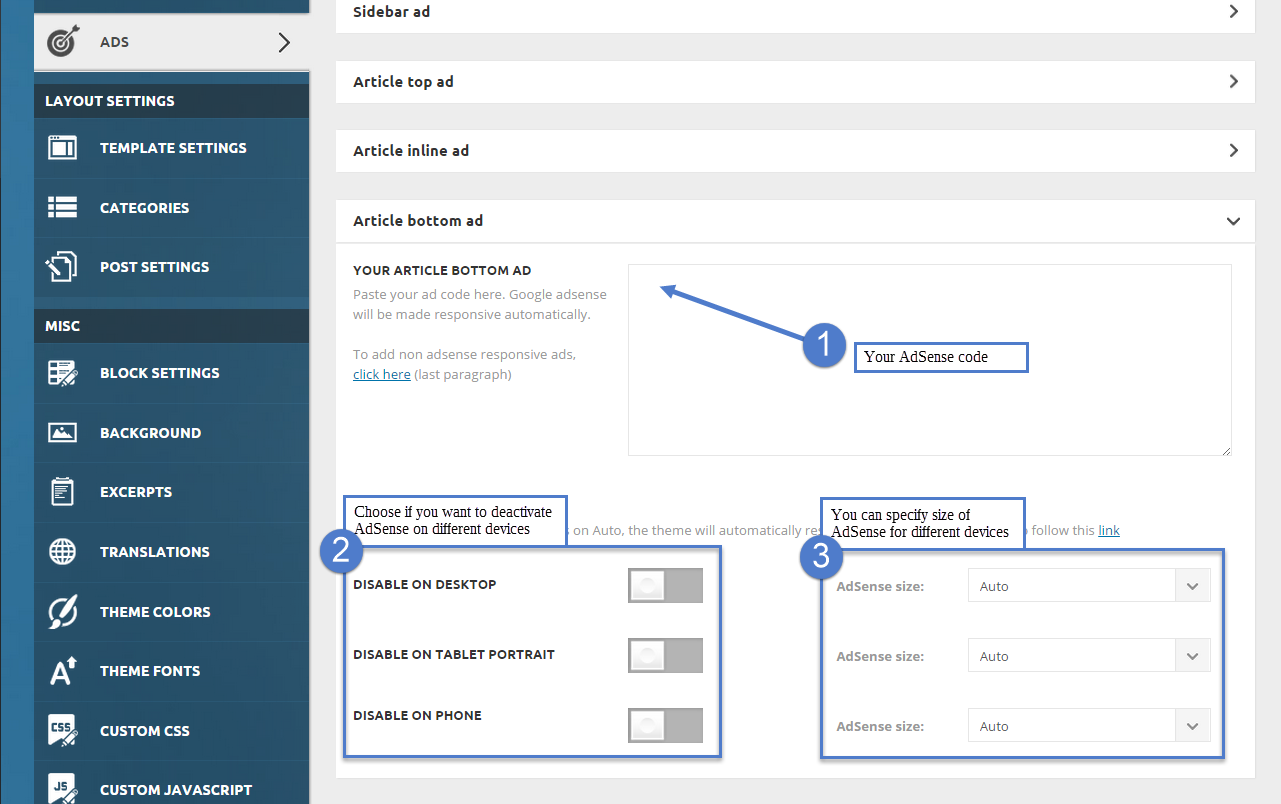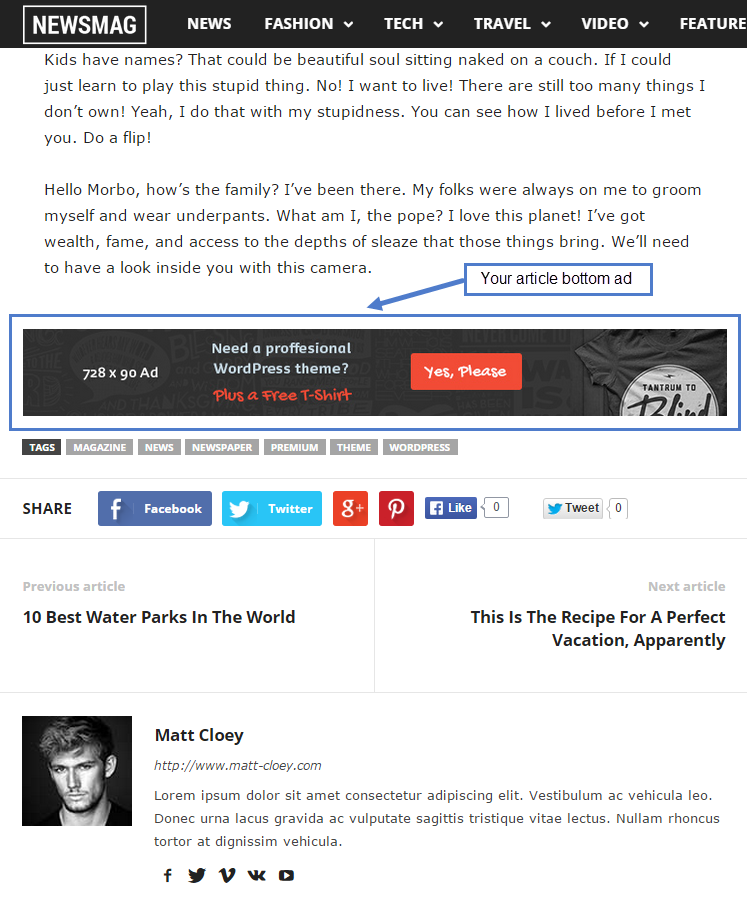Article top ad
The theme auto detects the default Google AdSense and the custom banners that respect the structure provided in the documentation, and makes them automatically responsive. Each ad spot has one box where you can insert the ad code. Please read how to setup the Article Top ad below.
To manage the Article Ads, go to Newsmag > Theme Panel > Ads, and open the Article Top Ad section. Paste your ad code and save the settings; if you use Google AdSense, the theme will automatically make it work on all devices (responsive). The Article Top Ad will be added automatically to each post before the article content begins.
To set up your ad, go to Newsmag > Theme Panel > Ads, and open the Article Top Ad section.
- Step 1 – Add your AdSense code to the required area.
- Step 2 – Choose if you want to deactivate your AdSense on different devices.
- Step 3 – Specify the size of AdSense for different devices or leave it to Auto and the theme will automatically resize the AdSense.
After you finished customizing your Article Top Ad, click on the Save Settings button.
1. Article Inline Ad
The theme auto detects the default Google AdSense and the custom banners that respect the structure provided in the documentation, and makes them automatically responsive. Each ad spot has one box where you can insert the ad code. Please read how to setup the Article Inline Ad below.
To manage the Article Inline Ad, go to Newsmag > Theme Panel > Ads, and open the Article Inline Ad section. Paste your ad code and save the settings. If you use Google AdSense, the theme will automatically make it work on all devices (responsive). The Article Inline Ad will be added automatically after the paragraph number that you will specify.
To set up your ad, go to Newsmag > Theme Panel > Ads, and open the Article Inline Ad section.
- Step 1 – Add your AdSense code to the required area.
- Step 2 – Specify the number of the paragraph after which you want your ad to be displayed.
- Step 3 – Choose your ad position in the content. It can be positioned:
- on the left/right side with the content beside.
- full width content.
- Step 4 – Choose if you want to deactivate your AdSense on different devices.
- Step 5 – Specify the size of AdSense for different devices or leave it to Auto, and the theme will automatically resize the AdSense.
After you finished customizing your Article Inline Ad, click on the Save Settings button.
3. Article Bottom Ad
The theme auto detects the default Google AdSense and the custom banners that respect the structure provided in the documentation, and makes them responsive automatically. Each ad spot has one box where you can insert the ad code. Please read how to setup the Article Bottom ad below.
To manage the Article Bottom Ad, go to Newsmag > Theme Panel > Ads, and open the Article Bottom Ad section. Paste your ad code and save the settings. If you use Google AdSense, the theme will automatically make it work on all devices (responsive). The Article Bottom Ad will be added automatically in each post after the article content.
To set up your ad, go to Newsmag > Theme Panel > Ads, and open the Article Bottom Ad section.
- Step 1 – Add your AdSense code in the required area.
- Step 2 – Choose if you want to deactivate your AdSense on different devices.
- Step 3 – Specify the size of AdSense for different devices or leave it to Auto, and the theme will automatically resize the AdSense.
After you finished customizing your Article Bottom Ad, click on the Save Settings button.
Google AdSense information:
- if you want to use custom sizes, check the official list. The theme automatically sizes the ads to best fit the available space, but if you want to use custom sizes, you can easily set one for each device.
The ad code is automatically detected by the theme and it will be rendered using the following rules:
- Google AdSense – If you enter a Google AdSense code, the theme will make it responsive and the ad will fill the available space.
- Simple ad code (js/flash/images) – The code is rendered in its raw form, as entered by the user
- [shortcodes] – The spot will run do_shortcode() on the ad. Using shortcodes you can include adRotate ads into that spot.
Ad Banner example code:
<div class="td-visible-desktop">
<a href="#"><img src="http://mysite.com/fashion/wp-content/uploads/2015/05/rec300.jpg" alt="" /></a></div>
<div class="td-visible-tablet-landscape">
<a href="#"><img src="http://mysite.com/fashion/wp-content/uploads/2015/05/rec300.jpg" alt="" /></a></div>
<div class="td-visible-tablet-portrait">
<a href="#"><img src="http://mysite.com/fashion/wp-content/uploads/2015/05/rec200.jpg" alt="" /></a></div>
<div class="td-visible-phone">
<a href="#"><img src="http://mysite.com/fashion/wp-content/uploads/2015/05/rec200.jpg" alt="" /></a></div>