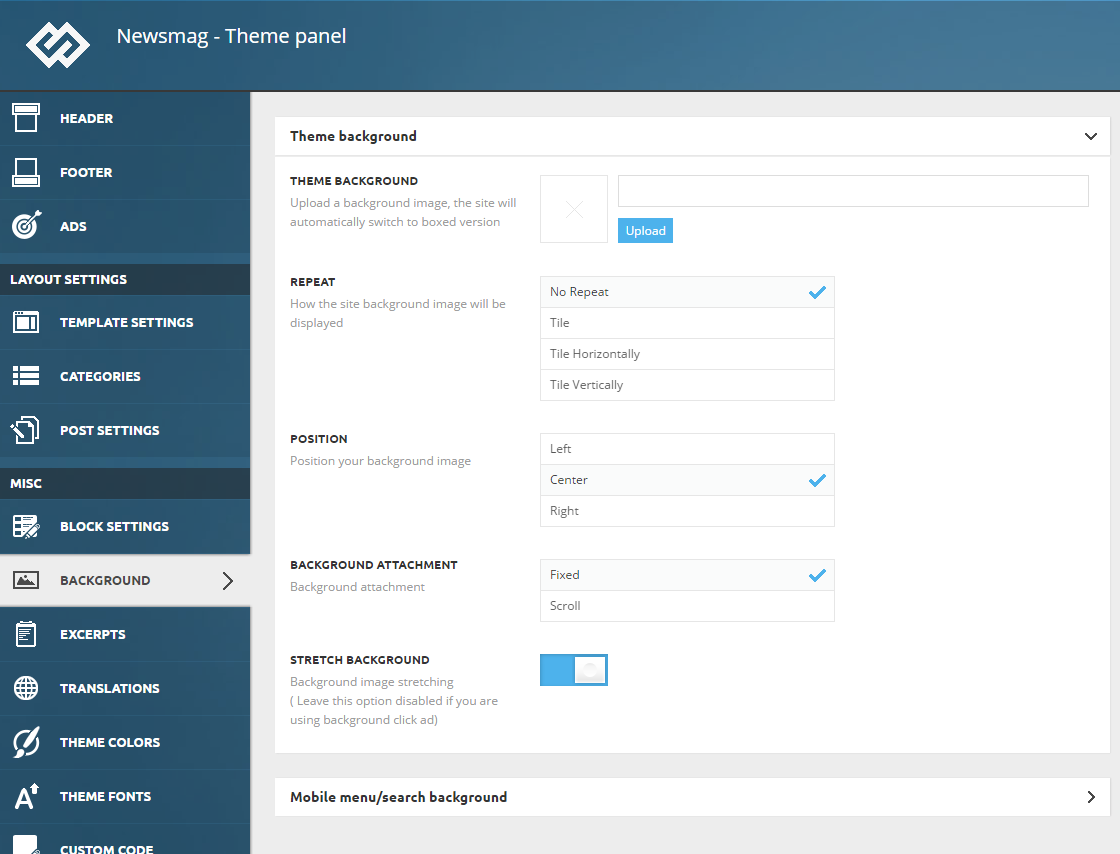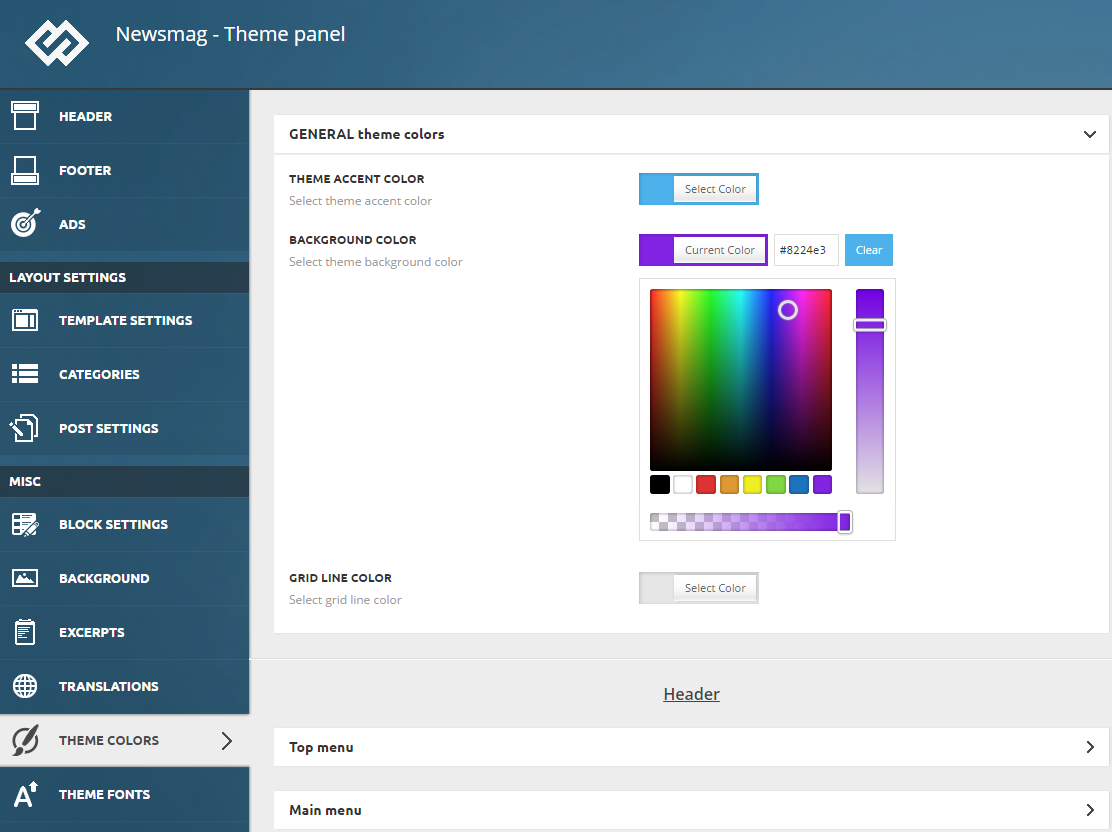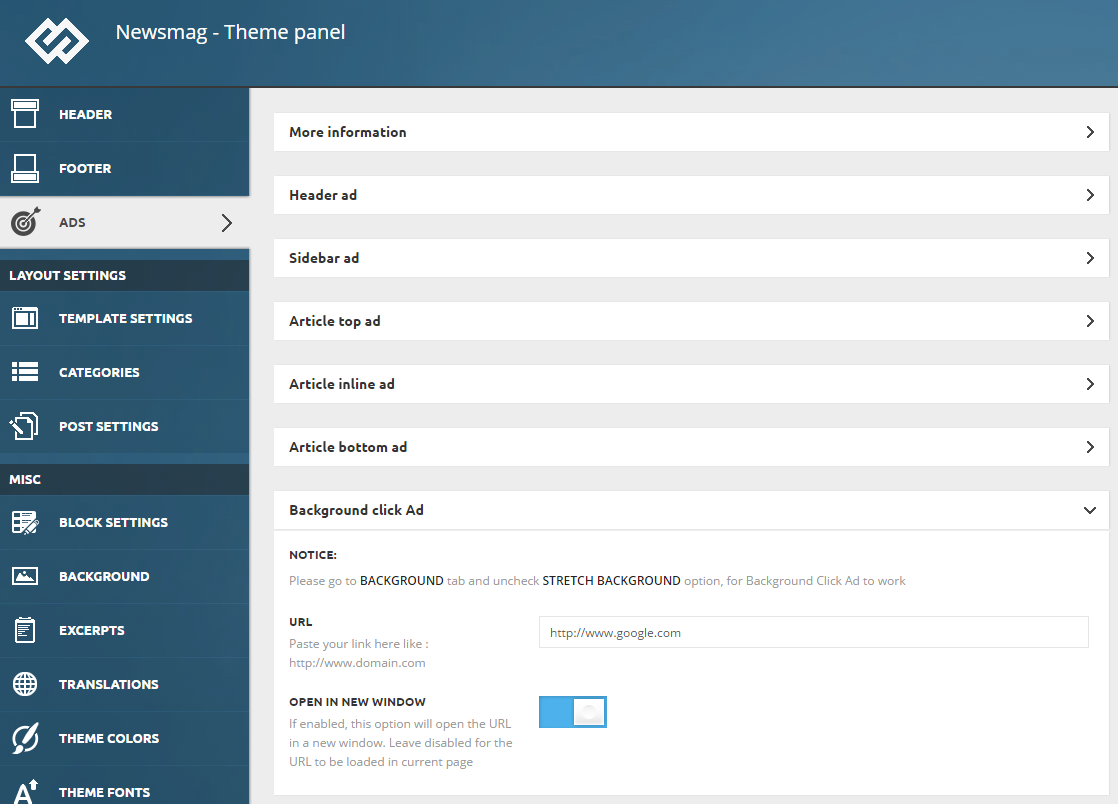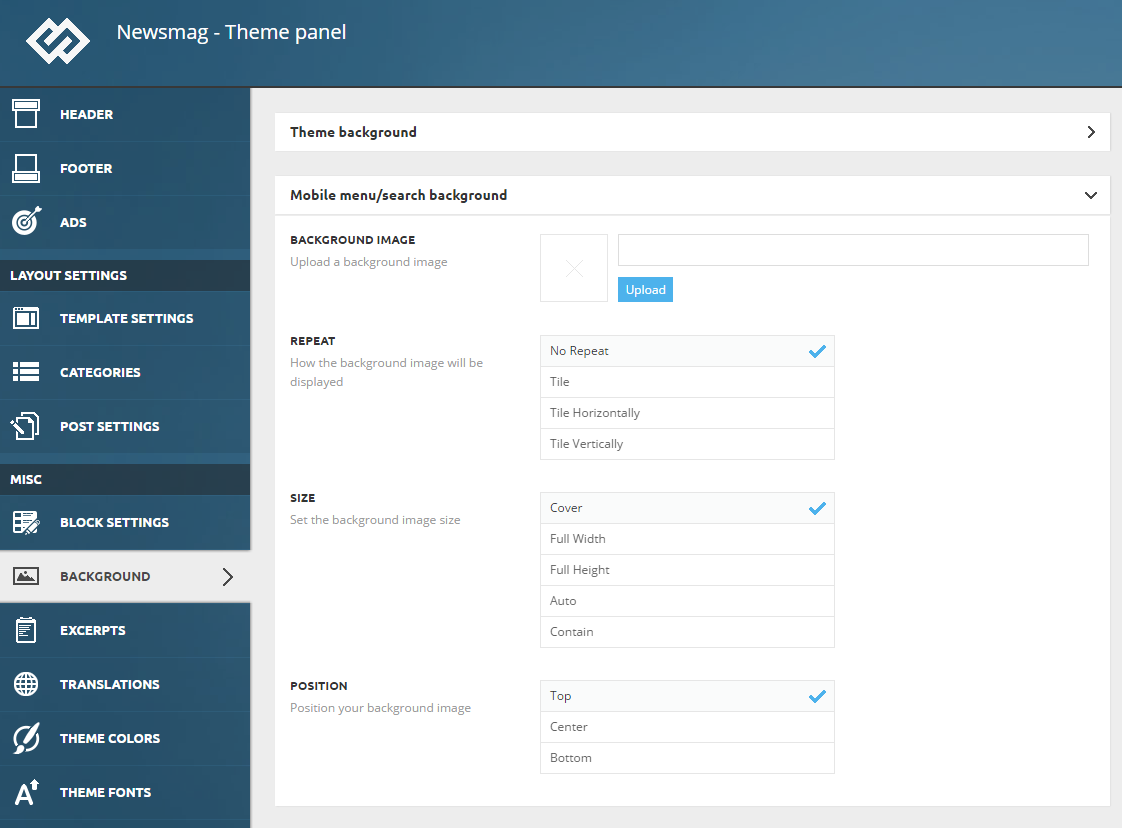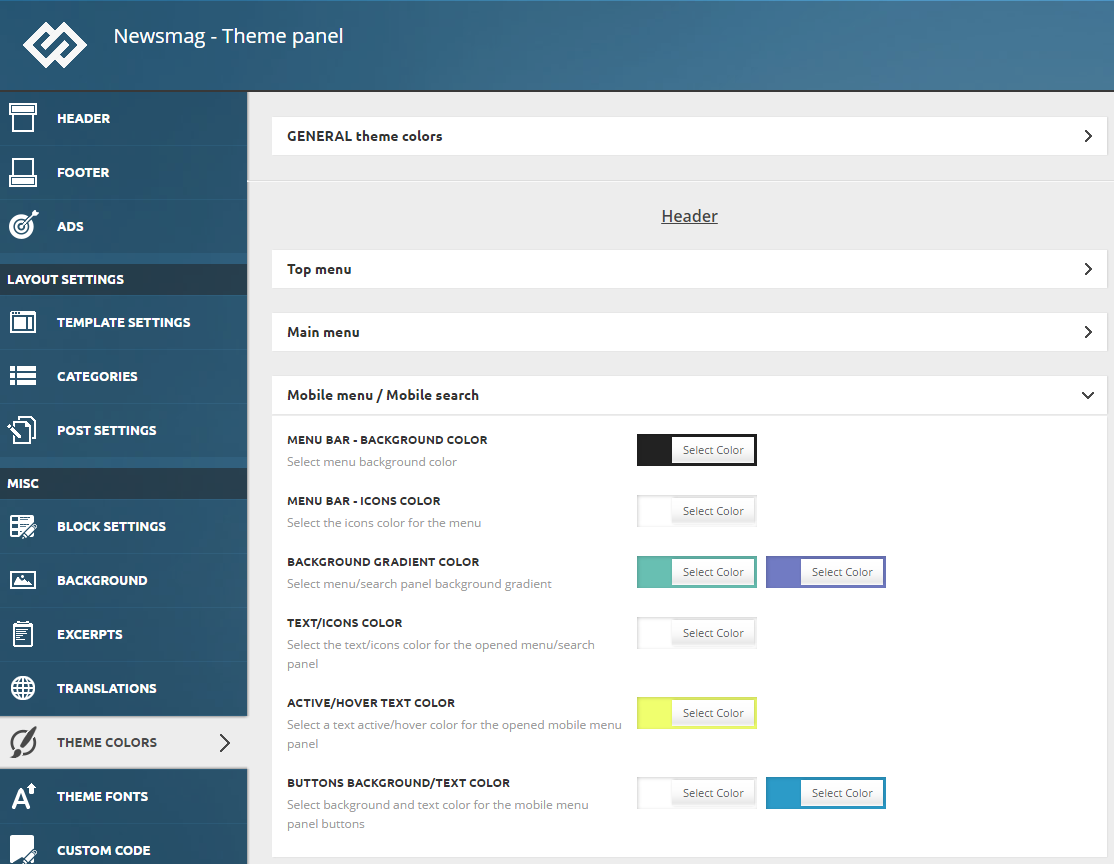The background is important, so don’t leave the theme all in white! Make it your own by using a custom one. For more details, check the following sections.
Theme background
Newsmag comes with a general background image option that can be set from Theme Panel > Background; this panel contains the following sections:
- Theme background – Upload a background image, and the site will automatically switch to the boxed version.
- Repeat – It shows how the site background image will be displayed; by default, this option is set to No Repeat, which means that the background image will not be repeated. If you use a pattern and you want it to repeat, check the other options: Tile, Tile Horizontally, Tile Vertically.
- Position – Position your background image. By default, this is set to Left, which means that the image will be positioned on the left side of the background area. If you want to position it differently, check the other options: Center and Right.
- Background attachment – Choose if the image is fixed or it follows you when you scroll.
- Stretch background – This option stretches the image all over the screen. ( Leave this option disabled if you are using background click ad).
Note – a custom background image or color can be set on each of the category pages. Check the categories documentation for more details.
Theme background color:
You can set it from Theme Panel > Theme Colors > General Theme Colors
How to set a click ad:
To set a background ad, first, you need to set a background image. For more details check section 1 from this page. Next, you need to set the URL used in the ad. For this, go to Theme Panel > Ads > Background Ad, and paste the ad URL in the URL field. Save the settings.
Mobile menu/search background
From this section, you can set a background image for the mobile menu and mobile search sections.
- Background image – Upload an image. It will appear as a background for the mobile menu and mobile search sections.
- Repeat – By default, this option is set to No Repeat. If you use a pattern and you want it to repeat, check the other options: Tile, Tile Horizontally, Tile Vertically.
- Size – Set the image size.
- Position – Position your image (Top, Center or Bottom).
Mobile menu background color
You can set it from Theme Panel > Theme Colors > Mobile menu/Mobile search