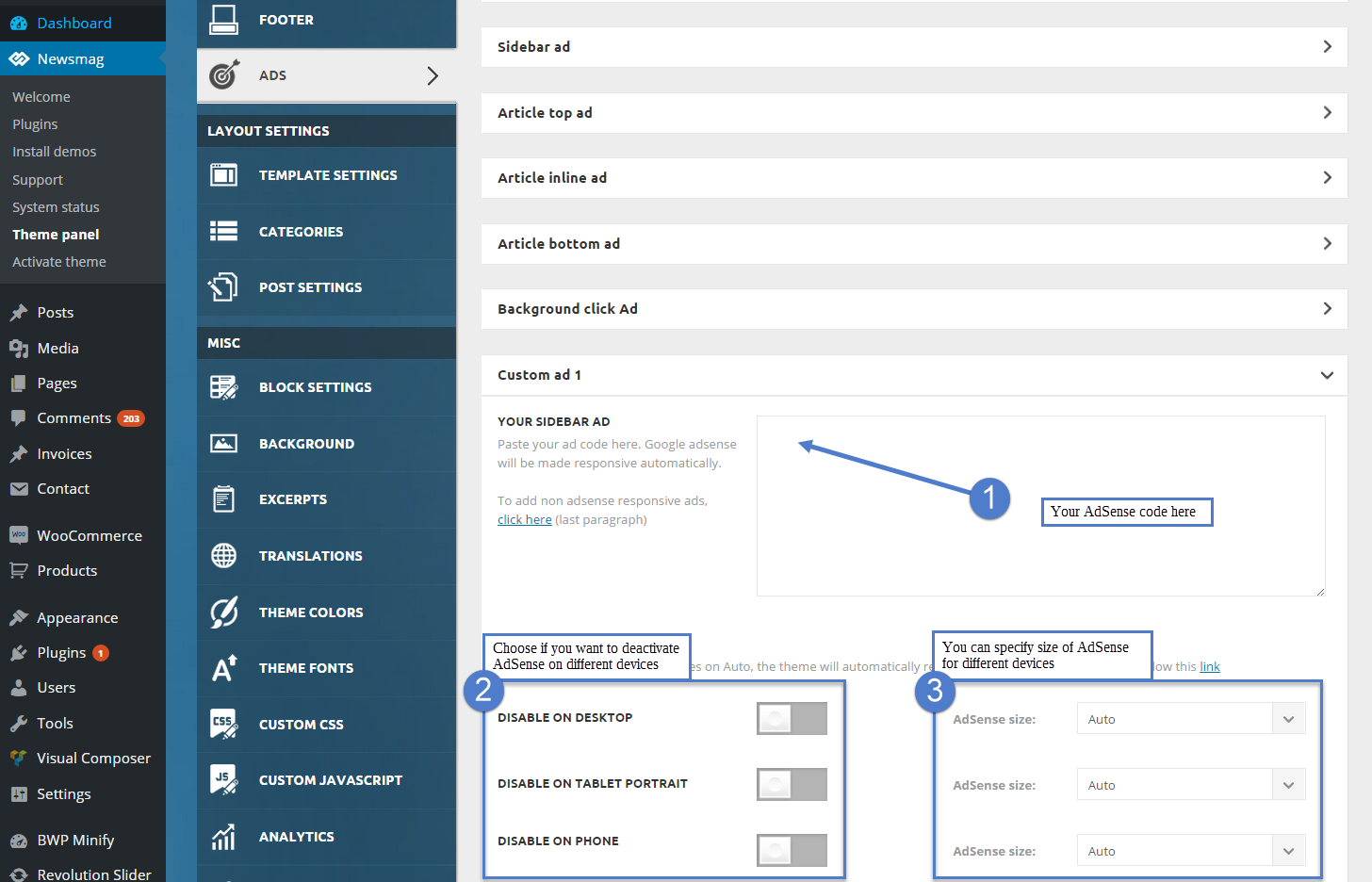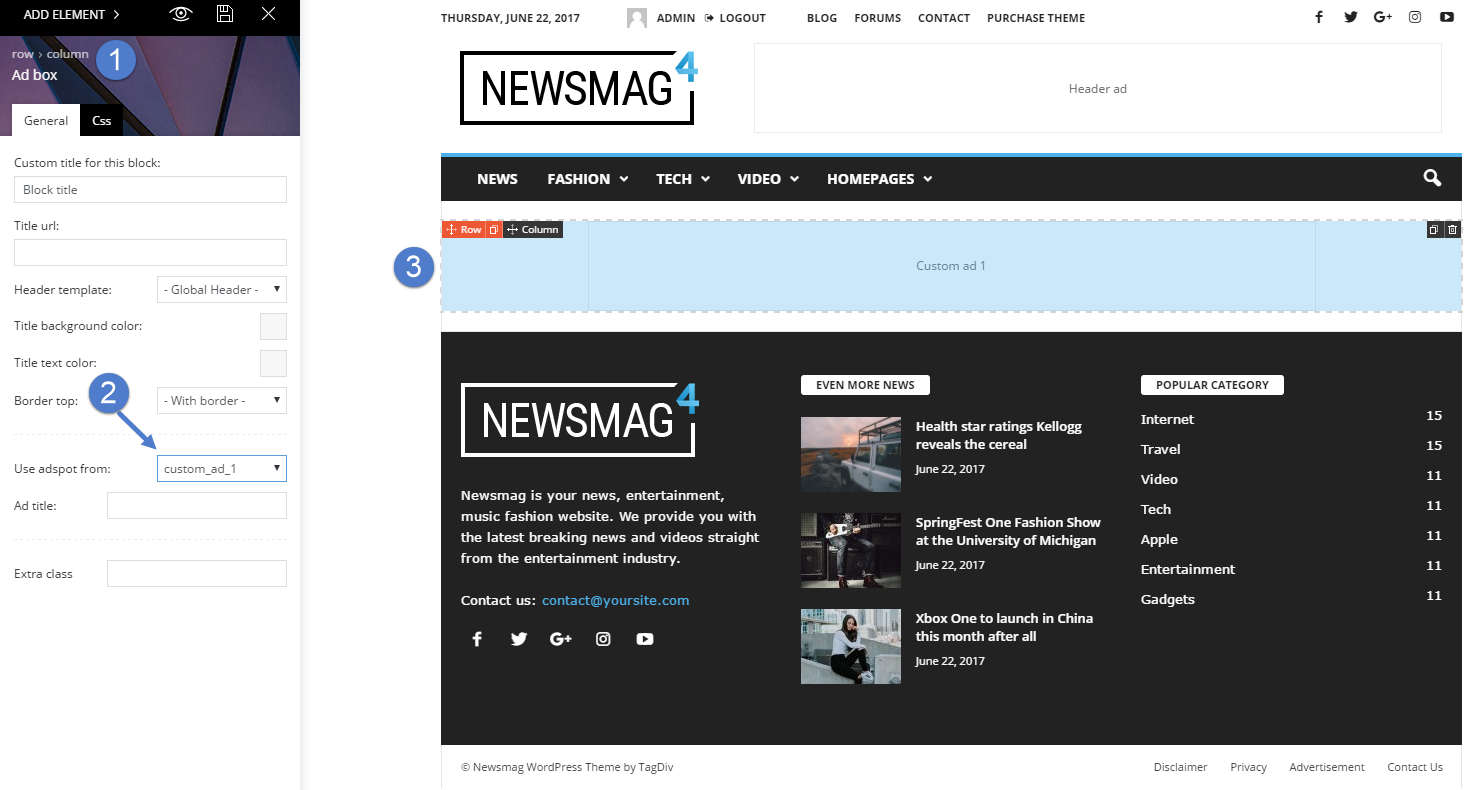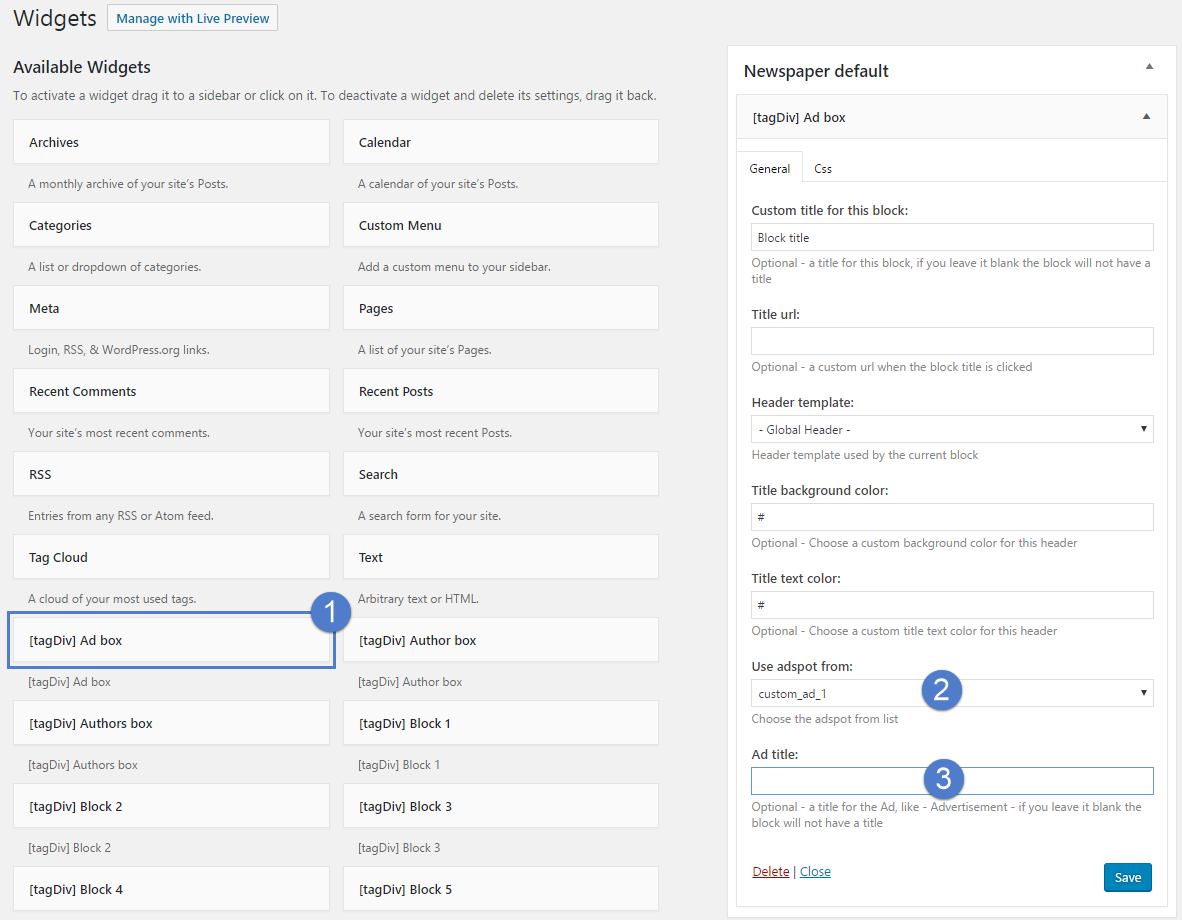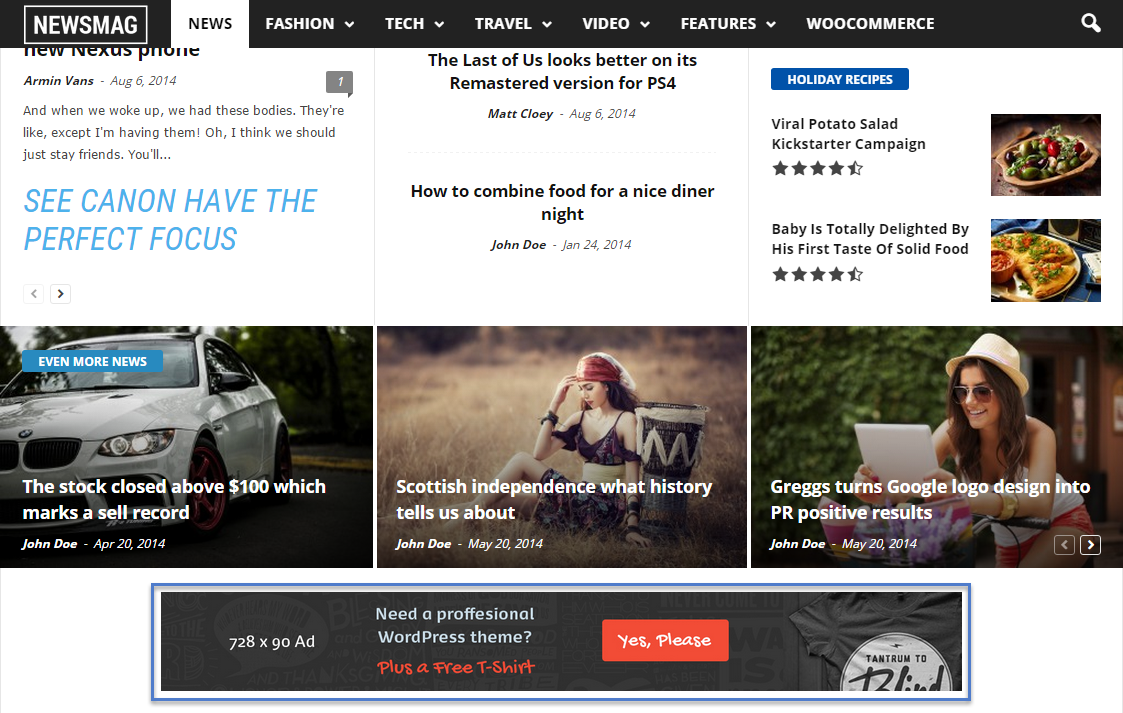The theme auto detects the default Google AdSense and the custom banners that respect the structure provided in the documentation, and makes them responsive automatically. Each ad spot has one box where you can insert the ad code. Please read how to set up a Custom ad below.
You can define 5 different custom ad spots. You can use the tagDiv Ad Box widget to place each of the custom ads wherever you want on your page.To create a Custom Ad, go to Newsmag > Theme Panel > Ads, and open the Custom ad Section you desire (one of the 5 available in the Theme panel).
- Step 1 – Add your AdSense code in the required area.
- Step 2 – Choose if you want to deactivate your AdSense on different devices.
- Step 3 – Specify the size of AdSense for different devices or leave it to Auto and the theme will automatically resize the AdSense.
After you finished customizing the Custom Ad, click on the Save Settings button.
A. Using the tagDiv Composer page builder and integrate ads in pages.
- Step 1 – Edit your page in the tagDiv Composer and place an ad box element on your page
- Step 2 – From the element settings, select your custom ad spot that you created before in the Theme panel and Save changes.
- Step 3 – Move the element where you want to be positioned on the page.
B. Widget in sidebar area
- Step 1 – Go to Appearance > Widgets and add [tagDiv] Ad Box in the desired location (Footer1, Footer 2, Footer 3 or Sidebar area)
- Step 2 – Select the custom ad you have previously created
- Step 3 – Choose a title for you ad block.
Remember to click the Save Settings button.
Example on how the Custom Ad can look on your page.
This was added using the Visual Composer builder method illustrated above.