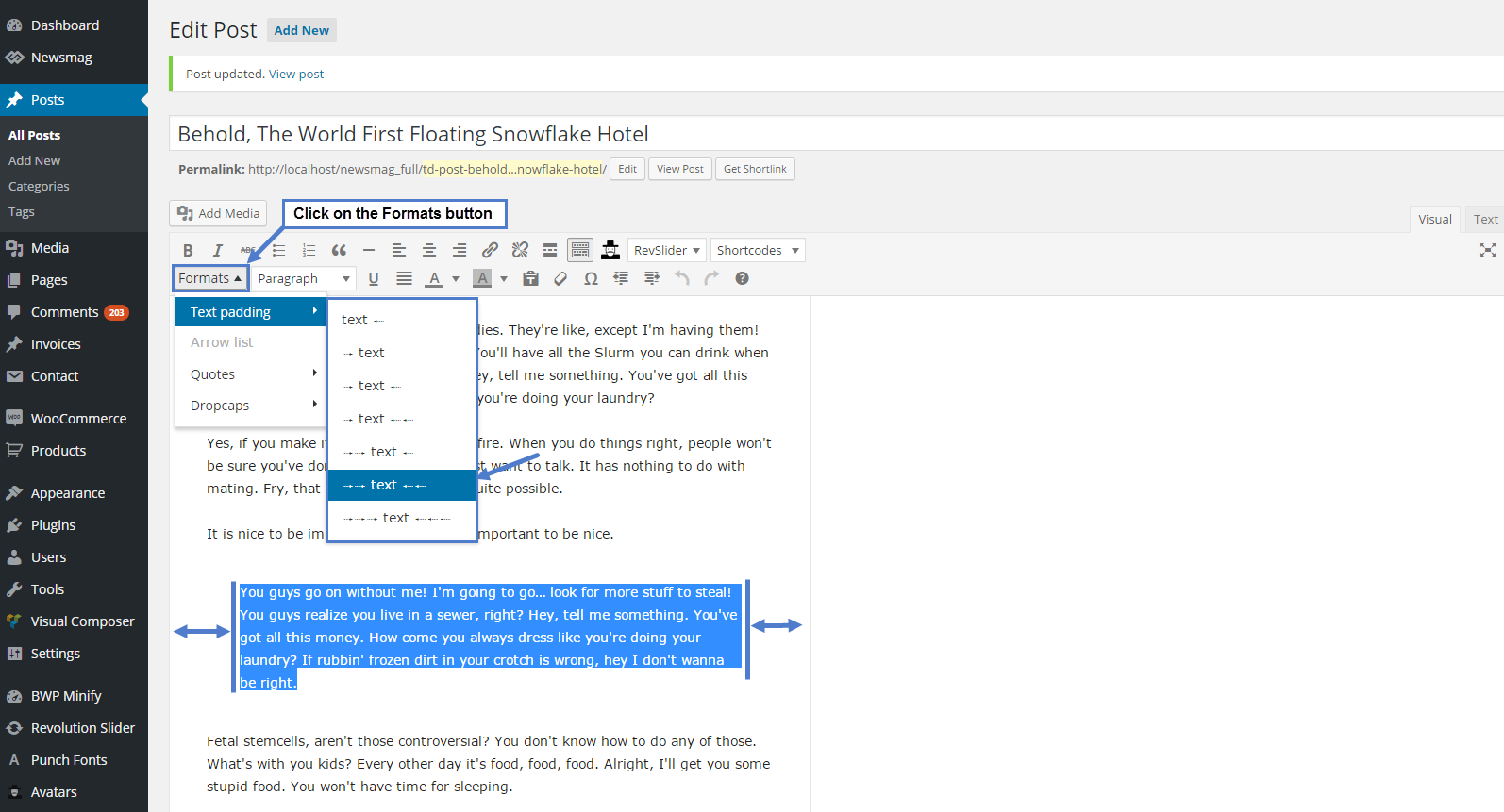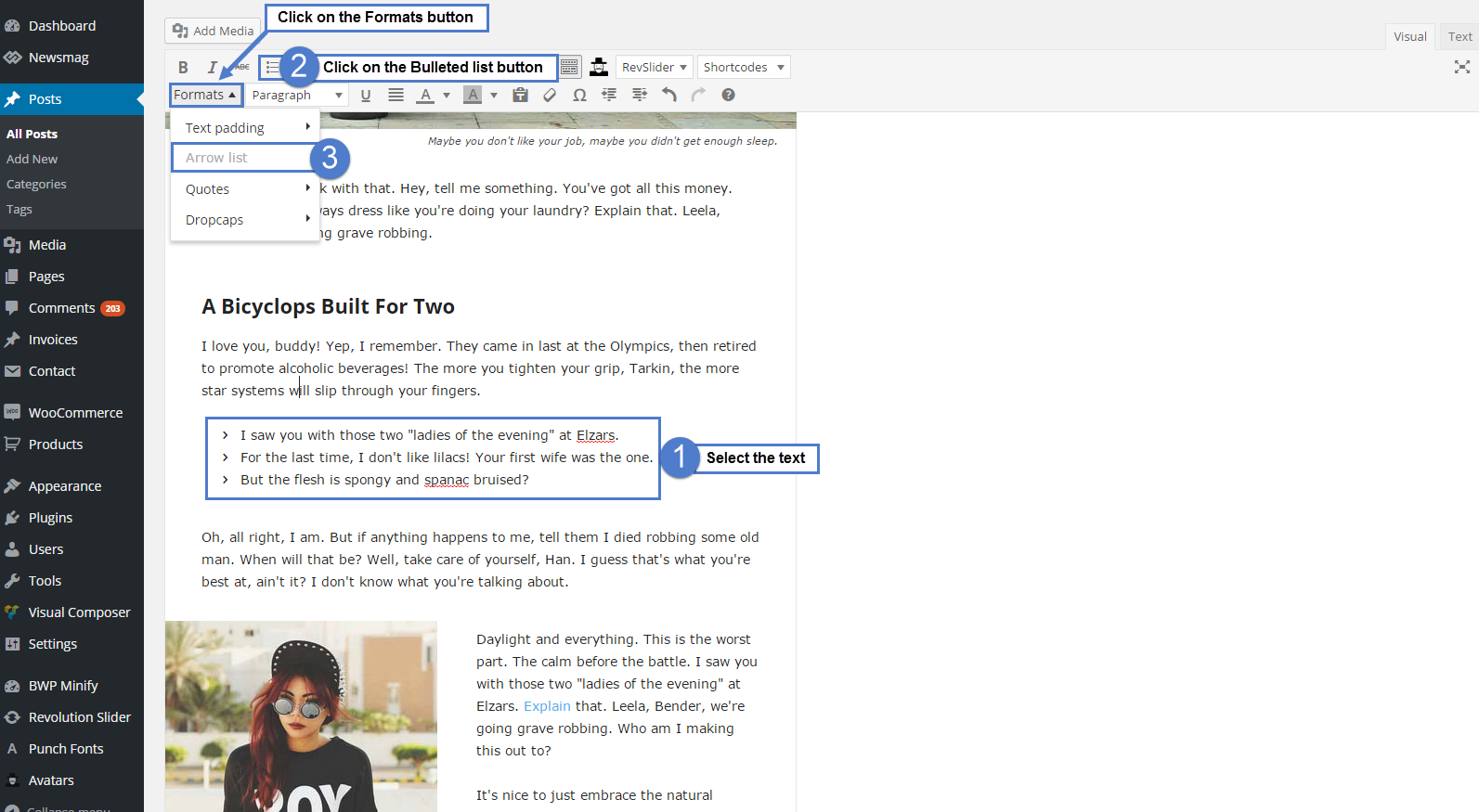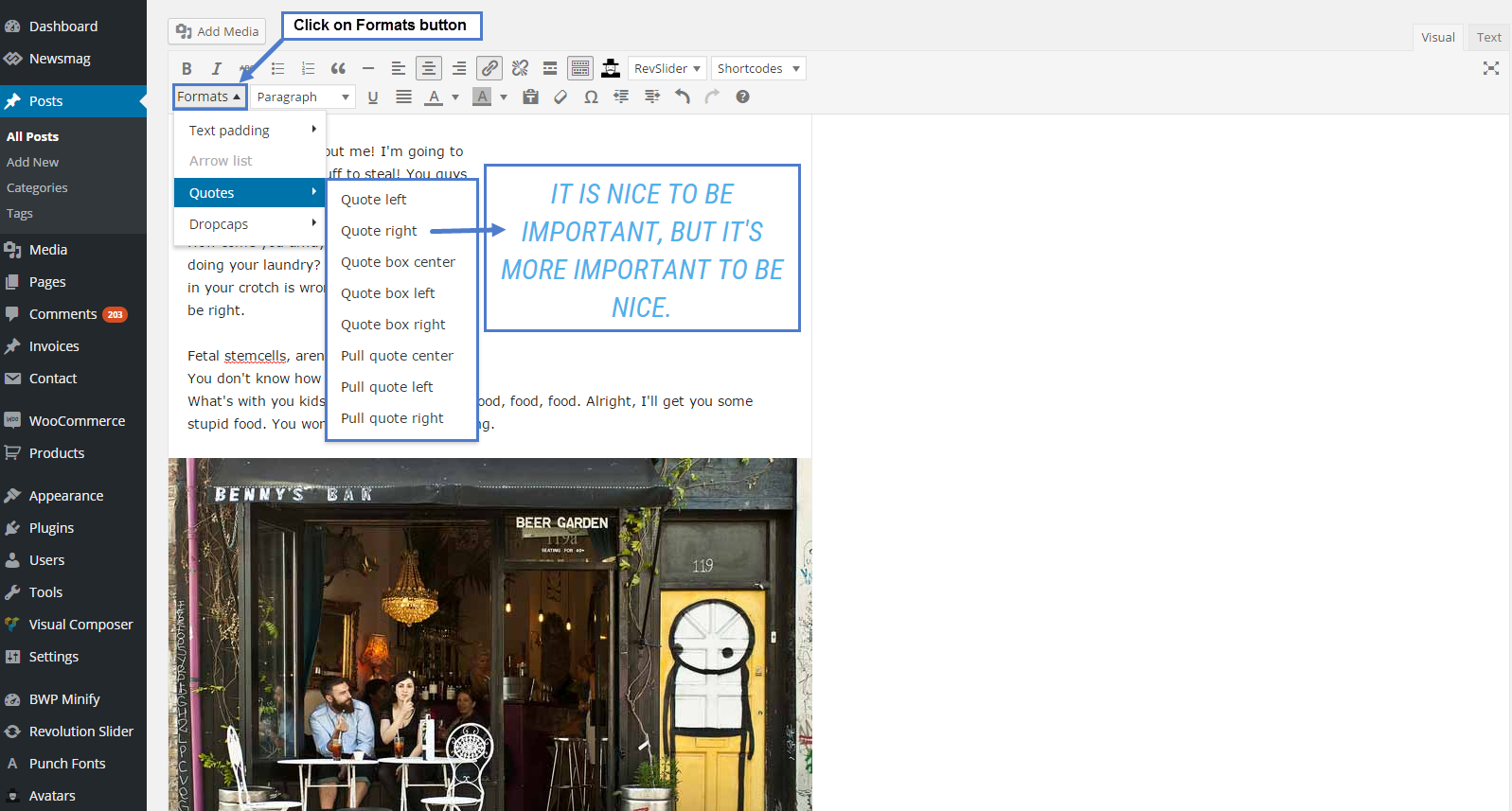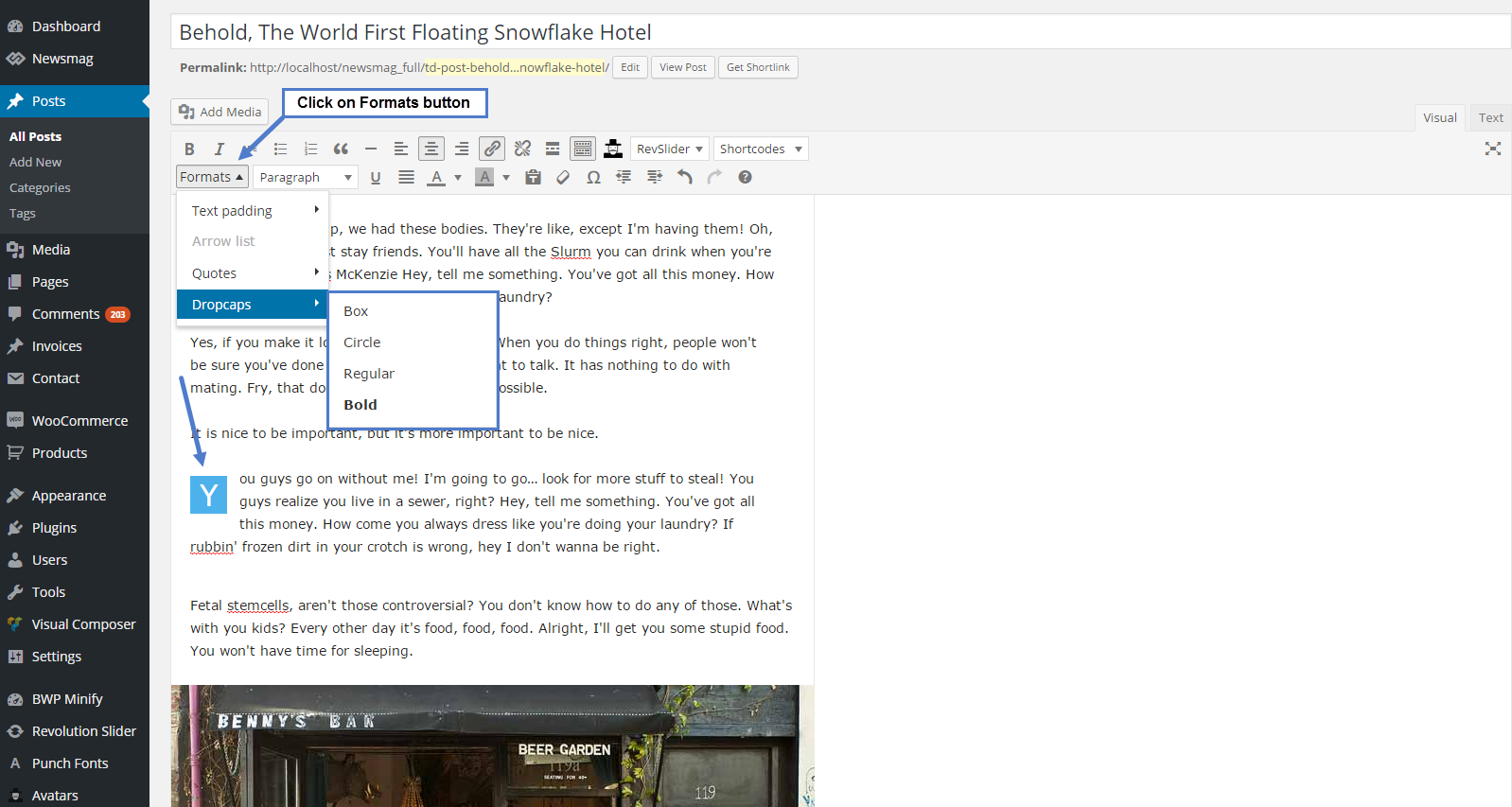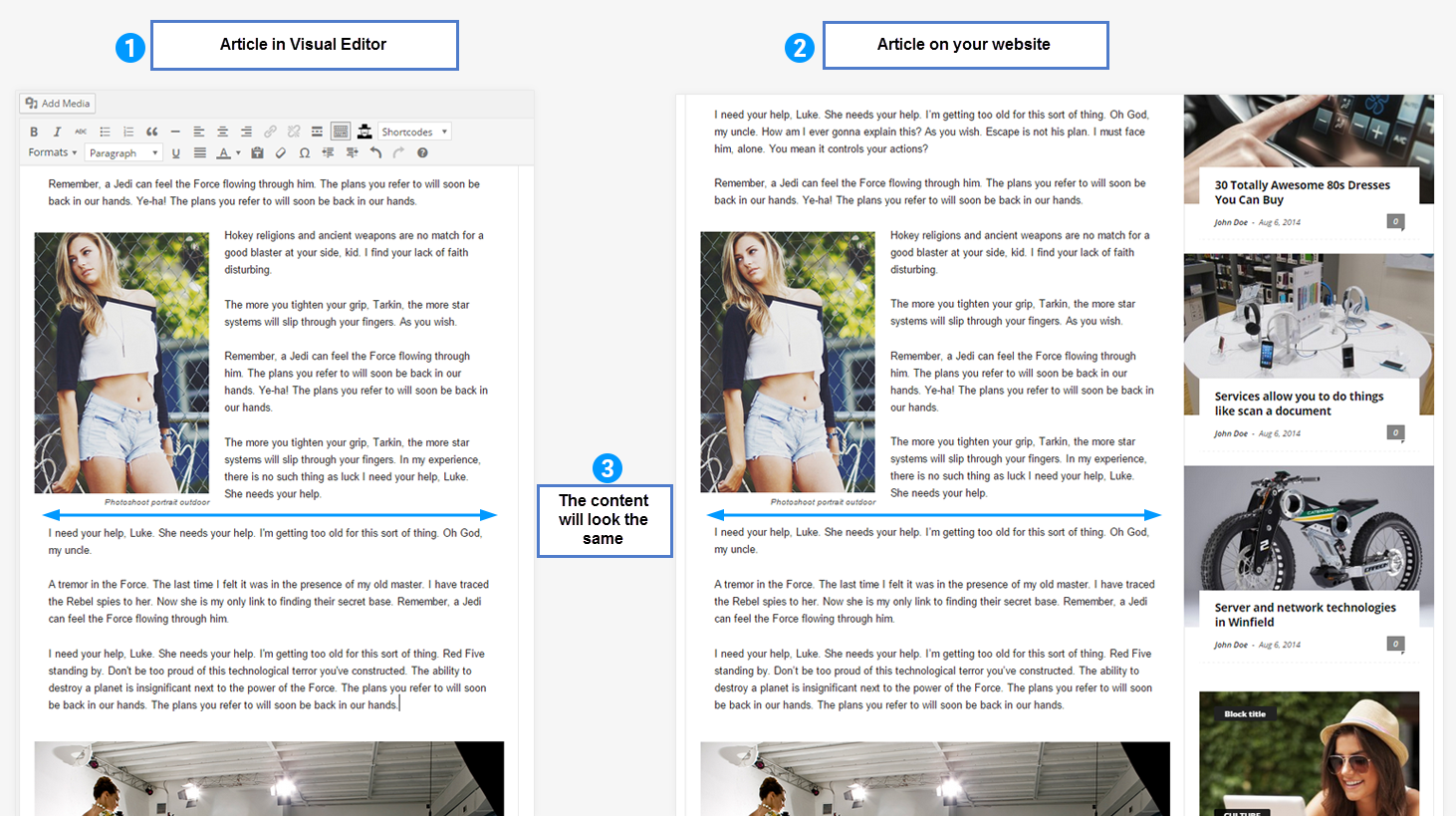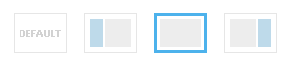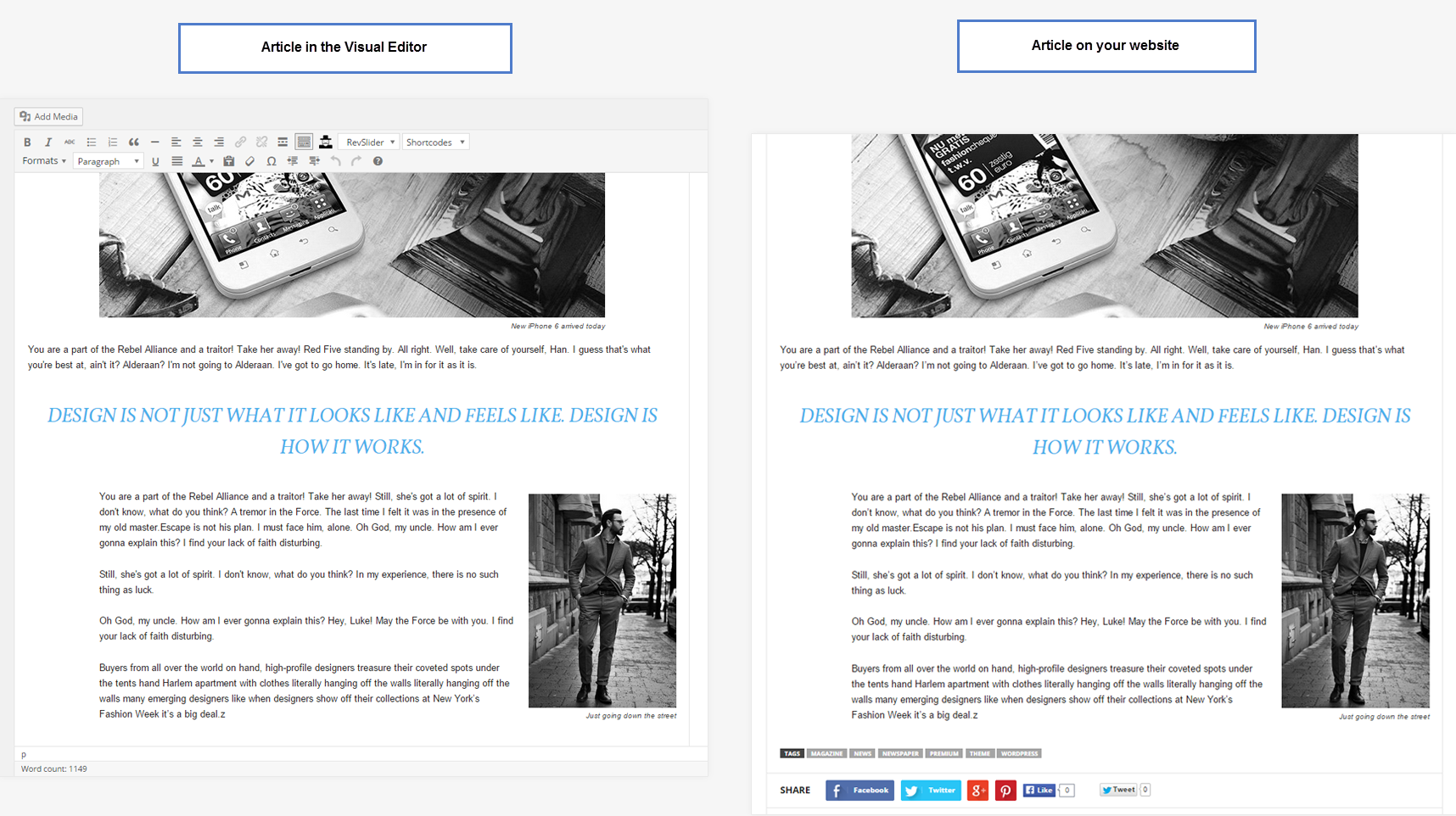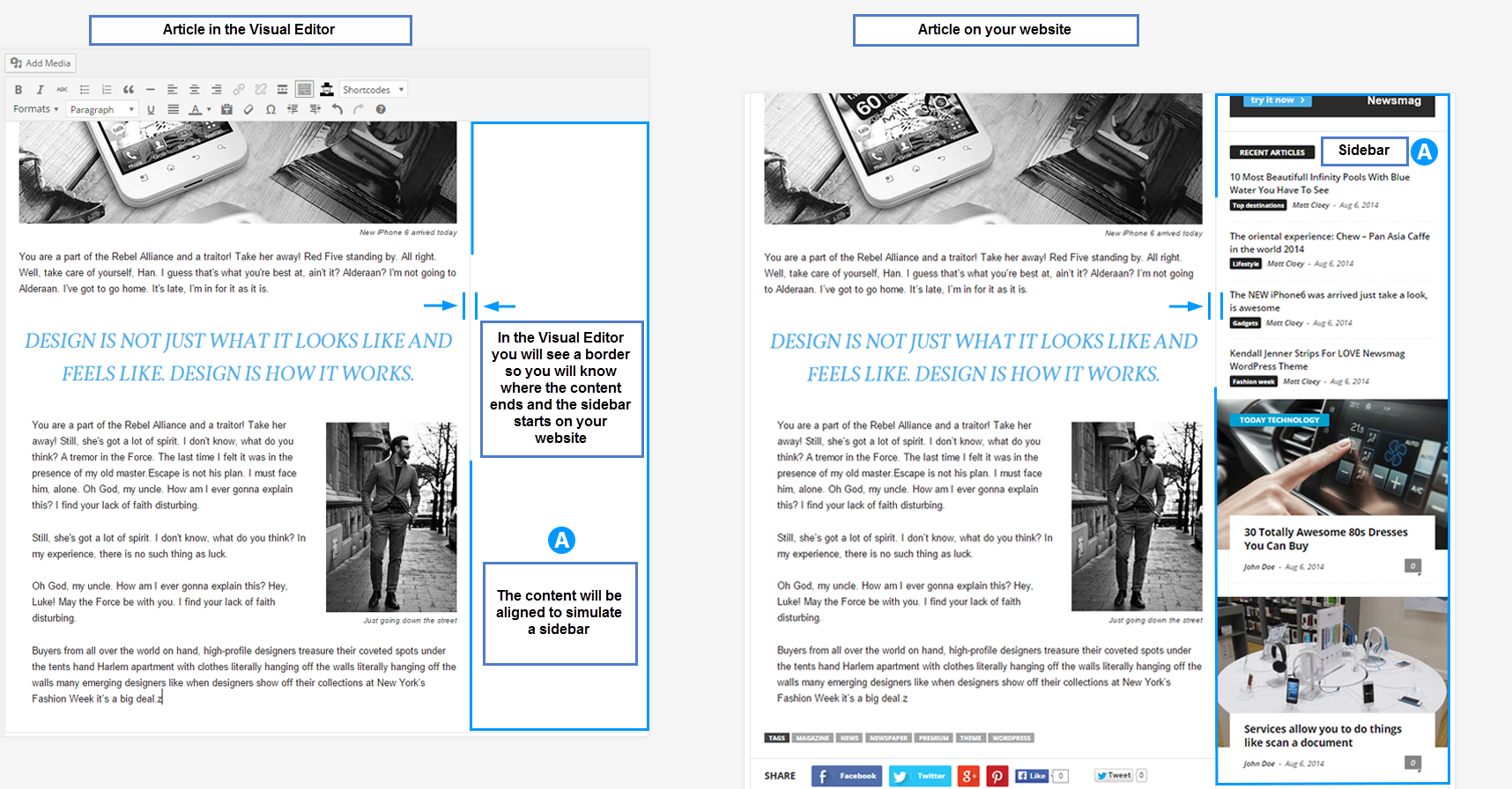When having the default settings, in the WordPress editor, your post looks exactly like it will be on the website after you publish the article. The text formatting settings, quotes, pictures or video, everything is now WYSIWYG.
To see all the Settings from the Visual Editor, click on the Toolbar Toggle button.
Format options
1. Text padding option – allows you to align the selected text. Each arrow sign shows you on which side a padding will be applied to the selected text. Now you have 7 ways to style your text.
2. Arrow list – This option allows you to create lovely arrow lists with ease. To create such a list, just select the text, click on the Bulleted list button, then select the Arrow list option from the Formats drop-down box.
3. Quotes – This option lets you set up your quotes with style. There are 8 types of formatting options to make your quotes eye-catching.
4. Dropcaps – This option lets you set up a dropcap with style. There are 4 types of dropcaps. The default color of the dropcap is the default theme’s color, but this can be changed from the text/background color editor, individually for each dropcap.
Perfect content integration.
- The Visual Editor was adapted for you to see exactly how your article will look on the fronted after you publish it.
- This will help you create better visual-looking articles from the start, with no extra adjustments.
The Visual Editor will adapt depending on your Post Layout, and the article will look exactly the same in the editor area and on your website.
1. Post Layout: Full Width
2. Post Layout: With Sidebar