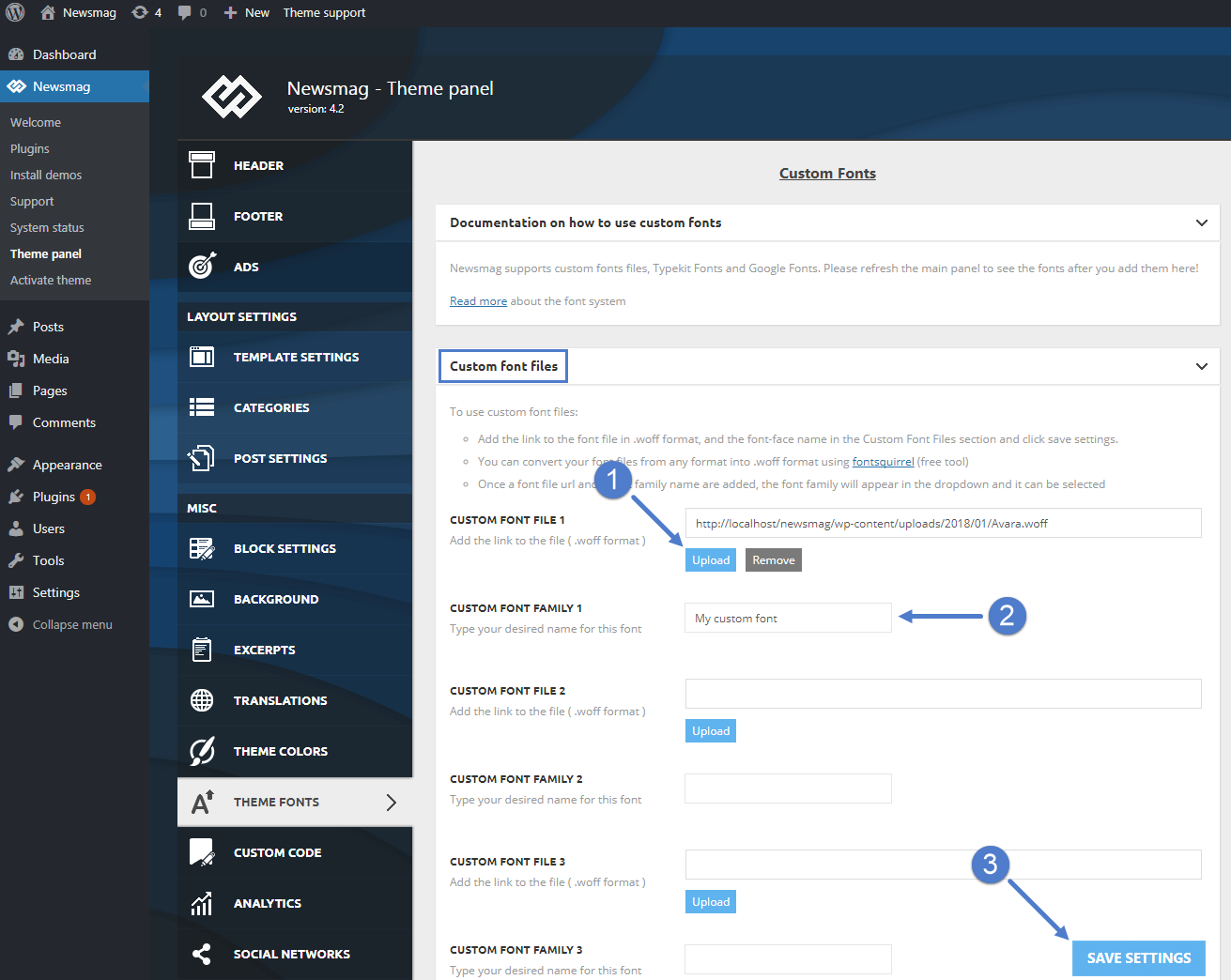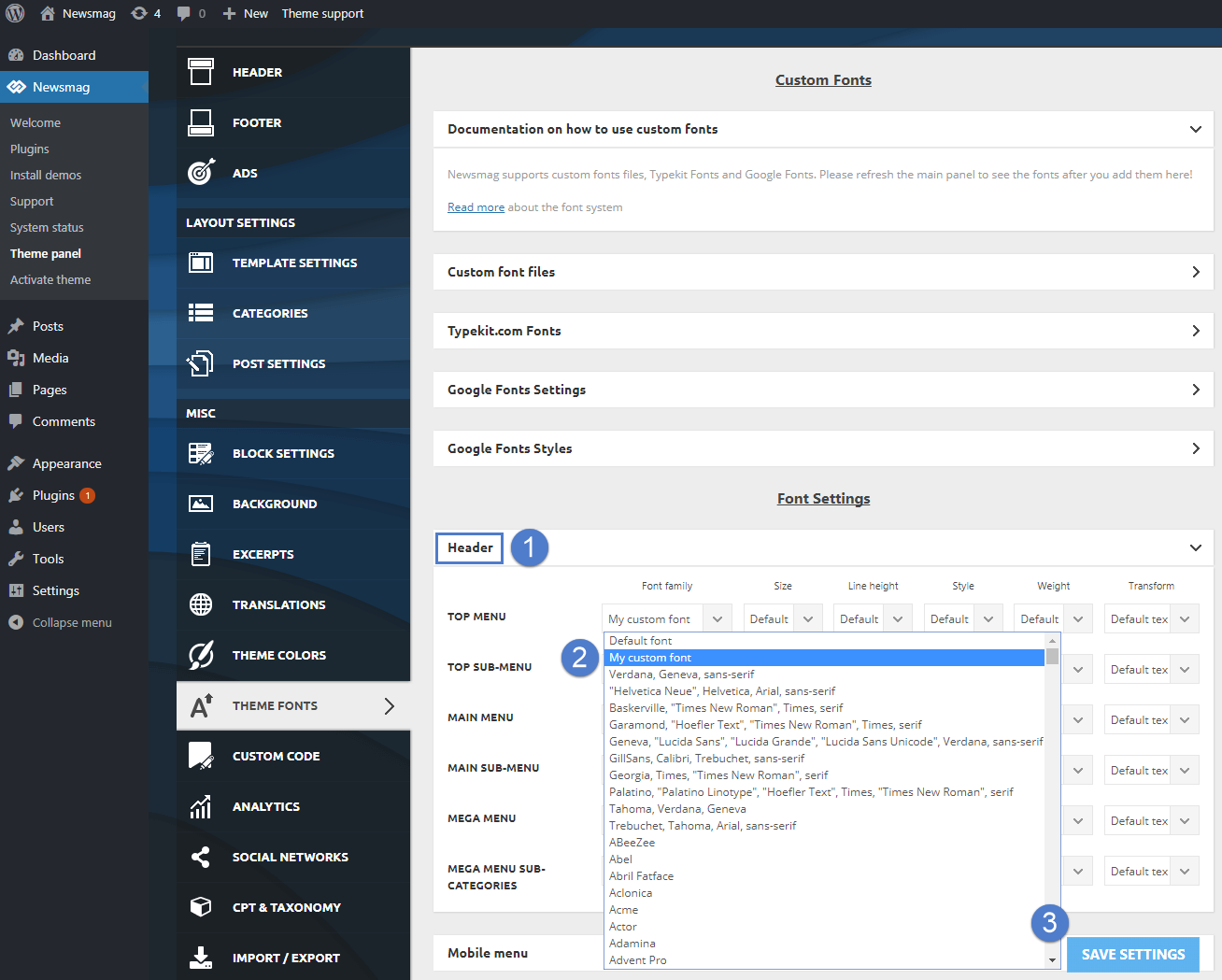The theme is using three types of fonts:
- Custom font files
- Typekit.com fonts
- Google fonts
In this section, you will find information on how to add custom fonts to your website using the Newsmag theme.
To edit the custom fonts, go to Newsmag > Theme Panel > Theme Fonts
In the new panel, you can start uploading your custom fonts.
Custom Fonts Files
From Font Settings, go to Custom Font Files.
1. Upload the font file directly in the media library by pressing the upload button
2. Specify a name for your custom font.
3. Save Settings.
Next, go to Theme Fonts and select the section where you want to apply the custom font. You will find your custom font under the Font Family drop-down for each sub-section.
1. Select the section where you want to apply the custom font.
2. Find and select the custom font you uploaded in the previous step in the drop-down list.
3. Save Settings.
Google fonts
For Google fonts, go to Theme Panel > Theme Fonts.
Select the section where you want to apply the Google fonts.
Google Fonts are included in the drop-down list.
If you want to specify what type of character subsets to load (by default is “Latin”), you need to go to Theme Panel > Theme Fonts > Add Custom Fonts button and open the Google Fonts Settings.