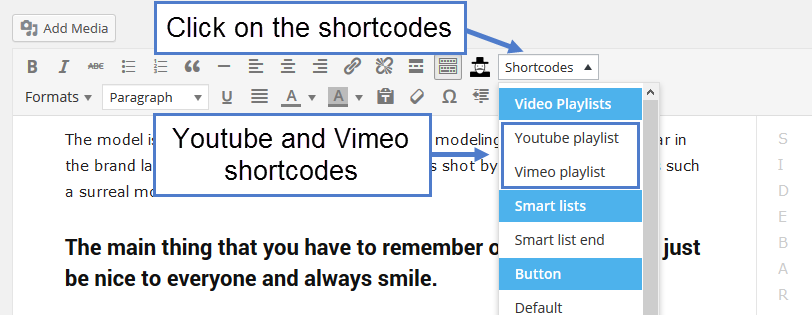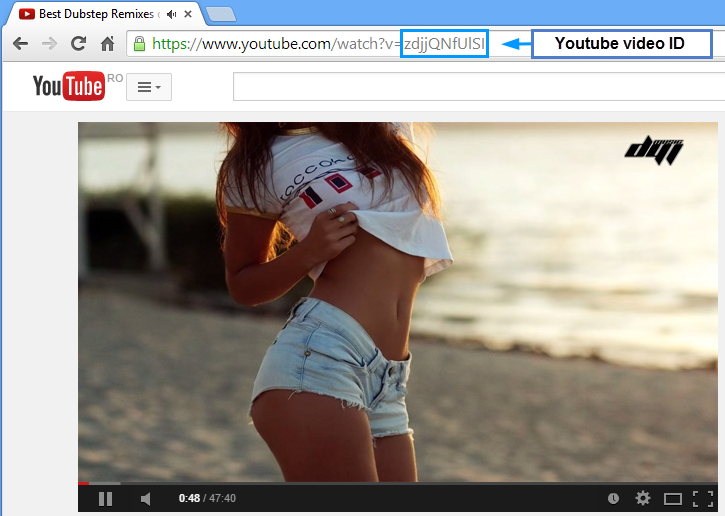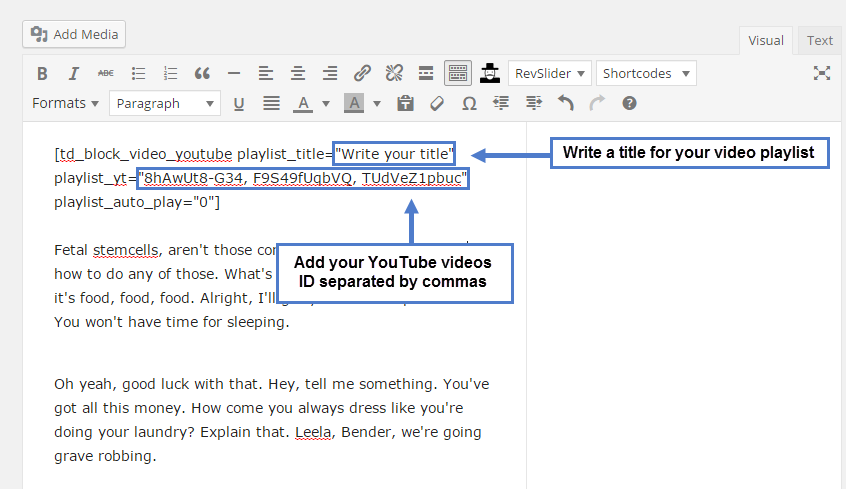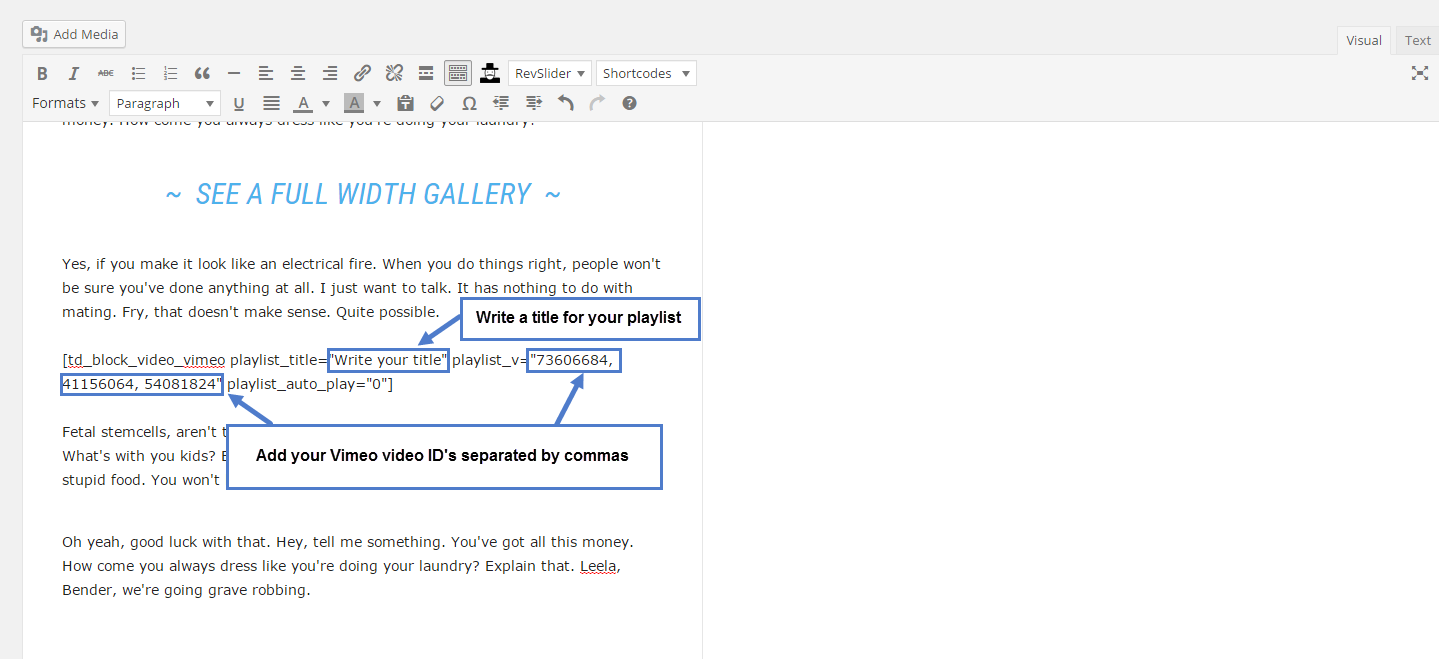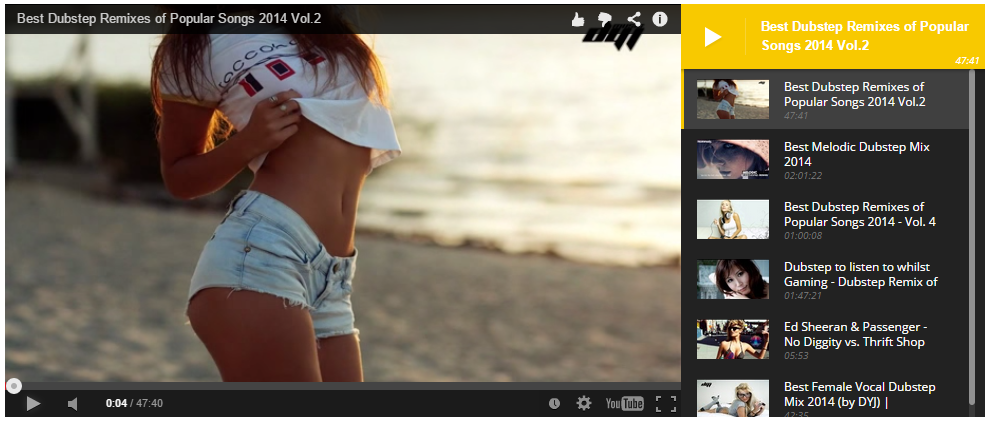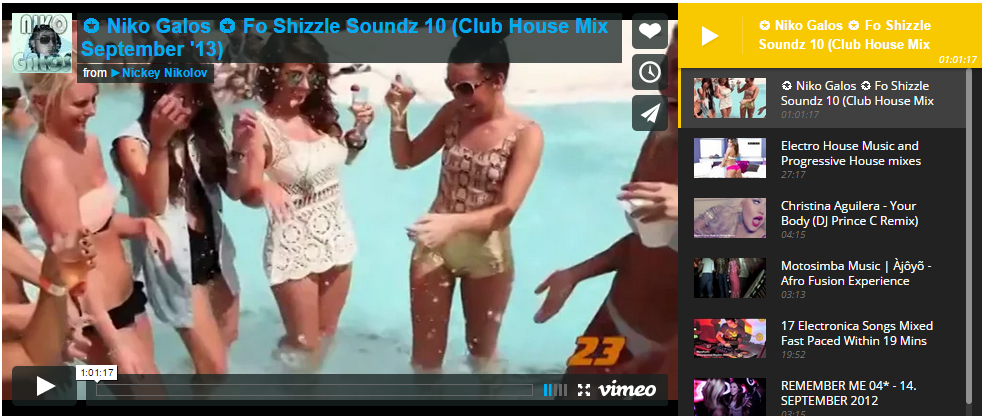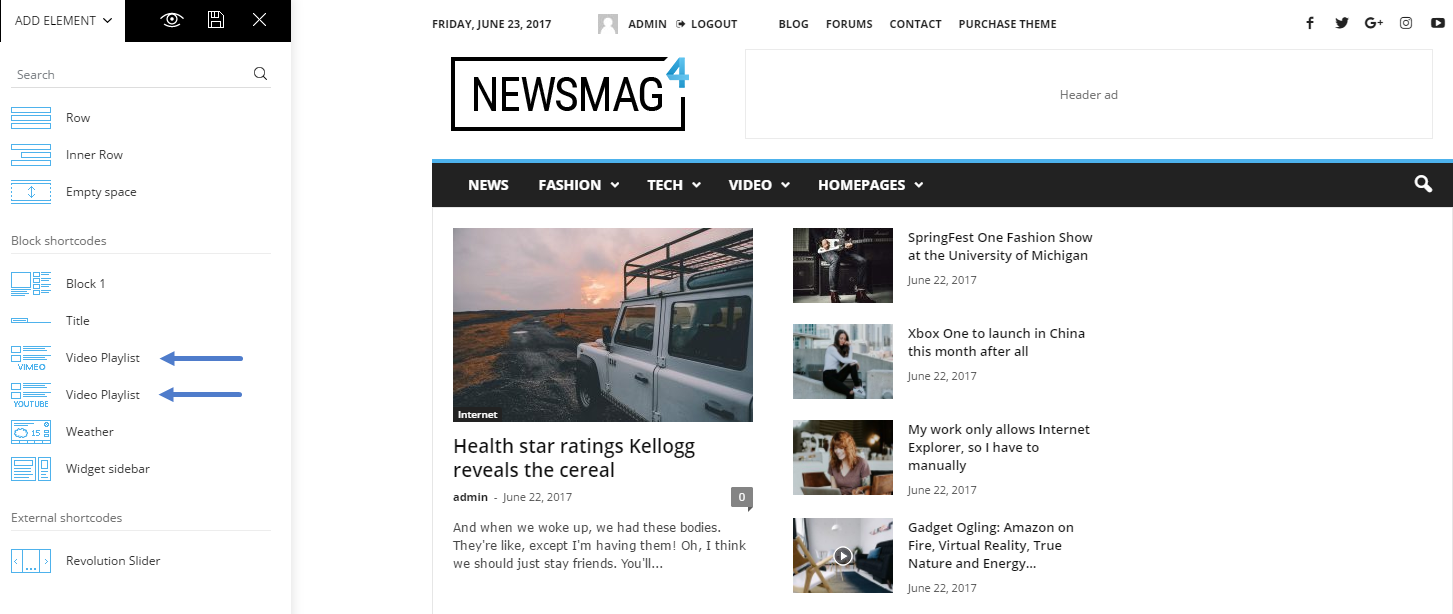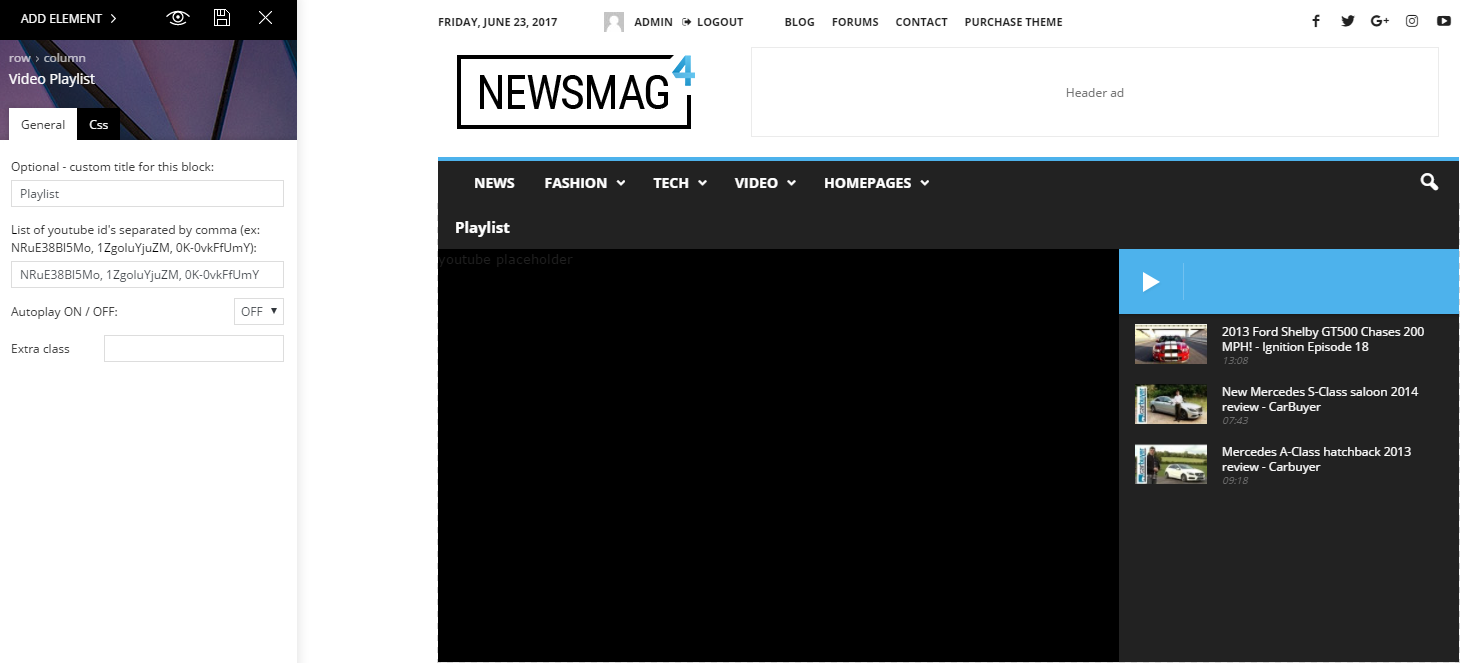We designed this custom playlist so you can impress your visitors. Bring more traffic to your website by using the video playlist. We enhanced this feature to support autoplay and to automatically jump to the next video upon finishing. Adding a video playlist (YouTube or Vimeo) to your website has never been easier.
You can add a playlist to a single post page or straight to your pages.
On single post pages
To add the video playlist feature on single post pages, simply select the
Youtube playlist
or
Vimeo playlist
from the Shortcode drop-down of the Add / Edit post text editor, like in the image.
After adding the shortcode, you can start adding the movies’ IDs.
How to create a YouTube playlist
In your post, this will be your shortcode:
[td_block_video_youtube playlist_title="" playlist_yt="" playlist_auto_play="0"]
For this step, you need to add a Title for your playlist in the playlist_title=”” parameter, and your videos IDs.
To add movie IDs to YouTube playlist shortcode, you have to go to youtube.com, and click on the movie you want to add to your playlist. Afterwards, from the URL of the page, take the video ID and paste it in the playlist_yt attribute one after another, separated by commas.
The parameter auto_play=”0″ – means your playlist will load but it will wait for the user to click on the Play button.
The parameter auto_play=”1″- means that your playlist will automatically start.
Now your syntax should look like this example:
[td_block_video_youtube playlist_title="My YouTube Playlist" playlist_yt="8hAwUt8-G34, F9S49fUqbVQ, TUdVeZ1pbuc" playlist_auto_play="0"]
Click the Publish or Update button.
How to create a Vimeo playlist
In your post, this will be your shortcode:
[td_block_video_vimeo playlist_title="" playlist_v="" playlist_auto_play="0"]
For this step, you need to add a Title to your playlist in the playlist_title=”” parameter, and your videos’ IDs.
To add movie IDs to the Vimeo playlist shortcode, you have to go to vimeo.com then click on the movie you want to add to your playlist. Afterwards, from the URL of the page, take the video’s ID and paste it in the playlist_yt attribute one after another, separated by commas.
The parameter auto_play=”0″ – means your playlist will load, but it will wait for the user to click on the Play button.
The parameter auto_play=”1″- means that your playlist will automatically start.
Now your syntax should look like this example:
[td_block_video_vimeo playlist_title="My Vimeo Playlist" playlist_yt="8hAwUt8-G34, F9S49fUqbVQ, TUdVeZ1pbuc" playlist_auto_play="0"]
Click the Publish or Update button.
YouTube Video Playlist
Vimeo Video Playlist
On Pages
After creating a page, click the Add element button from the tagDiv Composer and select one of the two video playlist blocks.
In the next pop up window, add the video IDs, the title, and the Autoplay attributes.