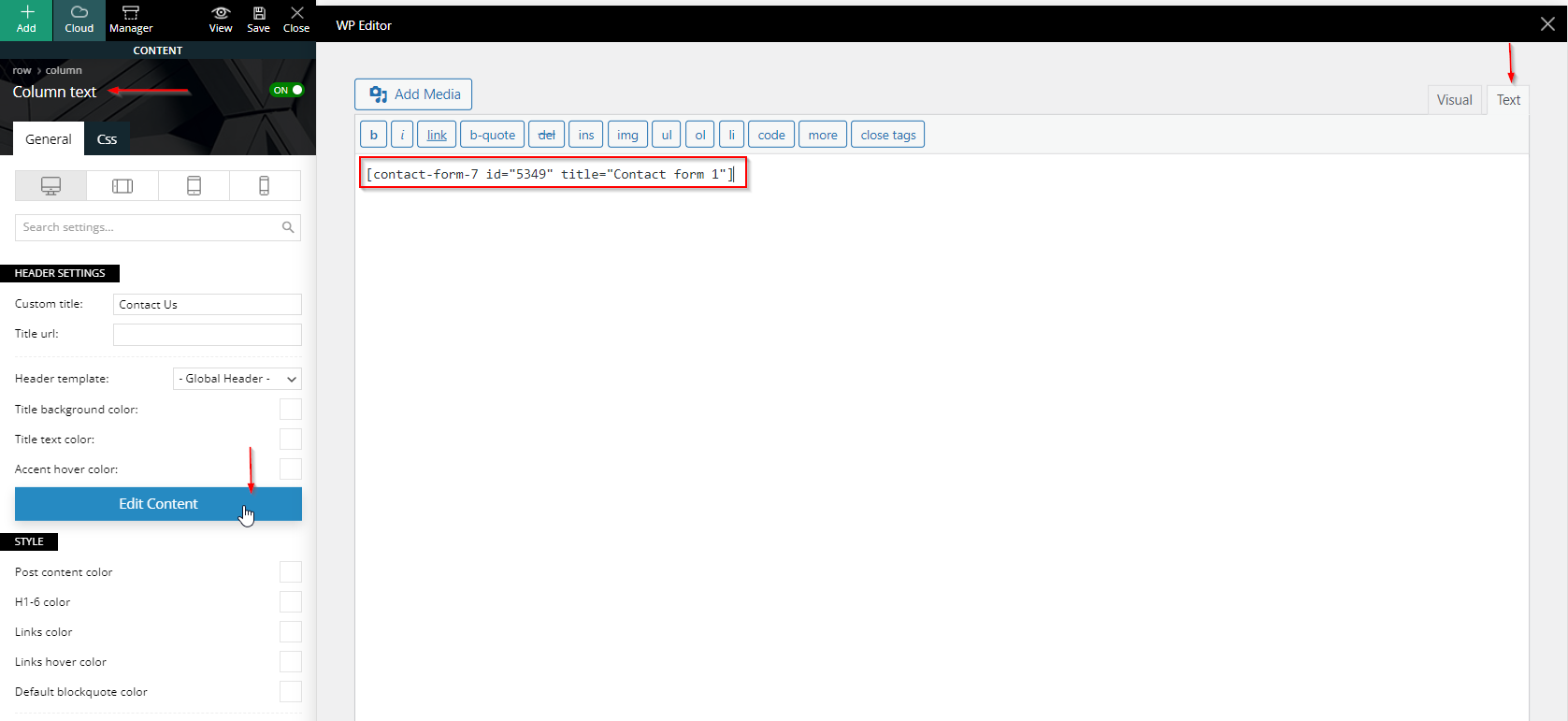There are several ways to set up a Contact Page on your Website. We recommend to use Contact Form 7 or WPForms plugin. Like you’ll see bellow, the procedure is the same for both plugins:
1. Contact Form 7
The following article describes how you can add Contact Form 7 plugin into your website step by step:
STEP 1: Install the Contact Form 7 plugin
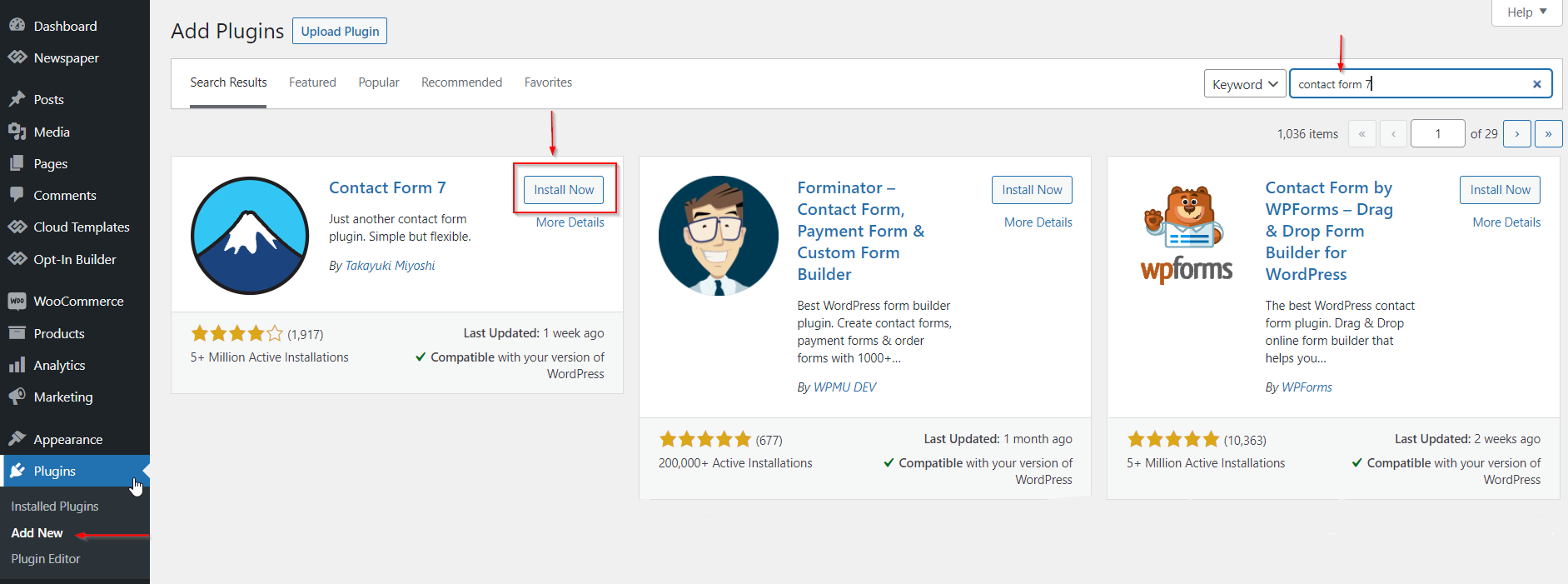
STEP 2: Once you activate the plugin, you can open the Contact > Contact Forms menu, you’ll have a default form. After you edit and modify the form with your info, you need to copy the shortcode and paste it in your page content.
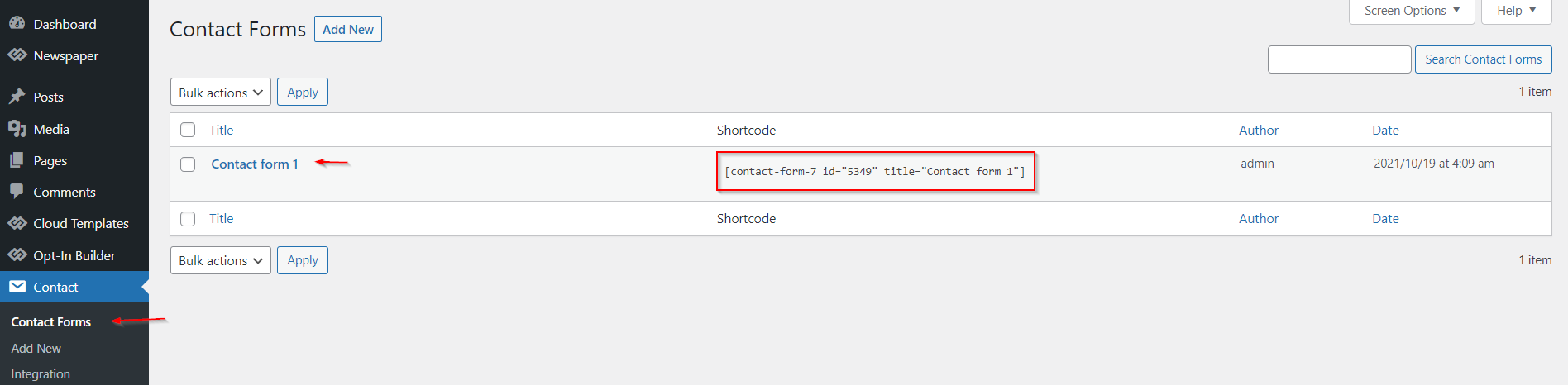
STEP 3: Edit the page/post where you need to display the form with tagDiv Composer, add the element called “Column Text ” -> Edit Content and paste the shortcode in the WP Editor, in the text area. The shortcode is saved automatically.
Note: You can find more detailed information about Contact Form 7 here.
2. WPForms
To install WPForms plugin on your website, you need to follow the same steps as for Contact Form 7.
To add the form on the page you need to copy-paste the shortcode in “Column Text ” -> Edit Content, in the text area.
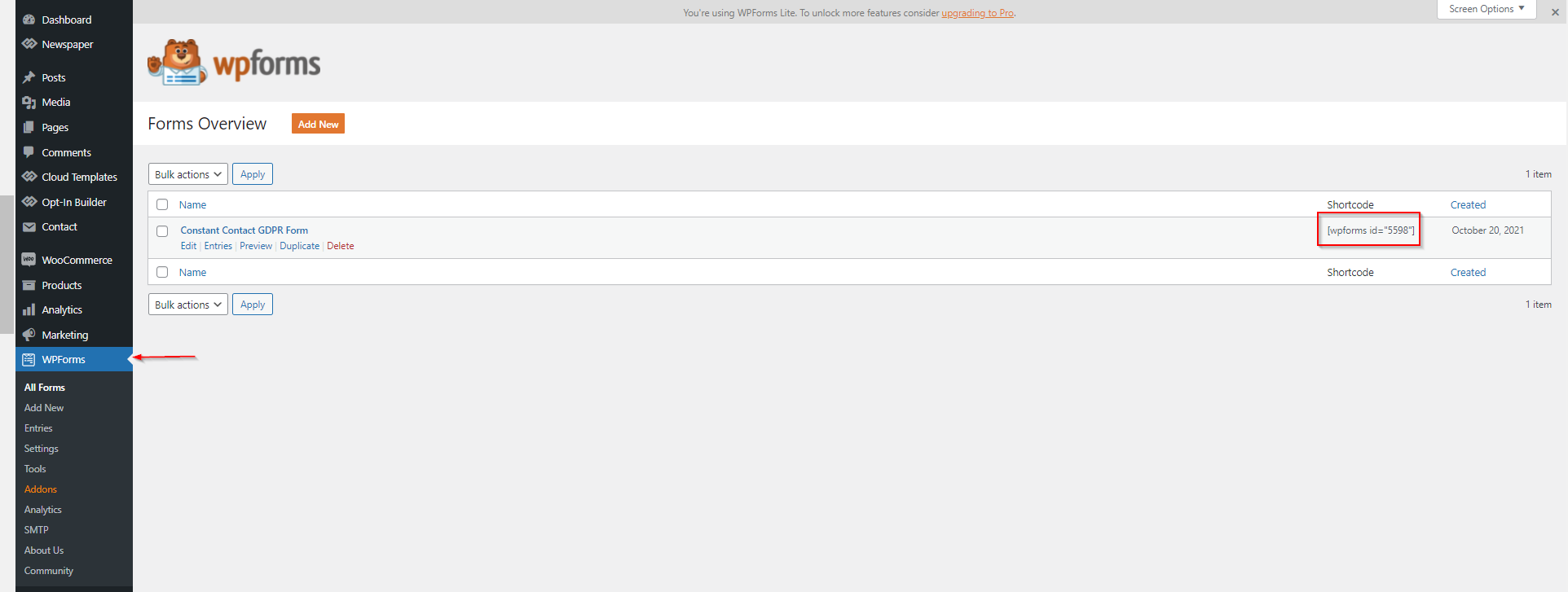
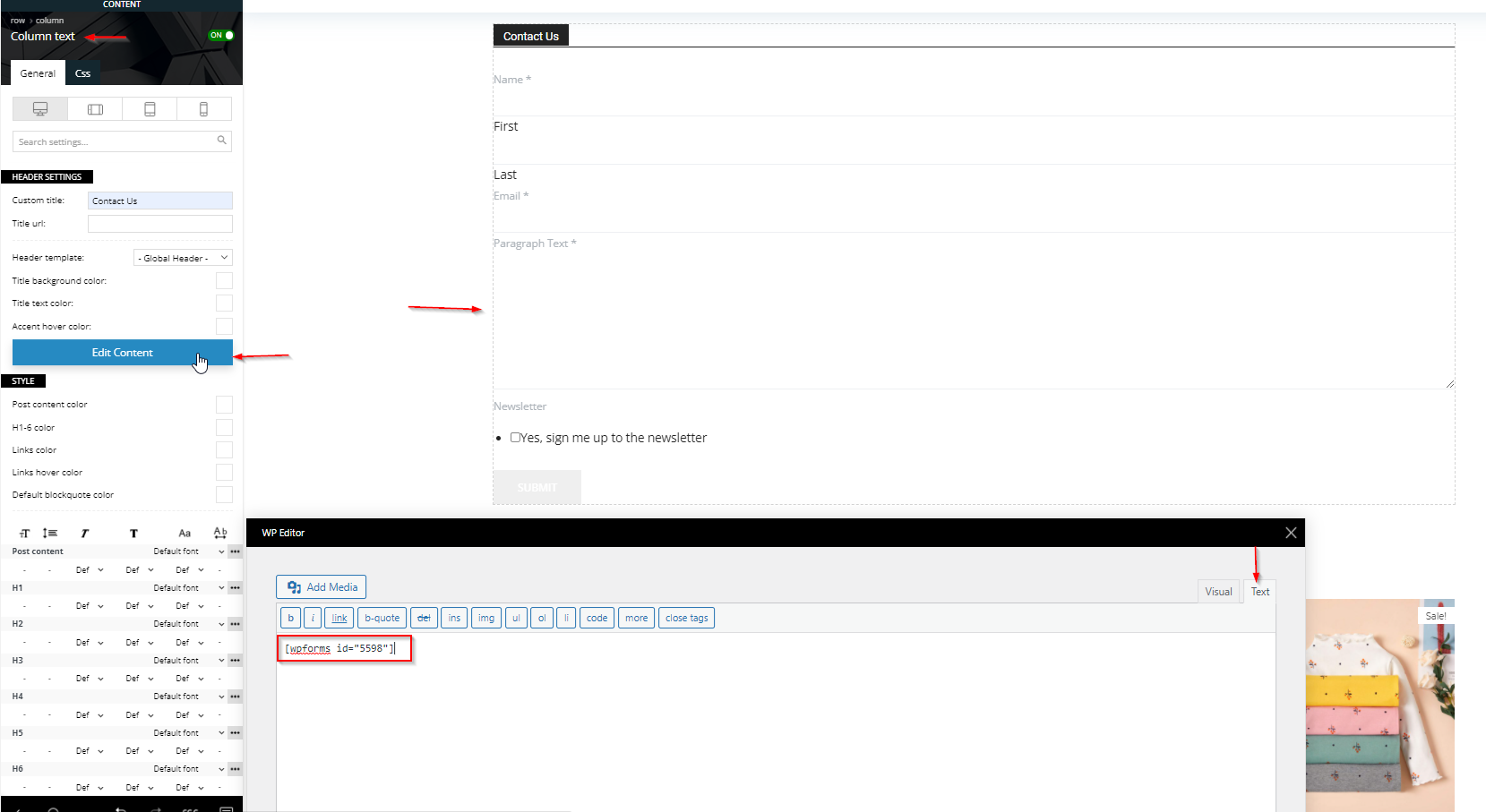
Note: You can find more detailed information about WPForms here.
If you don’t want to create the contact page from scratch, you can choose one of the pre-made contact pages.