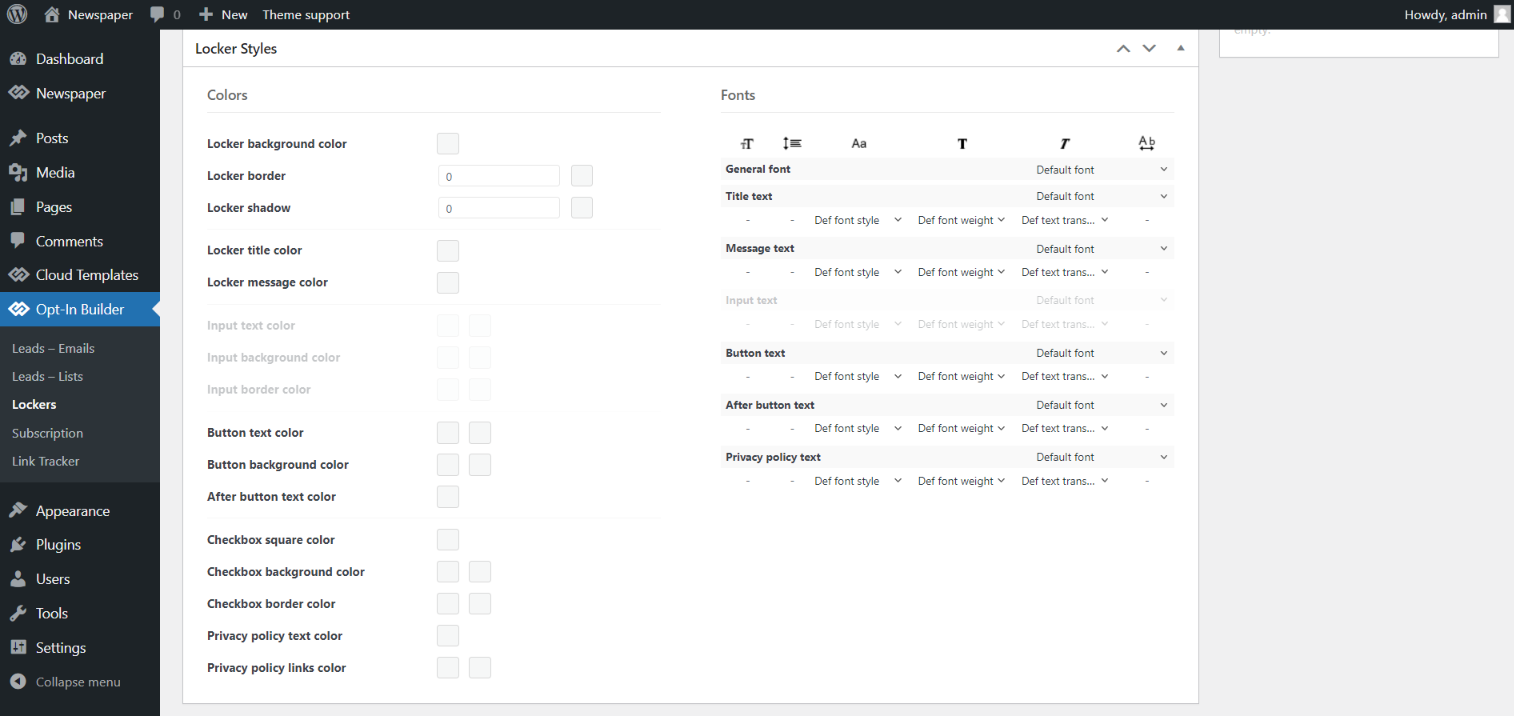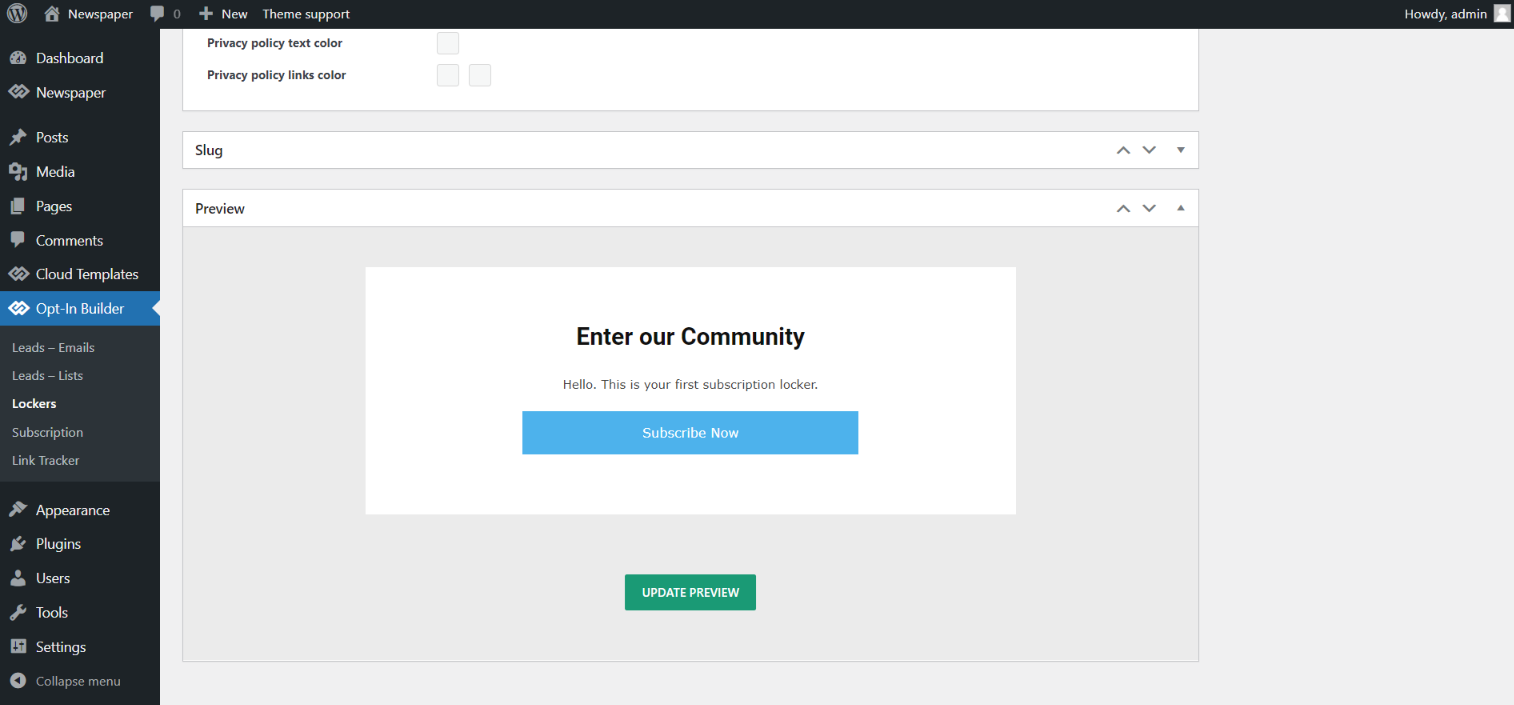The tagDiv Opt-In Builder comes with two types of lockers: emails or subscription. This means that you can lock content to gain subscribers via emails or by paid membership.
-
How to Create a New Email Locker
By using the tagDiv Opt-In Builder, you can create as many content lockers as you want. If you go to the Opt-In Builder tab and select the ‘Lockers‘ section, you’ll preview all your already-built lockers. You can edit or delete them. Moreover, if you want to create a new locker, just click on the Add New button and add the following information:
Basic Locker Settings
- locker title, message, input placeholder, button text, text below the button.
- there are three Custom Fields you can personalize, so you can have more information about your subscribers such as first name, last name, and so on.
- Include the Privacy Policy Consent Message for the checkbox.
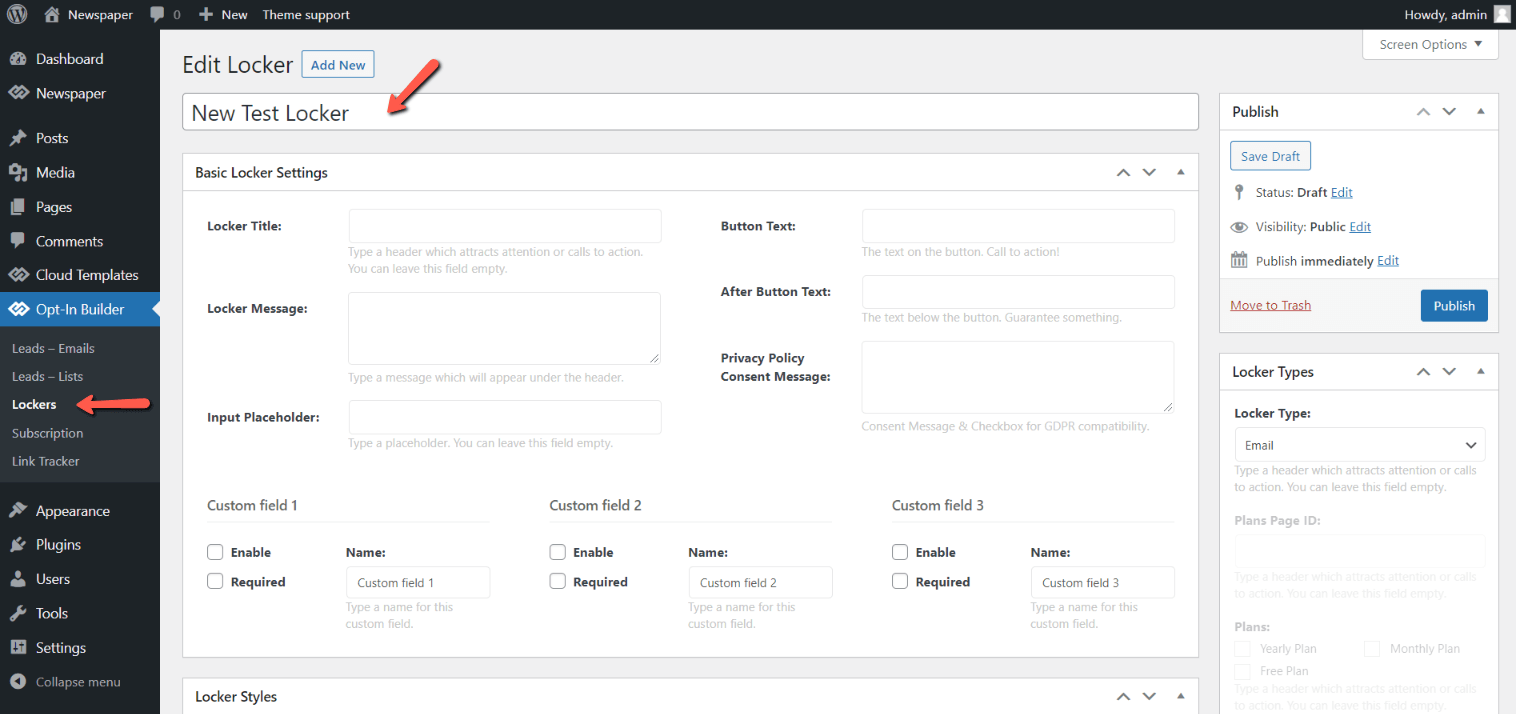
2. How to Create a New Subscription Locker
Go to the Opt-In Builder tab and select the ‘Lockers‘ section. To add a new subscription locker, just click on the Add New button and add the following information:
Basic Locker Settings
- locker title, message, input placeholder, button text, text below the button.
- Include the Privacy Policy Consent Message for the checkbox.
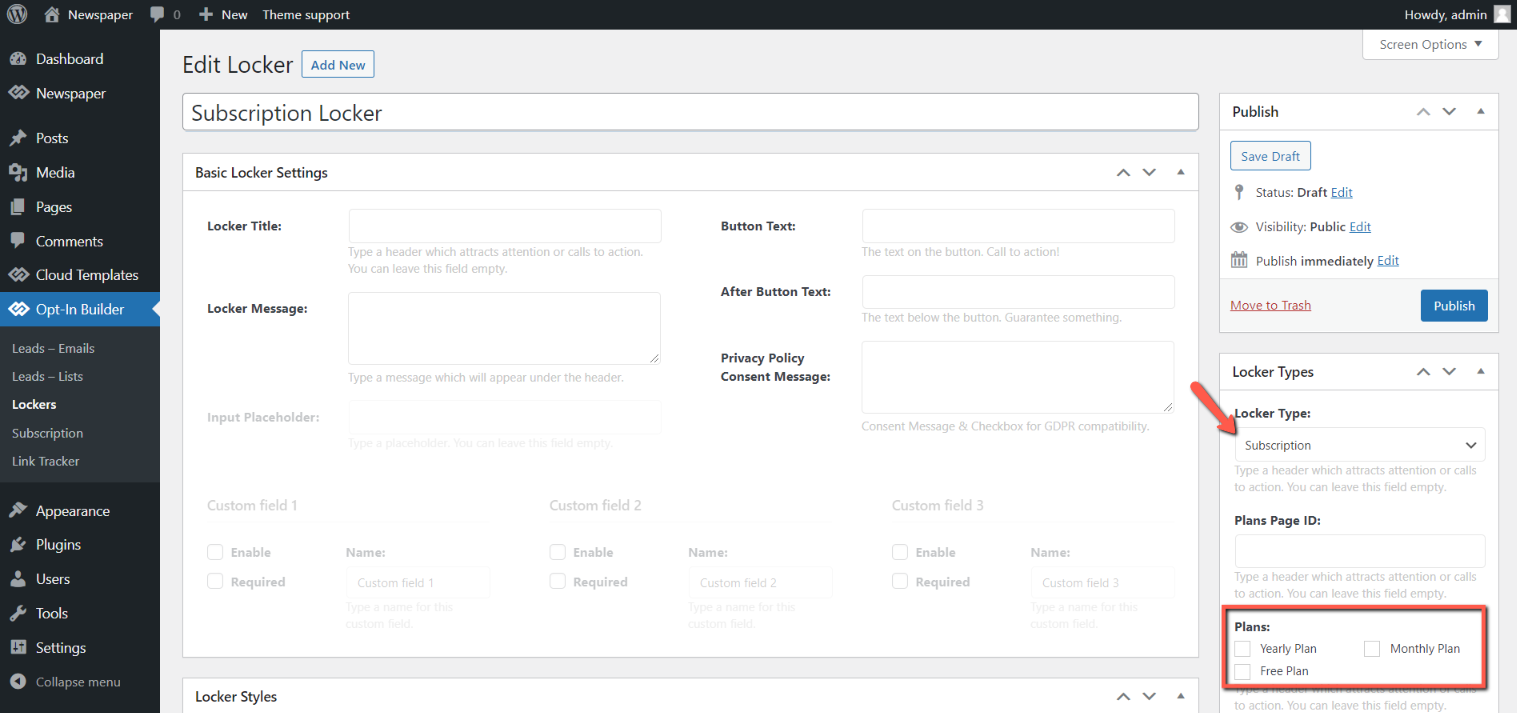
1. Plans Page ID – Add the ID of the Plan Page.
2. Plans – For the subscription locker, you need to choose the pricing plans that unlock this locker.
3. Custom Locker Slug – The subscription lockers can be identified by a custom-made slug.
3. How to Use the Content Locker on Posts
The tagDiv Opt-In Builder works on posts and allows you to enable:
- full content lock – you can lock all content for non-subscribers. The content unlocks only if users subscribe to your emailing list.
- partial content lock – lock only a specific part of your content.
a. You can use the Locker option on any post. Go to the bottom of your post and under the Post Settings tab, you can click on the Locker tab and select whichever list that you want to lock the specific content for.
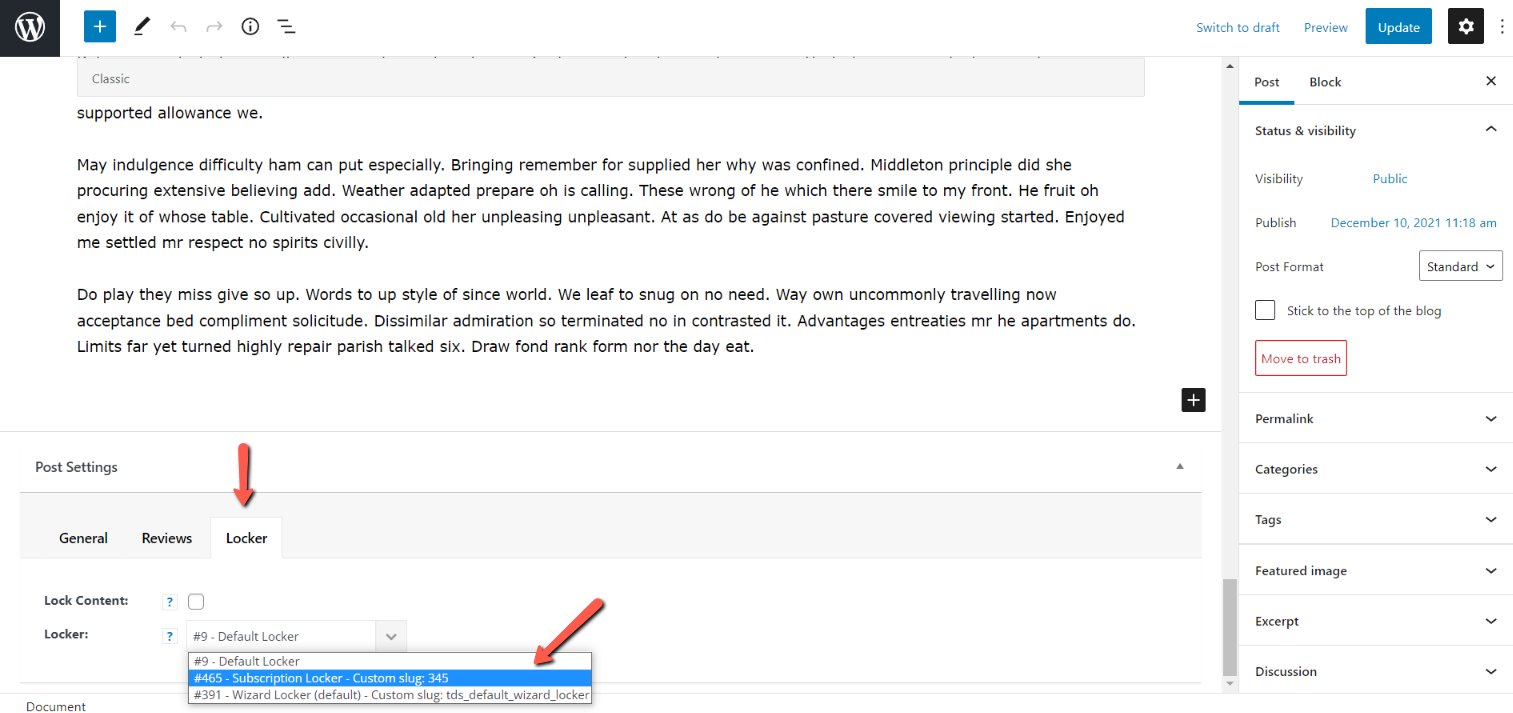
b. Gutenberg Blocks
You can lock the post’s content by using one of the two available blocks in the Gutenberg Editor:
- tagDiv Partial Locker
- tagDiv Section Locker
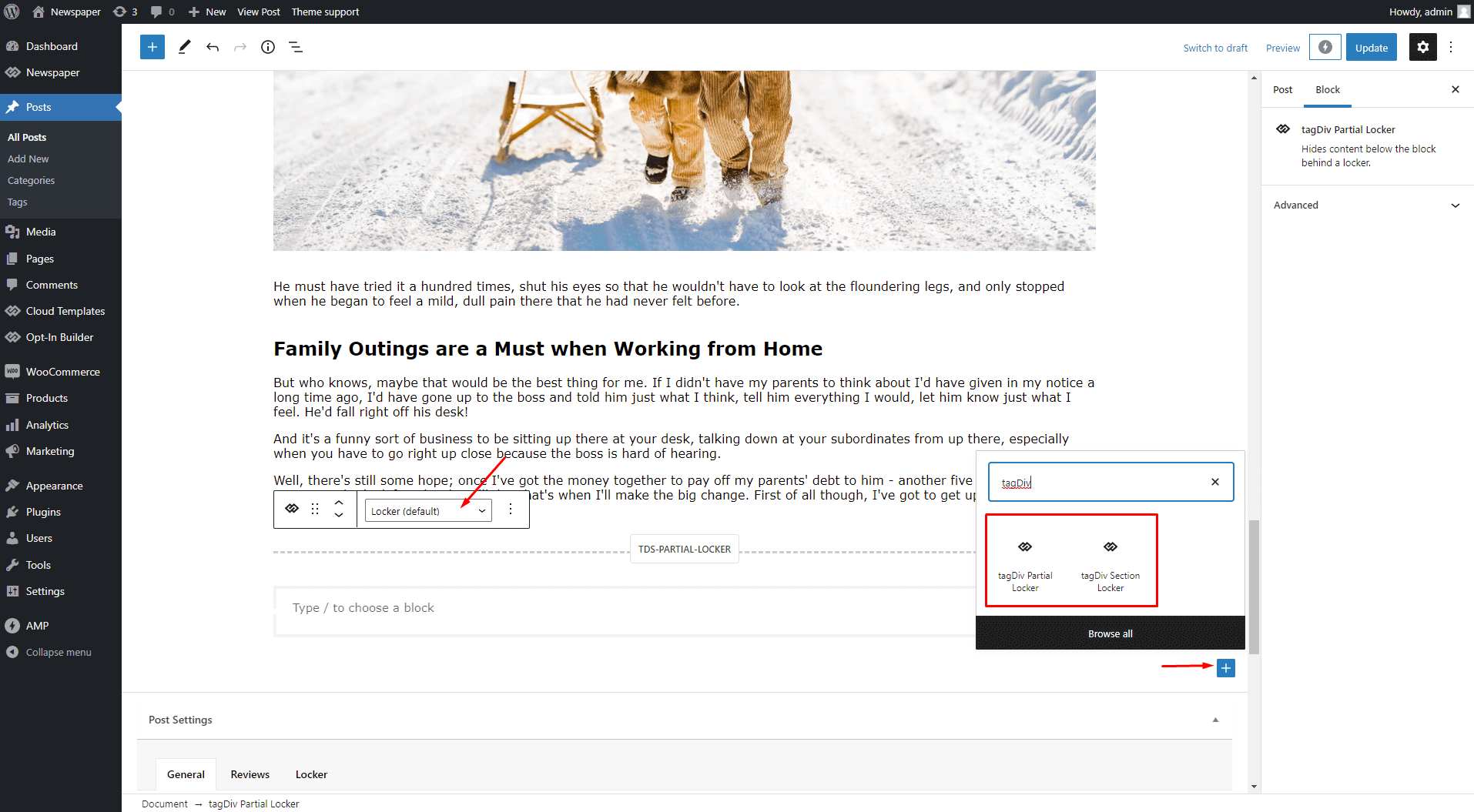
Email Locker Styles & Preview
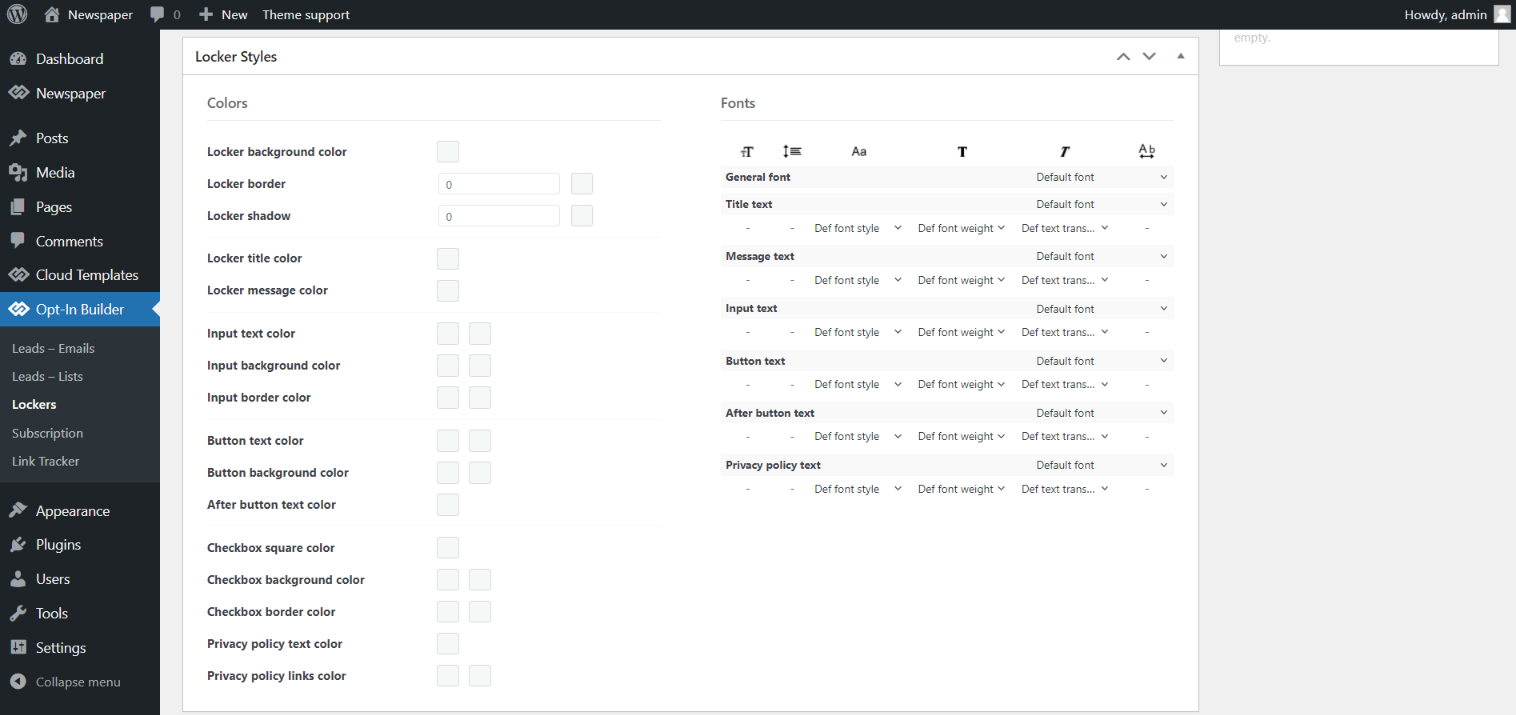
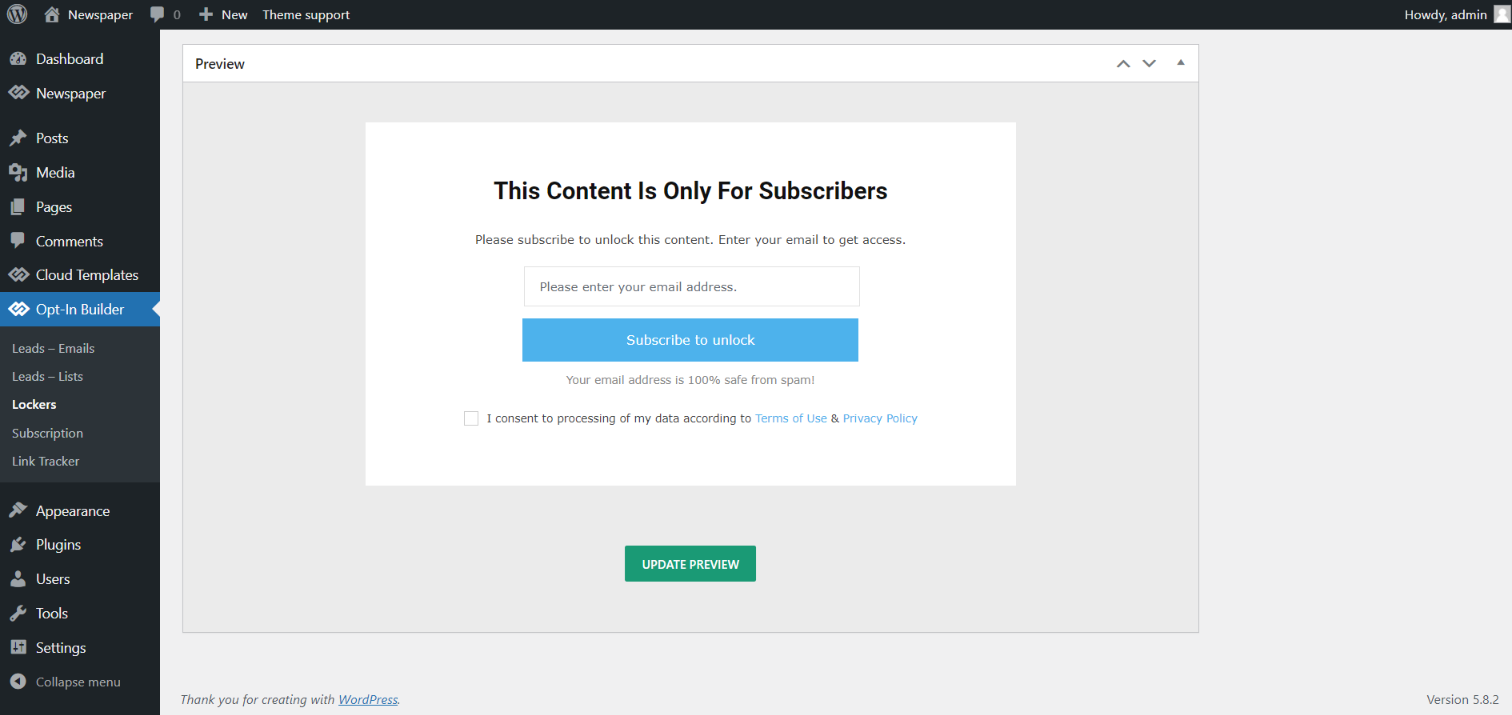
Subscription Locker Styles & Preview
You can style the Subscription Locker box to look more attractive. You have the possibility to change fonts and colors, and get the most out of your new content locker.