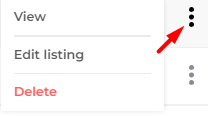On the front end of your website, your users can submit posts and custom post types. Check the guide here. The Posts List element adds a new option to manage your listings, allowing you to list, edit and delete your submissions on the front end.
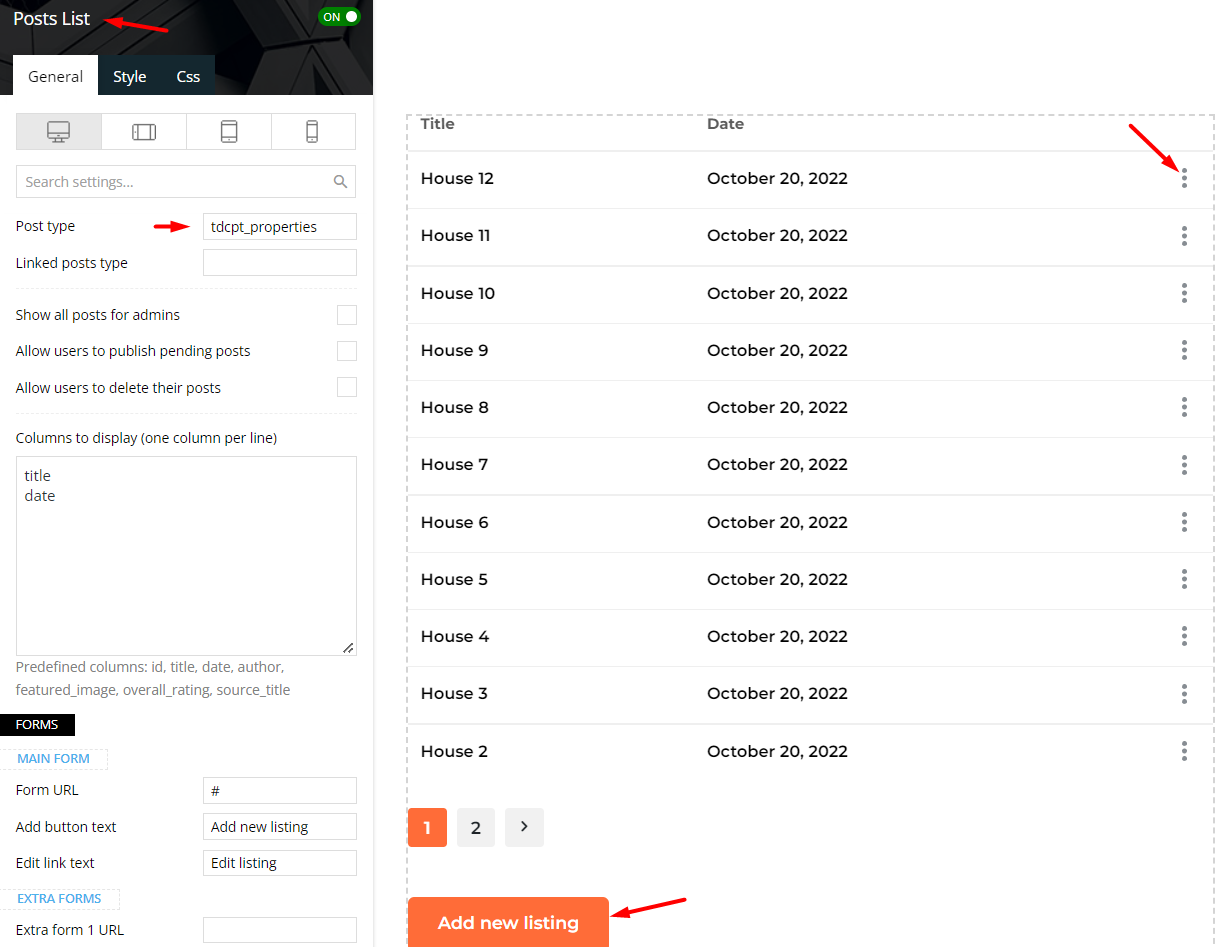
In the “post type” field, you can add posts or CPTs. Also, you can add reviews or other types of posts in the “Linked posts type” field.
Customize your table by introducing the title, date, featured_image variables and many more. The order of the columns is given by how you write it in the “Columns to display” field (column 1-> line 1).
In the Forms section, an extra form linked by a button could be added. As in the above example, there is a button that leads to the submission form. Below are the listing options which can be seen for every listing.