In Newspaper theme, we have built a system designed to avoid ad blindness and give you the best results concerning both revenue and user experience. This intelligent ad system can be used with one of the most popular advertising platforms – AdSense by Google, but also with custom HTML ads also known as banner ads.
Newspaper theme brings you the Ad Box element, which simplifies the way you’re adding ads, right on the frontend of your site. You can place ads wherever you want on your website.
How to Add the Ad Box Element with tagDiv Composer
Step 1 – Open a page on your site and click on Edit with tagDiv Composer button.
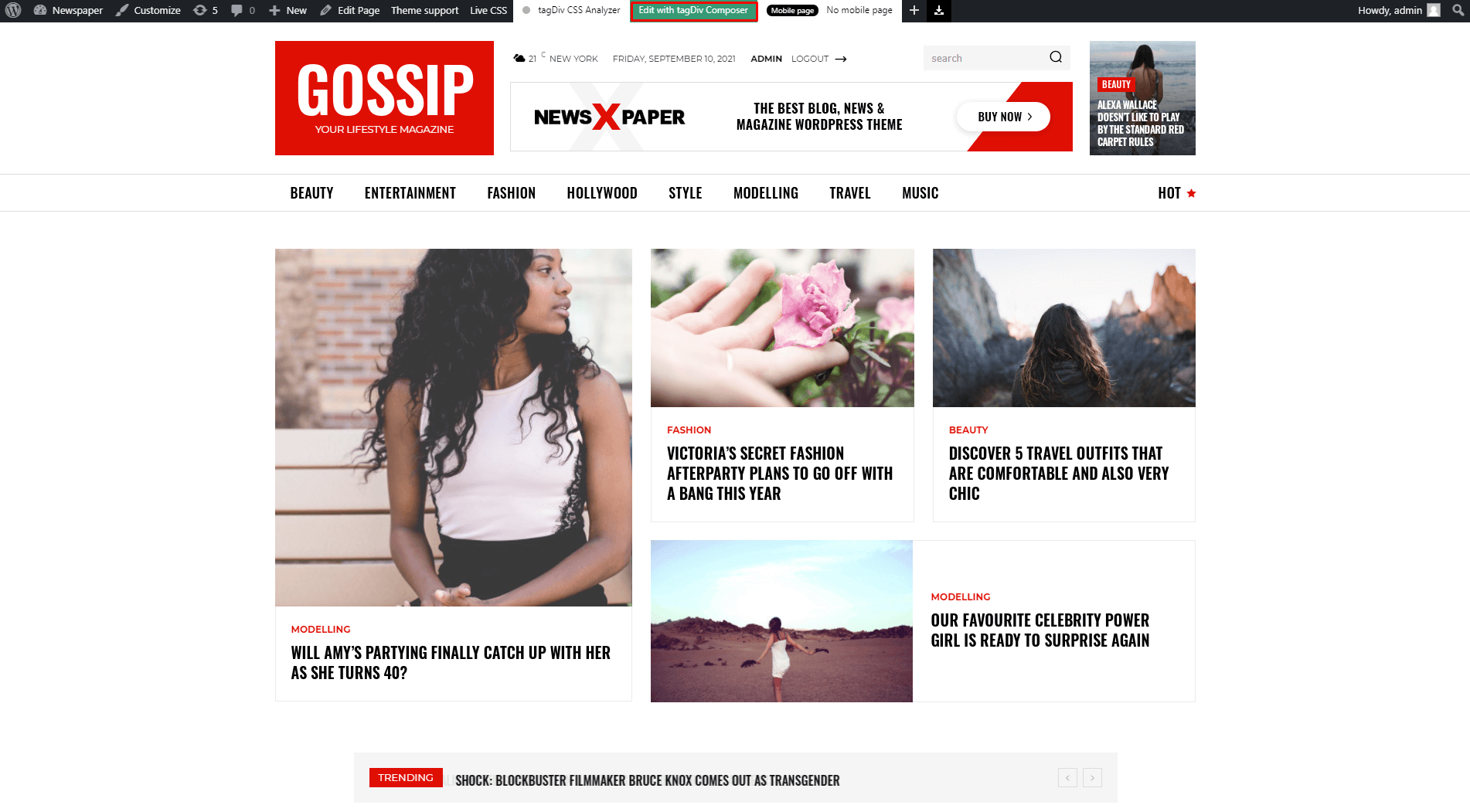
Step 2 – Search for the Ad Box element and drag it into any area of the page. You can place it everywhere! In the top area, sidebar, text content.
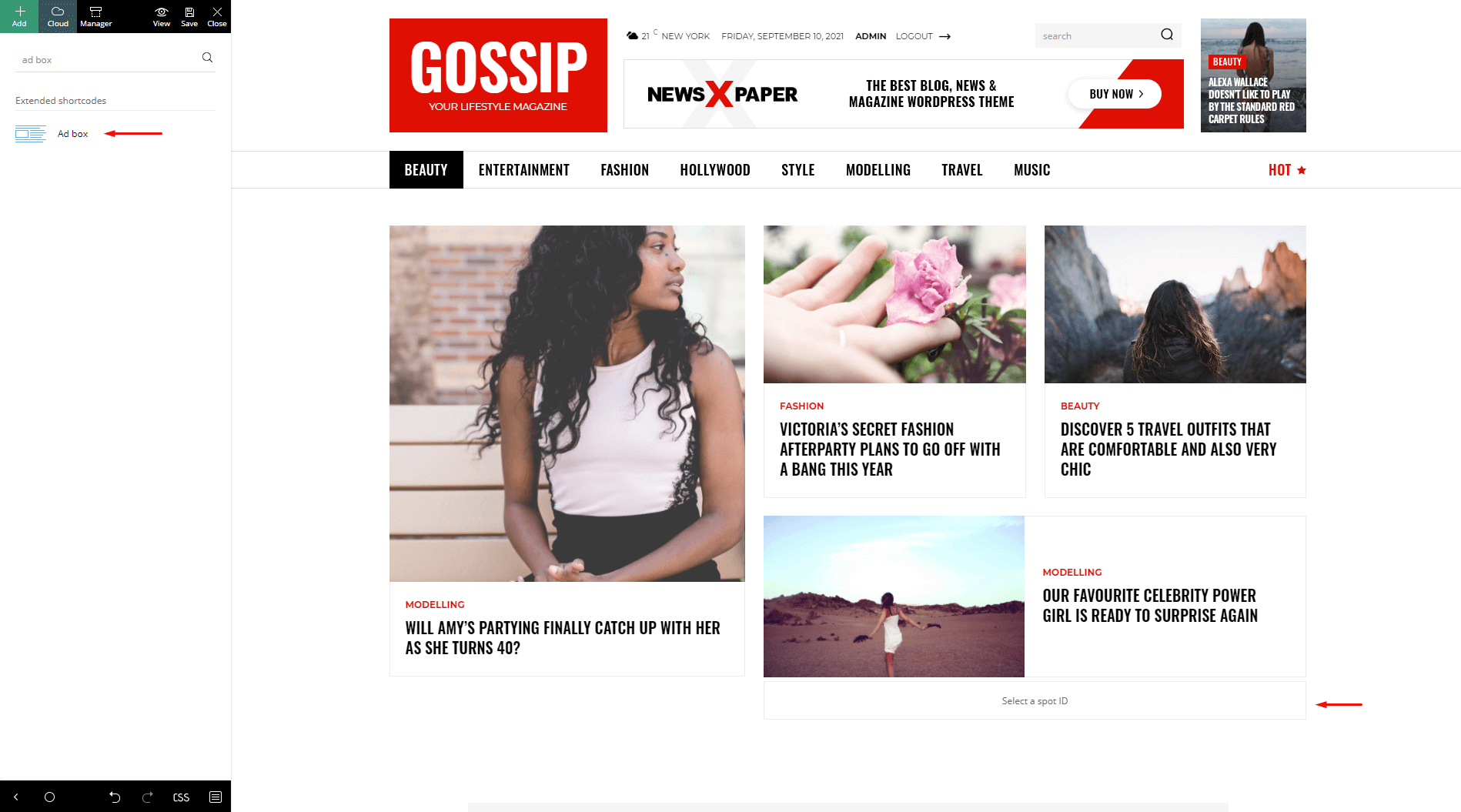
The Newspaper theme allows you to add advertisements on your website in three different ways:
1. How to place an Image Ad in the Ad Box Element
The Image Ad tab has the option to upload images for various devices such as tablet landscape, tablet portrait, or phone. if you have specific images that vary in sizes on each device, you can set them from here. If the same photo should be set for all screens, upload it in the All Devices section.
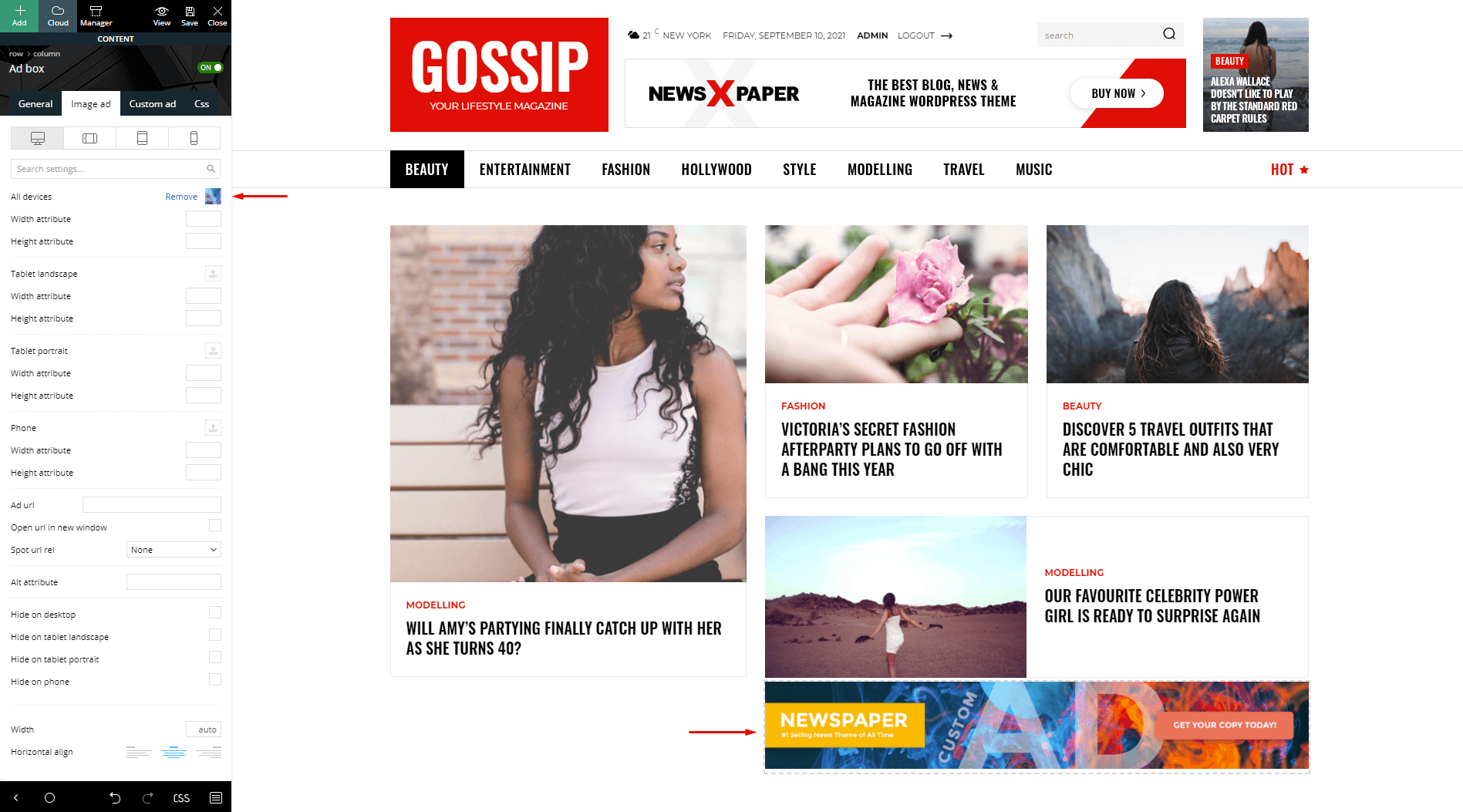
If you want to monetize with an affiliate link, you can just upload the wanted image and paste the link in the Ad URL box. You can specify the Spot URL relation: none, nofollow, noreferrer, or noopener.
2. How to Add a Google AdSense Code in the Ad Box Element
If you have a Google AdSense code, you can paste in the Custom ad tab, inside the Custom ad code box (in our example, we have used an image URL):
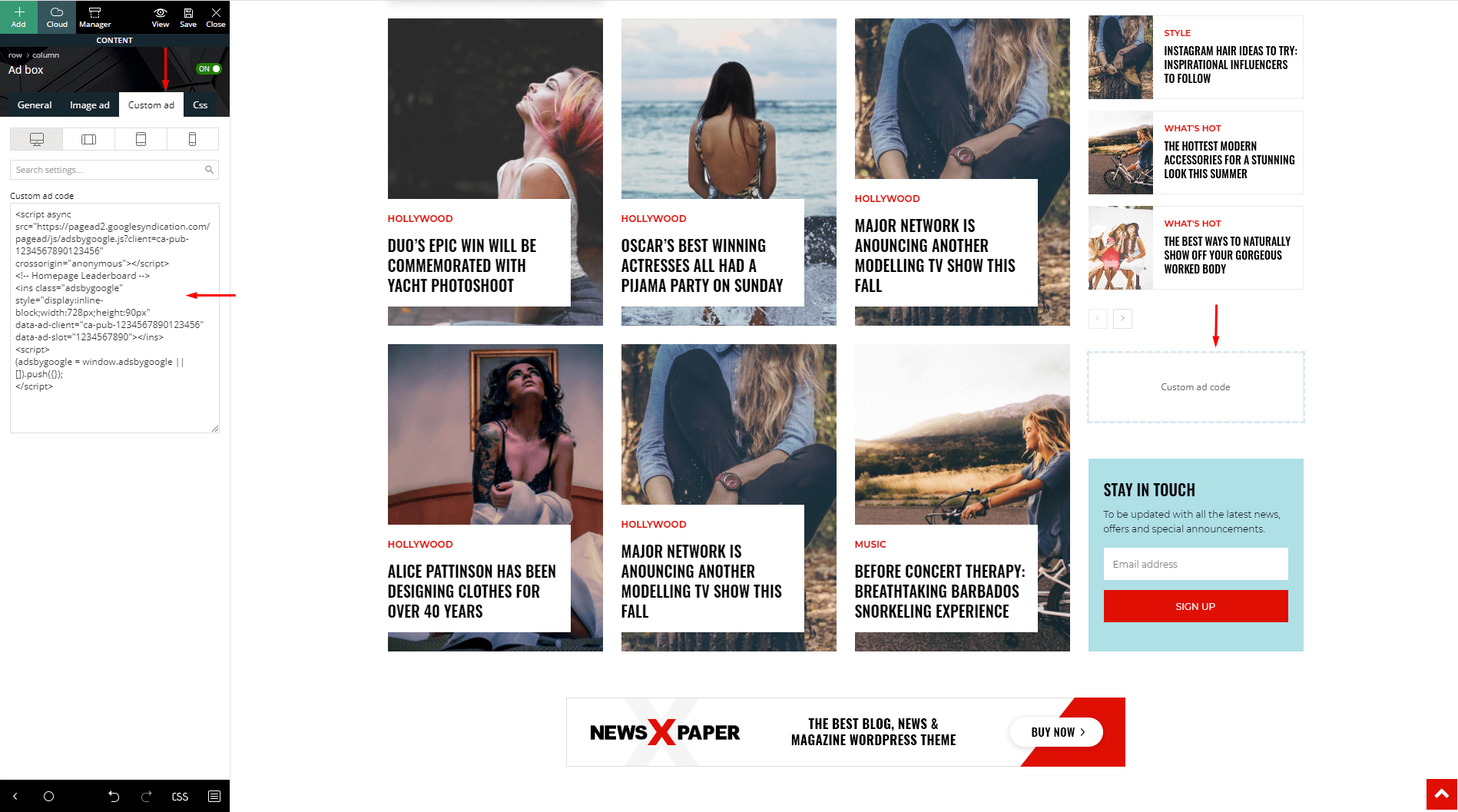
- you can keep the Ad in its own separate row.
- you can drag the ads onto the sidebar
- you can adjust paddings and margins
You should not add Google AdSense ads on floating blocks or sticky sidebars. For more information on where Google AdSense are can be properly displayed, please follow Google’s policy.
3. How to use custom ads from the Theme panel:
You can also use your custom ads that you’ve previously added in the Theme Panel can also be chosen Just drag and drop the Ad Box element onto the desired spot and select your custom ad from the dropdown list, as you can see below:
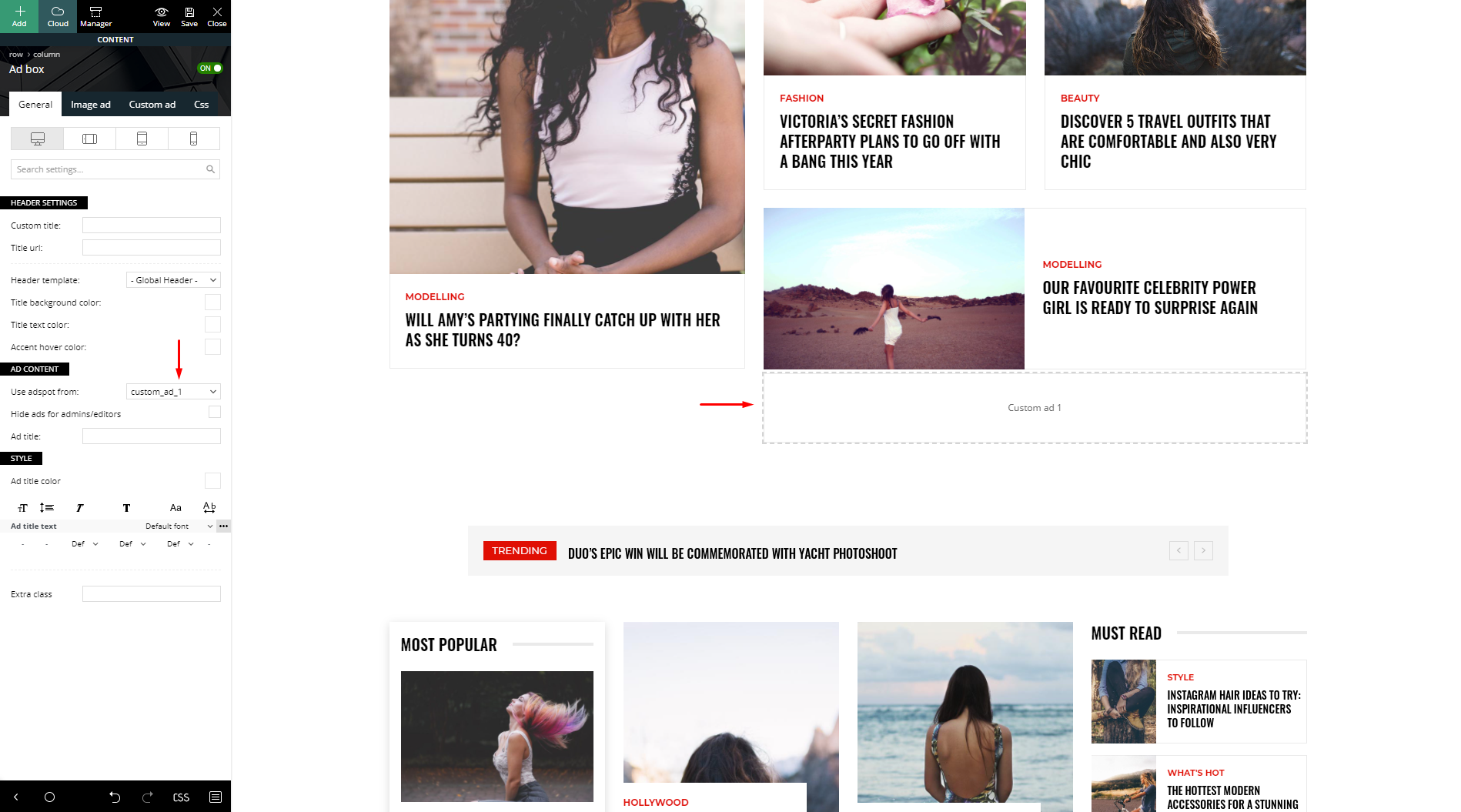
To manage the global ad, go to Newspaper > Theme Panel > Ads and open the section where you want to insert an ad. Just add your code and save the settings. If you use Google AdSense ad code, the theme will automatically make it work on all devices.
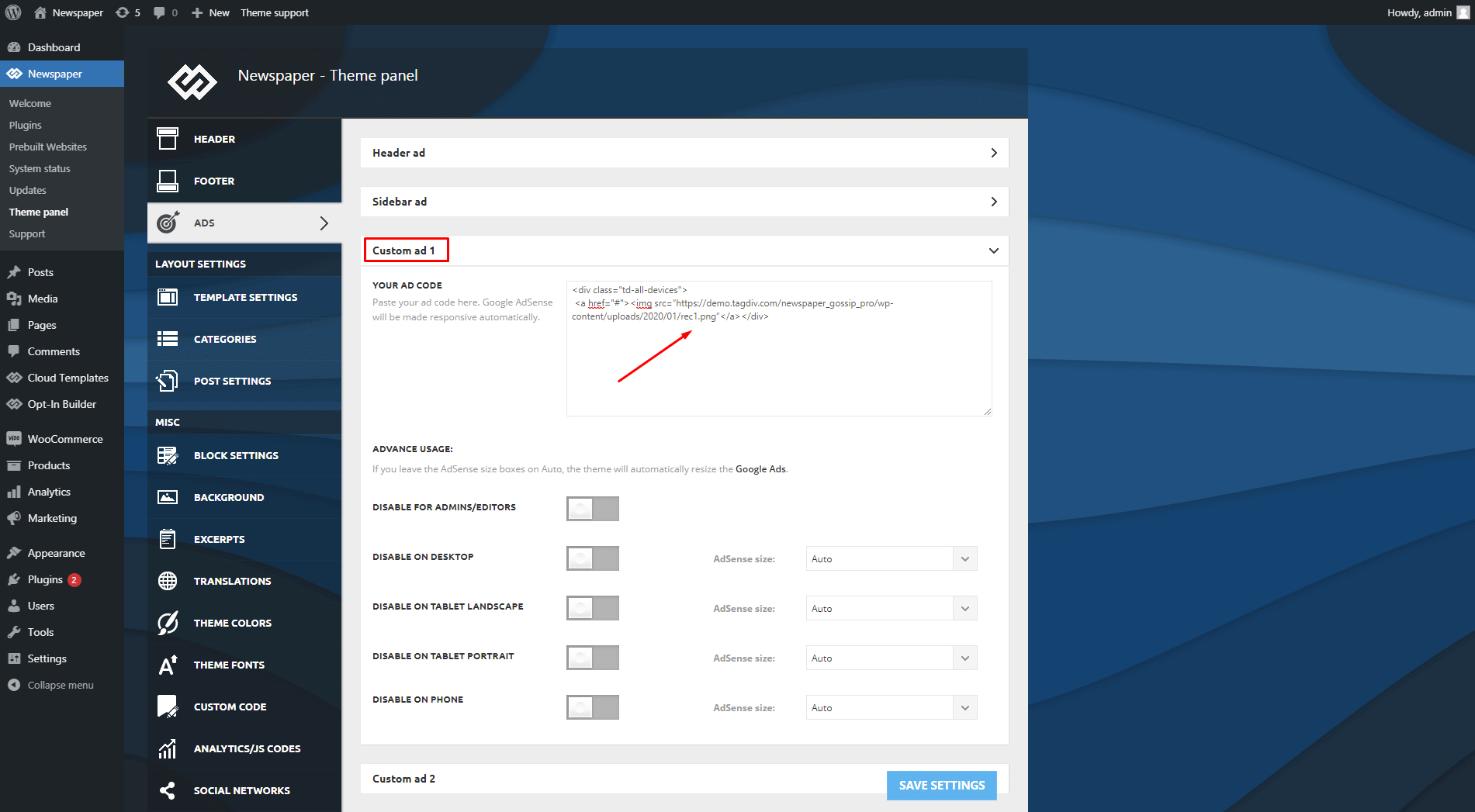
* do not use this method for AdSense ads. This is just for custom ads. For AdSense ads just paste your full code into the box and customize with the predefined sizes.
<div class="td-all-devices"> <!-- Your NON AdSense code here - this ad will show on all devices --> </div>

