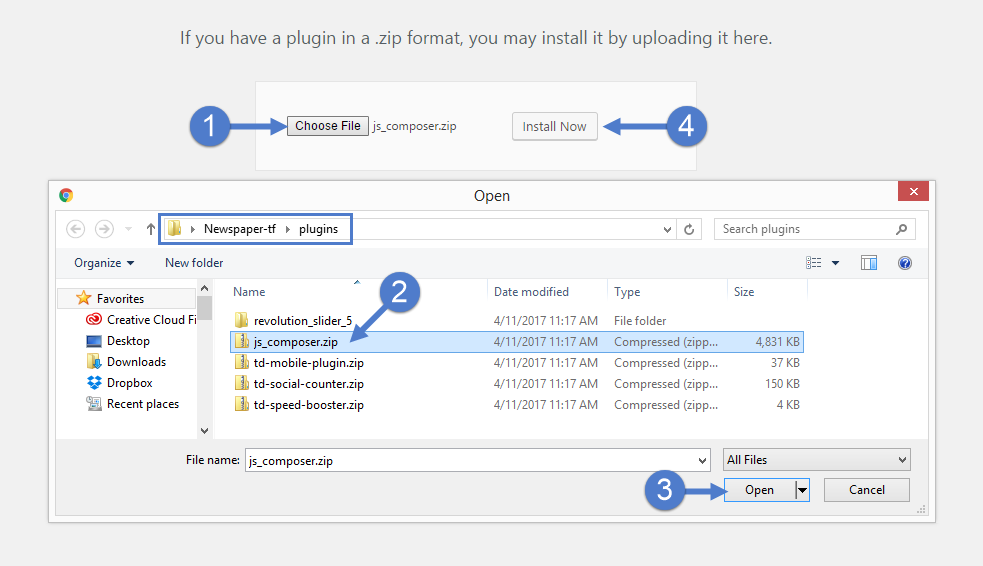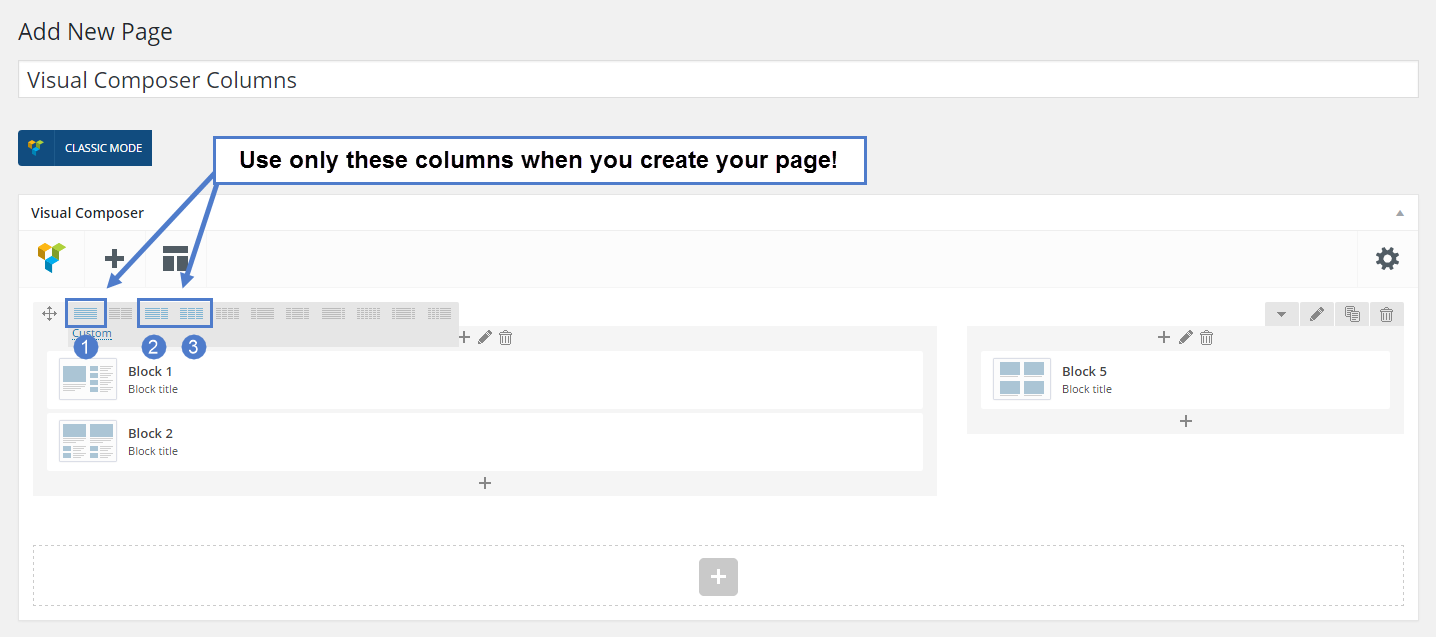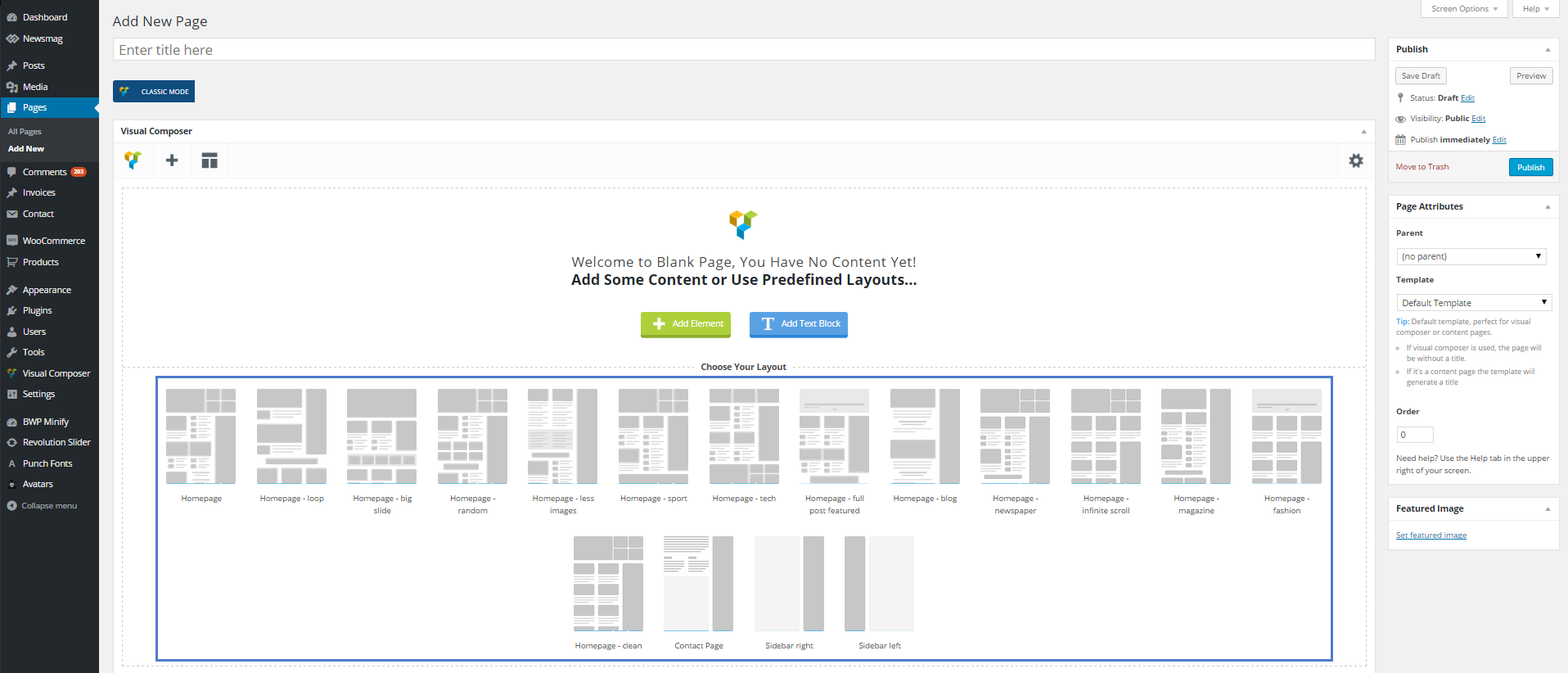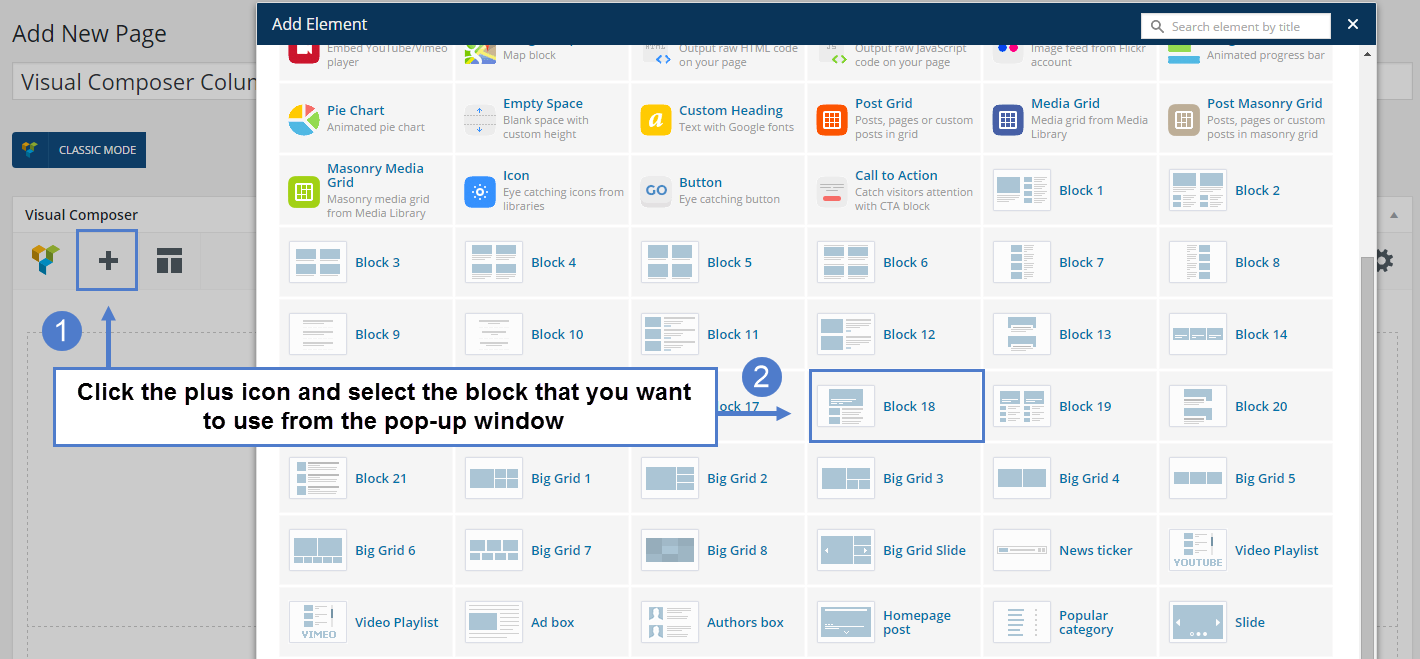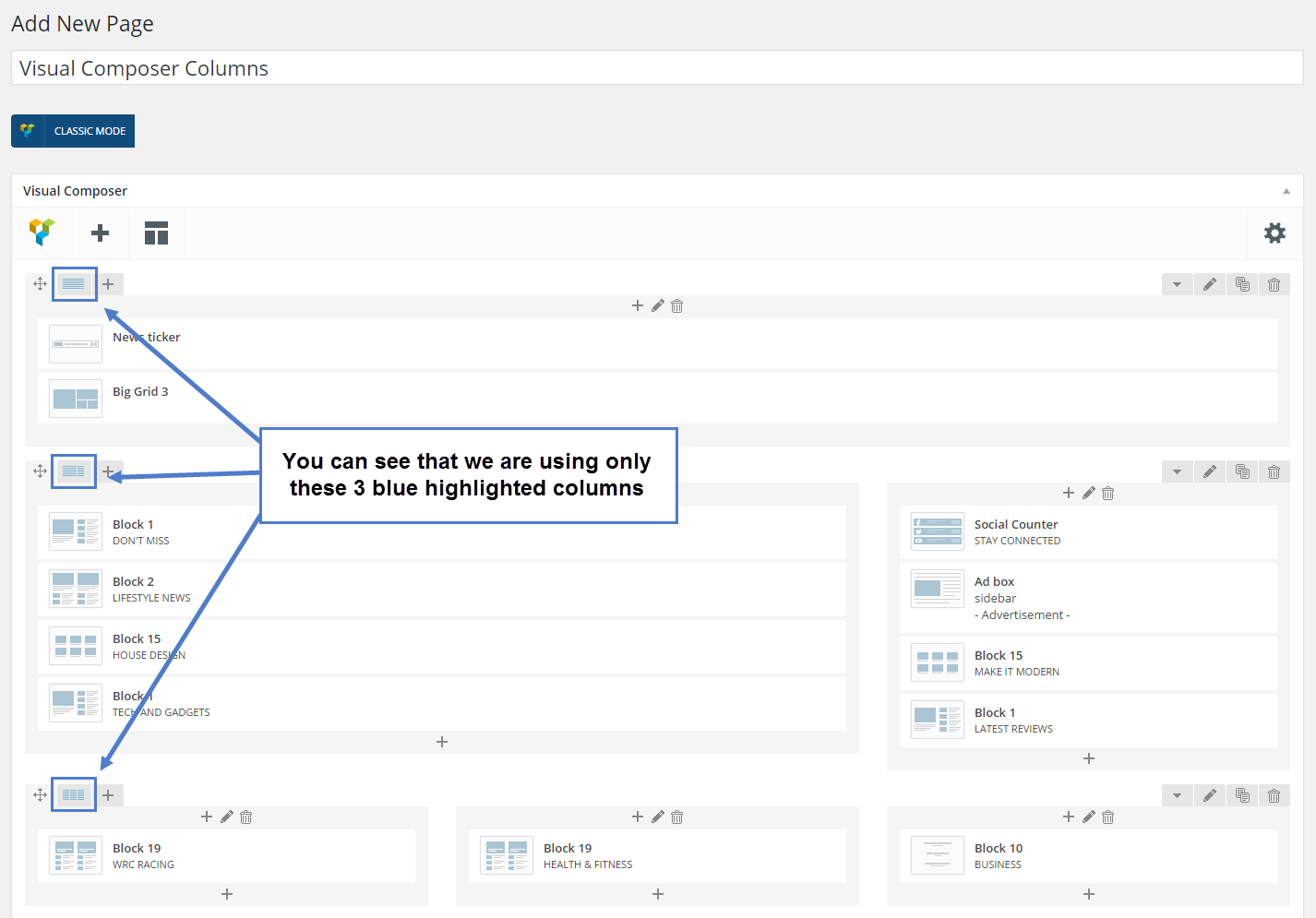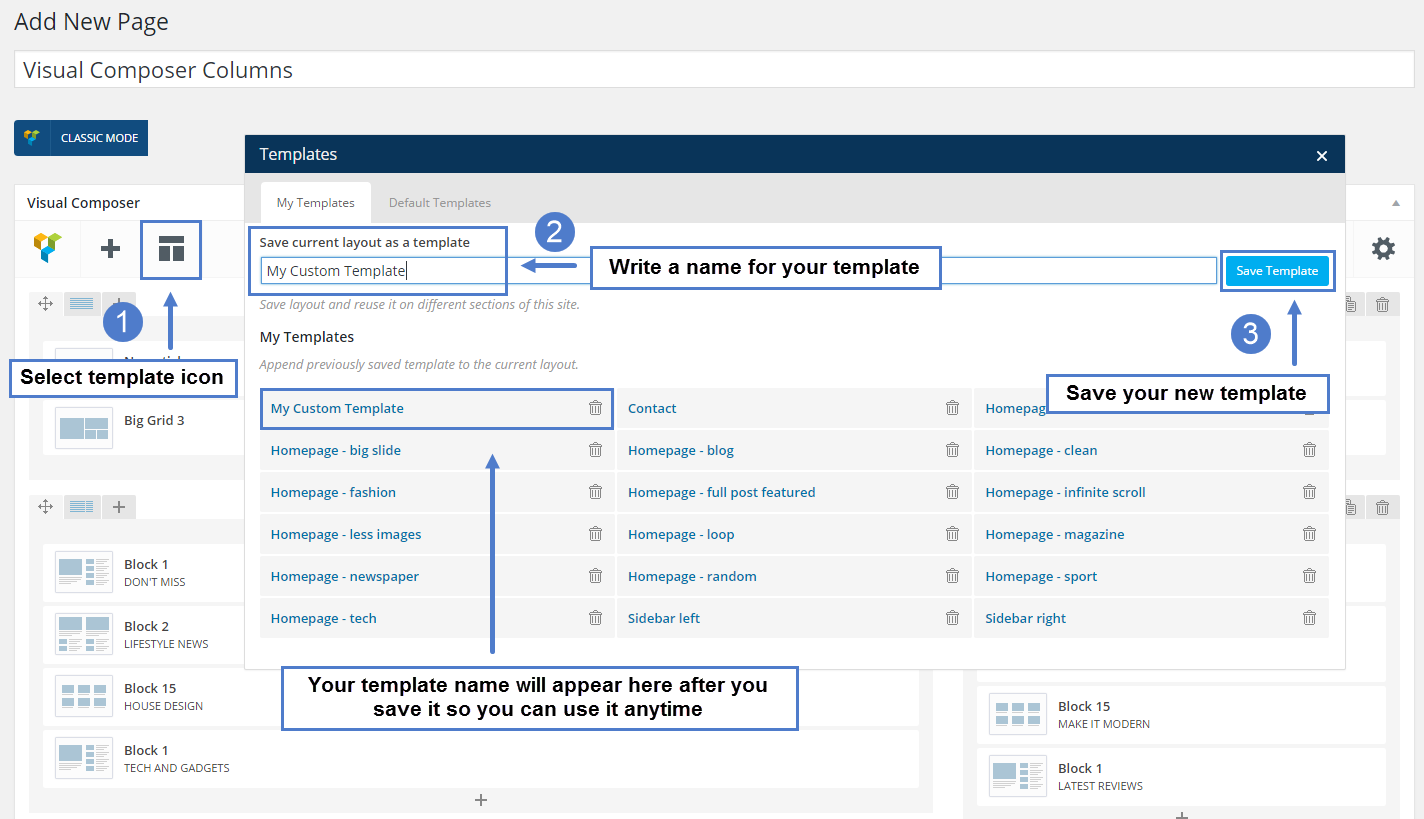!Important note: Never use 2 page builders at once. If you want to use WPBakery Page Builder with our themes, please do not use tagDiv Composer or other page buidlers simultaneously especially on the same page.
WPBakery Page Builder is an optional plugin you can use together with our theme to create content for pages.
How to install WPBakery Page Builder
- Step 1: Access the WordPress plugins section
- Step 2: Press the add new button and press the upload plugin button:
- Step 3: Press the “choose File” button and select the js_Composer.zip file located in the main theme package under the plugins folder and then press the install now button:
Important note: Please use only these 3 blue highlighted column layouts to create your content.
- Full width
- Column with sidebar
- 3 columns
WPBakery Page Builder works properly only on Pages and will help you to create amazing and unique layouts using our predefined templates or using your own creativity.
Please do not use the WPBakery Page Builder on posts as this functionality is not tested.
Predefined Layouts
When you create a New Page you can easily select one of the predefined layouts depending on your needs.
This will help you in two ways:
- To understand how our layouts are created
- To create professional pages very fast
Creating Your Own Layout
You can create your own layouts starting by adding columns with blocks on the page, or customizing our predefined layouts with news blocks.
Notice: Use only those 3 blue highlighted columns when you add blocks on the page.
To add new block:
- Click the plus sign
- Select the block that you want to use from the pop-up window.
3. Save Your Layouts
You can save the new layout so you can reuse it later.
- Select the Layout Icon
- Write a name for your Template
- Save Template
Now you can use the created template on a new page, by opening this window again and selecting your template form the list.