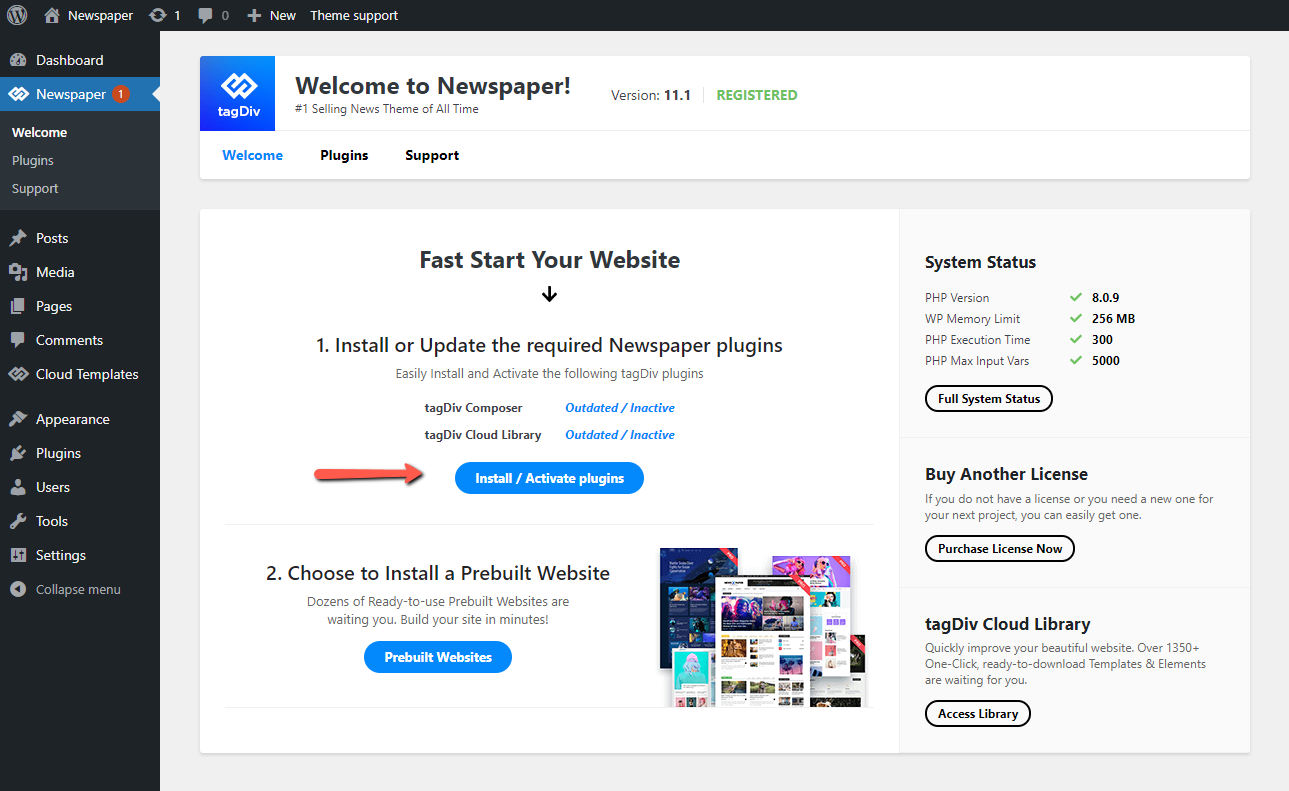Before Updating your Newspaper Theme:
VERY IMPORTANT! Before you update the Newspaper Theme, please take a full website and database backup. This step ensures that you can easily revert to your previous version if something unexpected happens during the update.
- We recommend using an automatic backup plugin like UpdraftPLus. If you prefer doing the backup manually, you can follow the WordPress guide.
- If you’re using the Newspaper Child Theme, please make sure to take a child theme backup, as well.
- Never rename the theme’s folder, because it might alter your website functionality.
- Automatically (recommended)
- via FTP
Update Newspaper Theme Automatically
The automatic update system makes the entire update process much simpler. We have introduced the Automatic Theme Update feature in 10.3.1 version. Starting with Newspaper 10.3.2, you can automatically update your theme to the latest version available. Now, every time a theme update is released, you’re at one click away from the new version. When a Newspaper Theme update is available, you’ll see a blue notification bullet in the Dashboard > Newspaper > Updates section.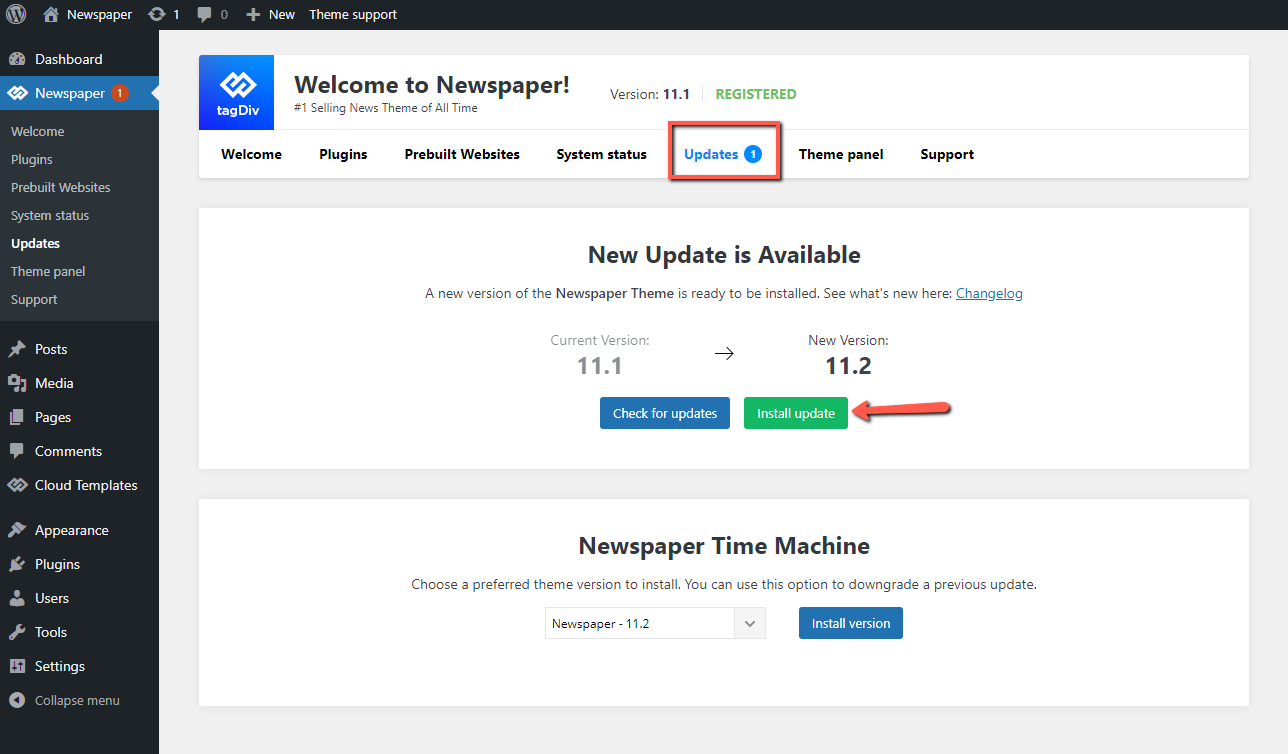 All you have to do is click on the Updates tab from the Newspaper Theme Panel and hit the Install Update button. The system downloads the latest version from the tagDiv servers and automatically updates the theme files and the native plugins.
Besides the message that notifies you a new update is available, in Newspaper > Updates tab, you can also check out the theme versions availability with Newspaper Time Machine. For example, if you’ve installed the theme version 11.2 and you want to go back to 11, you can now select the theme version from the dropdown list and click the Install version button.
All you have to do is click on the Updates tab from the Newspaper Theme Panel and hit the Install Update button. The system downloads the latest version from the tagDiv servers and automatically updates the theme files and the native plugins.
Besides the message that notifies you a new update is available, in Newspaper > Updates tab, you can also check out the theme versions availability with Newspaper Time Machine. For example, if you’ve installed the theme version 11.2 and you want to go back to 11, you can now select the theme version from the dropdown list and click the Install version button.
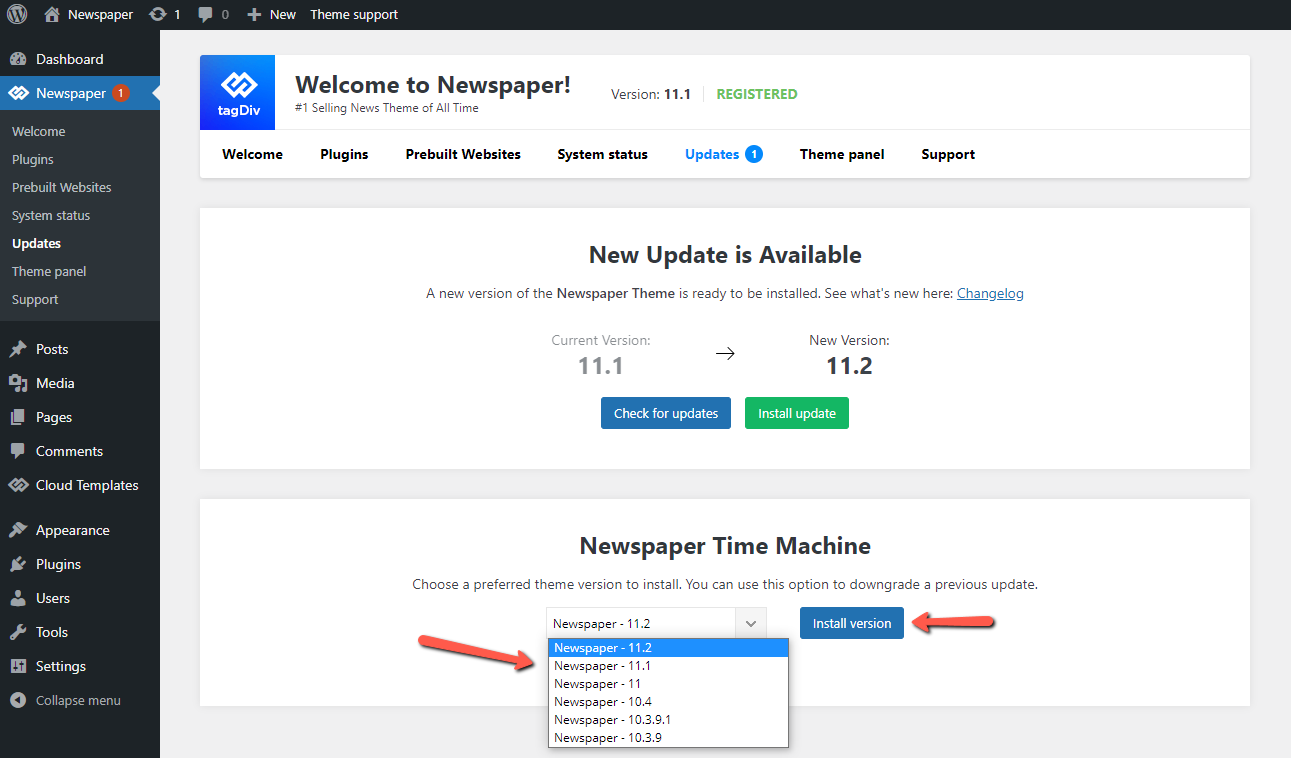
Update the theme via file transfer protocol (FTP)
You first need to place your website in maintenance mode. Use a plugin to do this, for example, Ultimate Maintenance Mode, WP Maintenance Mode, or others. You can use any type of file manager at your disposal: your host cPanel, an FTP client ,or a file manager plugin. They all provide the same result. Copy, paste ,and delete files.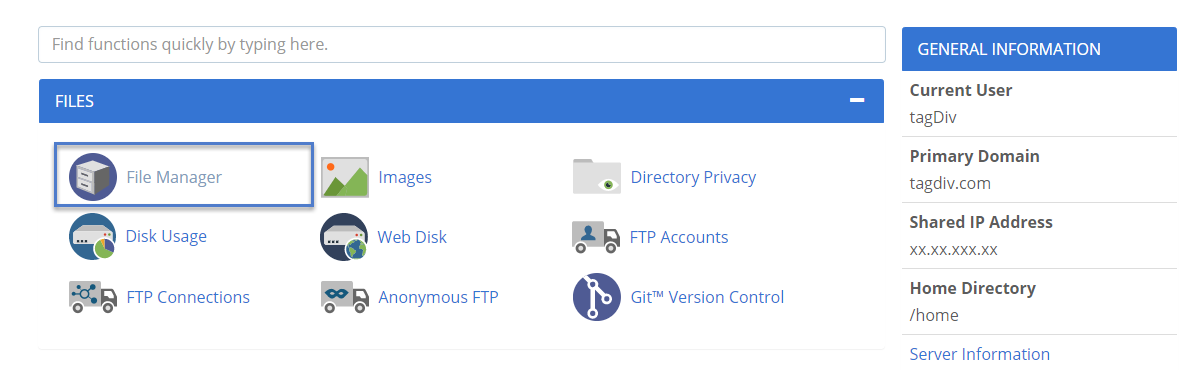
- Access the file manager and open the Themes folder located in your site’s name/wp-content/themes and backup your Newspaper Theme folder by saving it somewhere on your computer or by creating a .zip archive of the theme (rename it to newspaper_backup.zip for example).
Do not keep the archive with its original name and do not keep the theme as a folder with a separate name inside the themes section.
- After you make a back-up of your site, please delete the theme.
- Download the newest version of the Newspaper Theme from ThemeForest.
- Unzip the main Newspaper-tf archive if you chose to download the full theme package. You will find the main install-able zip file called Newspaper.zip inside of the Newspaper-tf.zip file.
- Upload the Newspaper.zip file to your “/wp-content/themes” folder.
- Now Extract the “Newspaper.zip” file.
Update all of your plugins. For more information regarding this step please visit this link.
After the theme’s update is completed, we recommend you to reset all-related caching systems such as the plugin cache, server, browser, as well as theme’s cache.