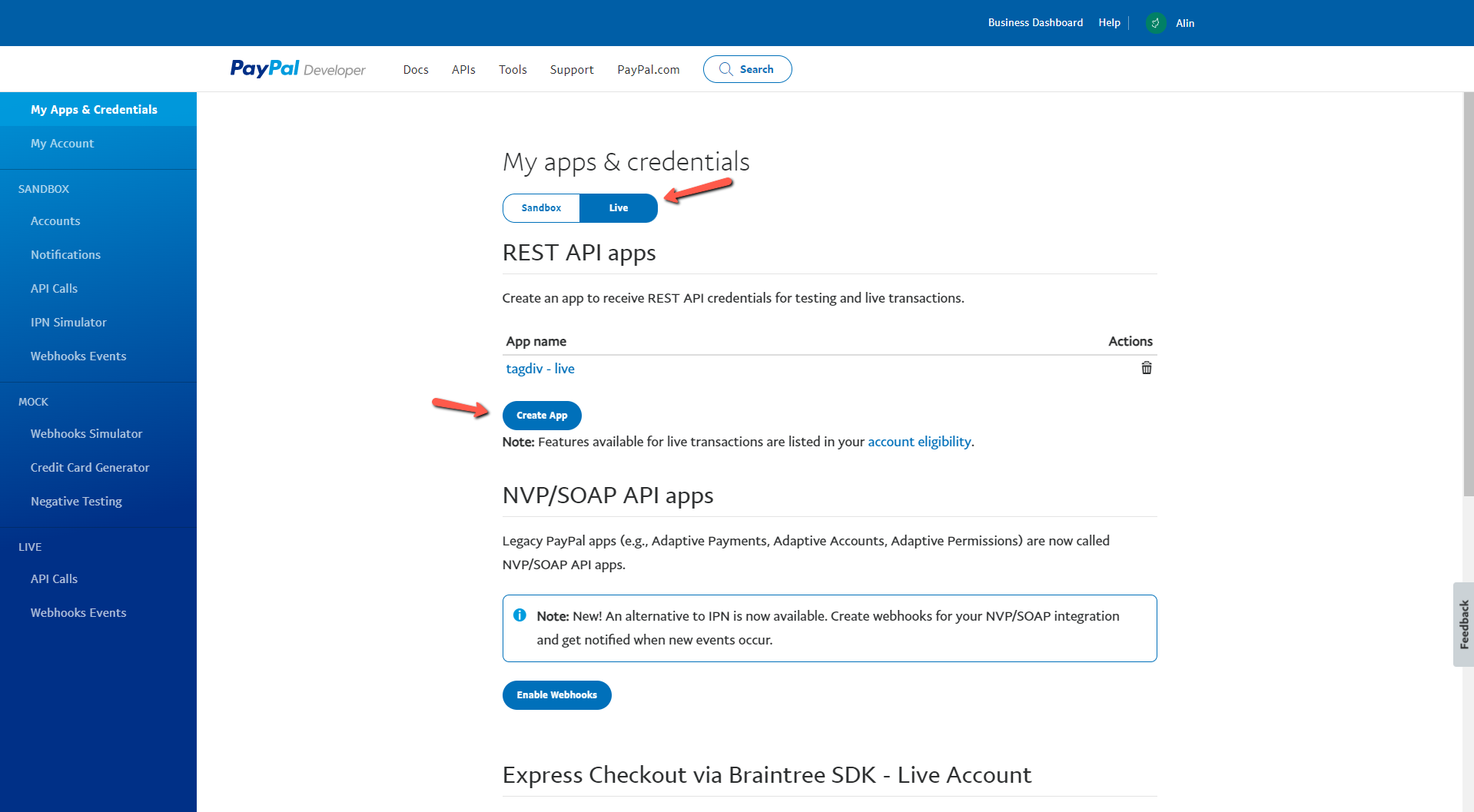Starting with version 1.1, the tagDiv Opt-in Builder plugin includes the Direct or PayPal online payment options.
How to set up the PayPal Payment
To set up your PayPal payment is a simple process. After you install and activate tagDiv Opt-in Builder, you’ll need to know the App Client ID. Below, we’re demonstrating how to configure it using the PayPal Sandbox:
1. Login to your PayPal Account and access developer section.
2. By default, you will have 2 sandbox test accounts ( business and personal ) which can be used for testing. However, you can create your own accounts. The Business Account will be used to configure the tagDiv Opt-In Builder PayPal Settings, while the Personal Account will be used to pay the subscription, as you can see bellow:
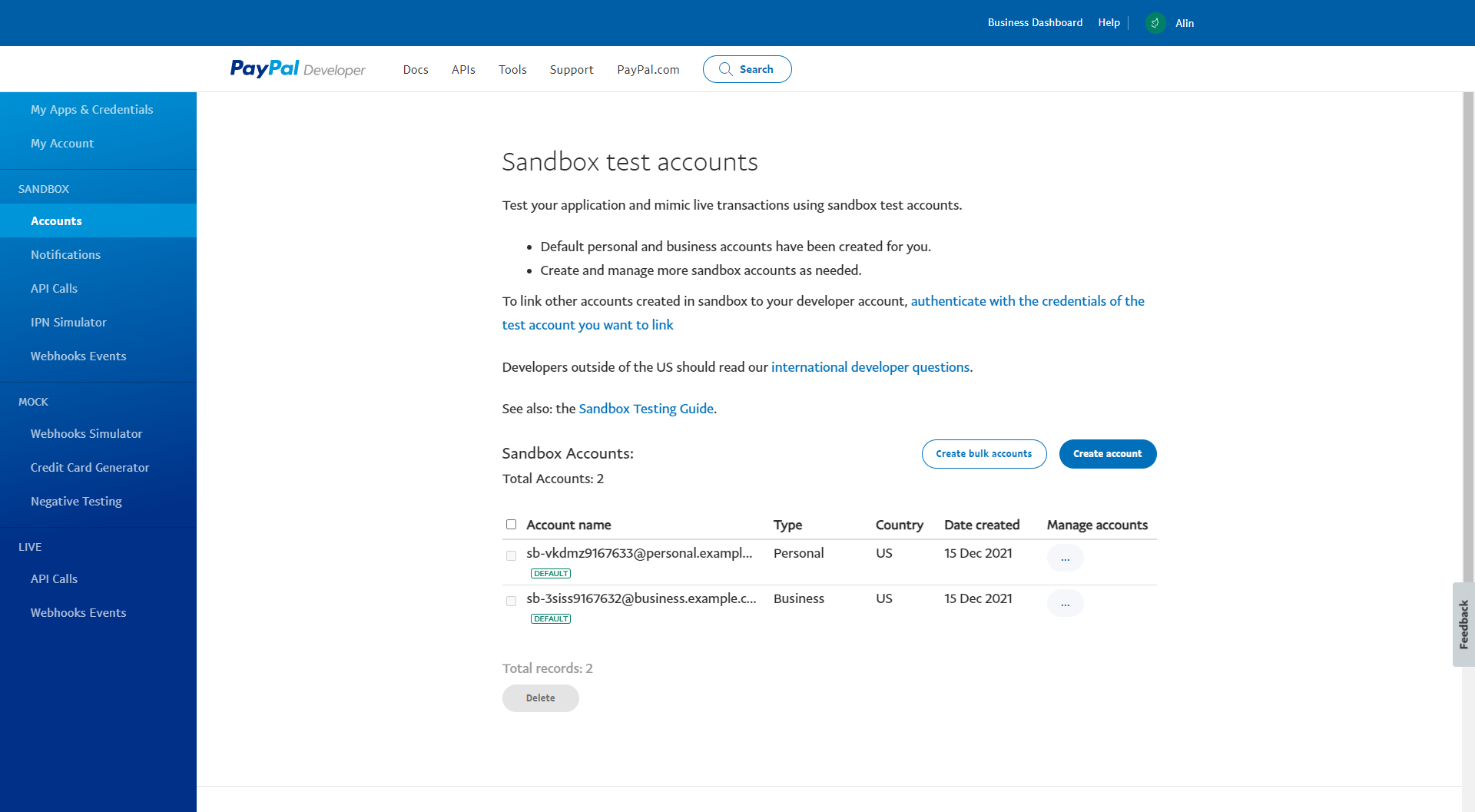
3. Under My Apps & Credentials section, you can find the Default Application (you can create your own App and associate it with you business account) which is associated with the default business account.
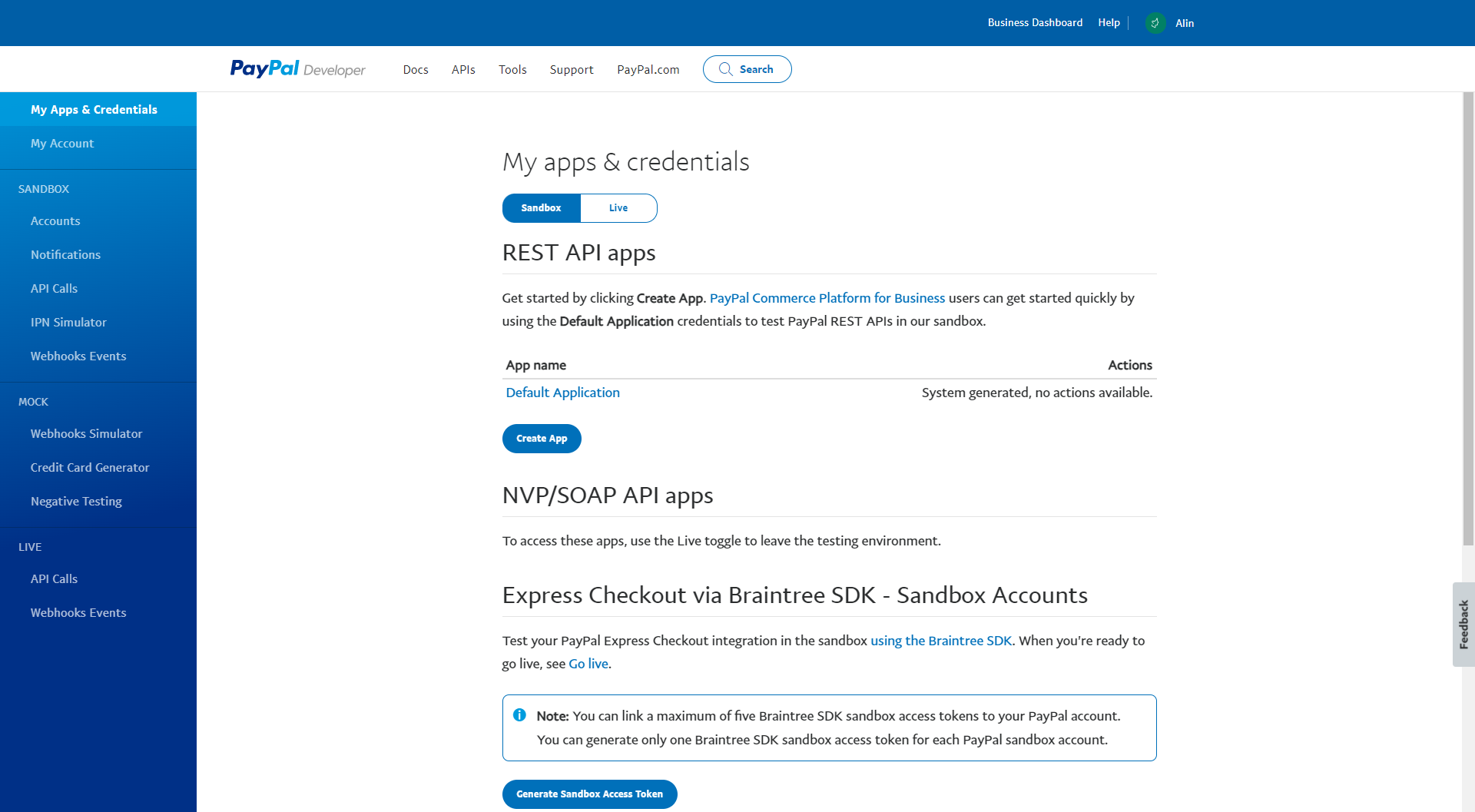
4. Click on the Default Application and copy the Client ID:
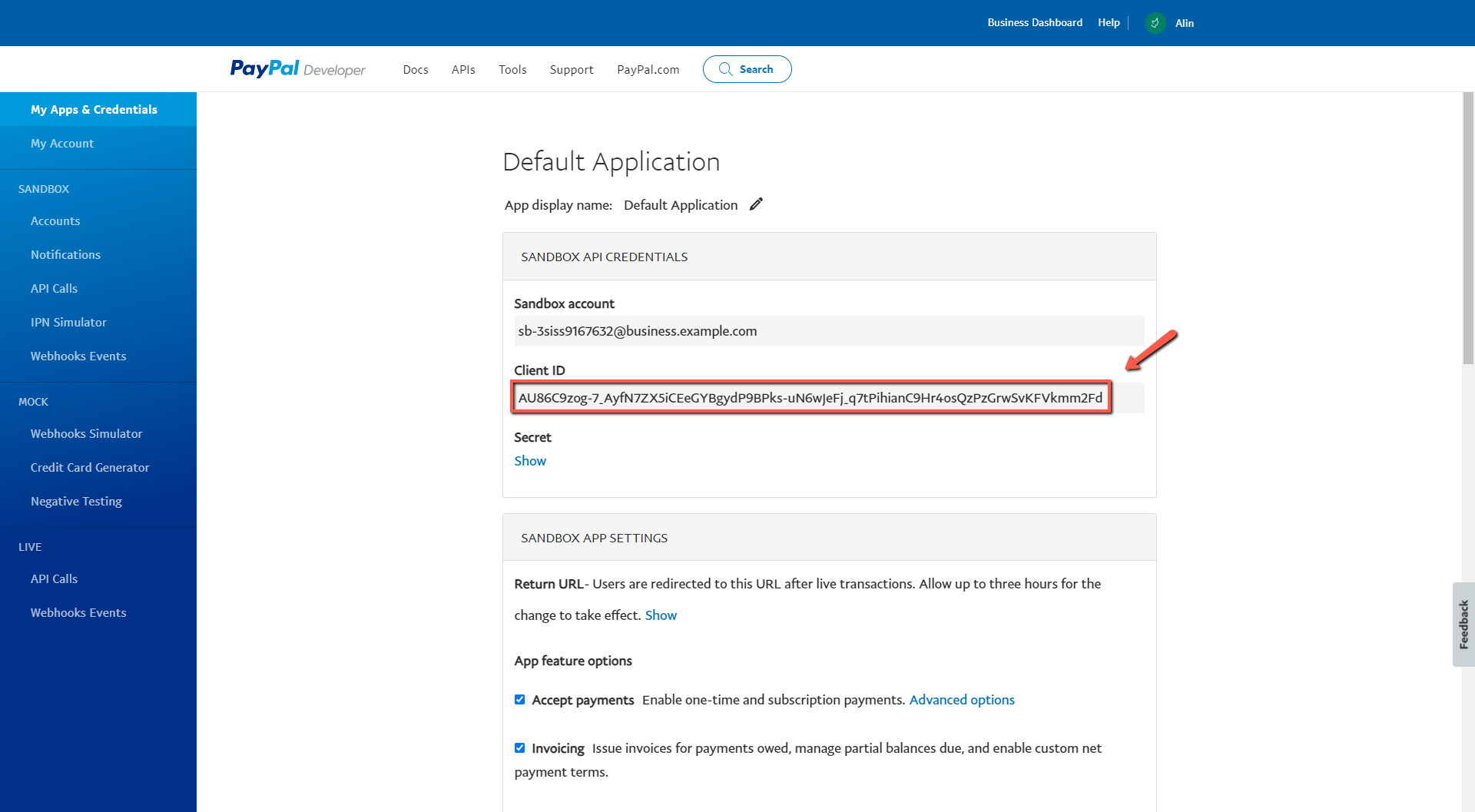
5. Paste the Client ID into the specific area from tagDiv Opt-in Builder settings and hit Save. On the Sandbox Test, you need to enable both PayPal checkboxes.
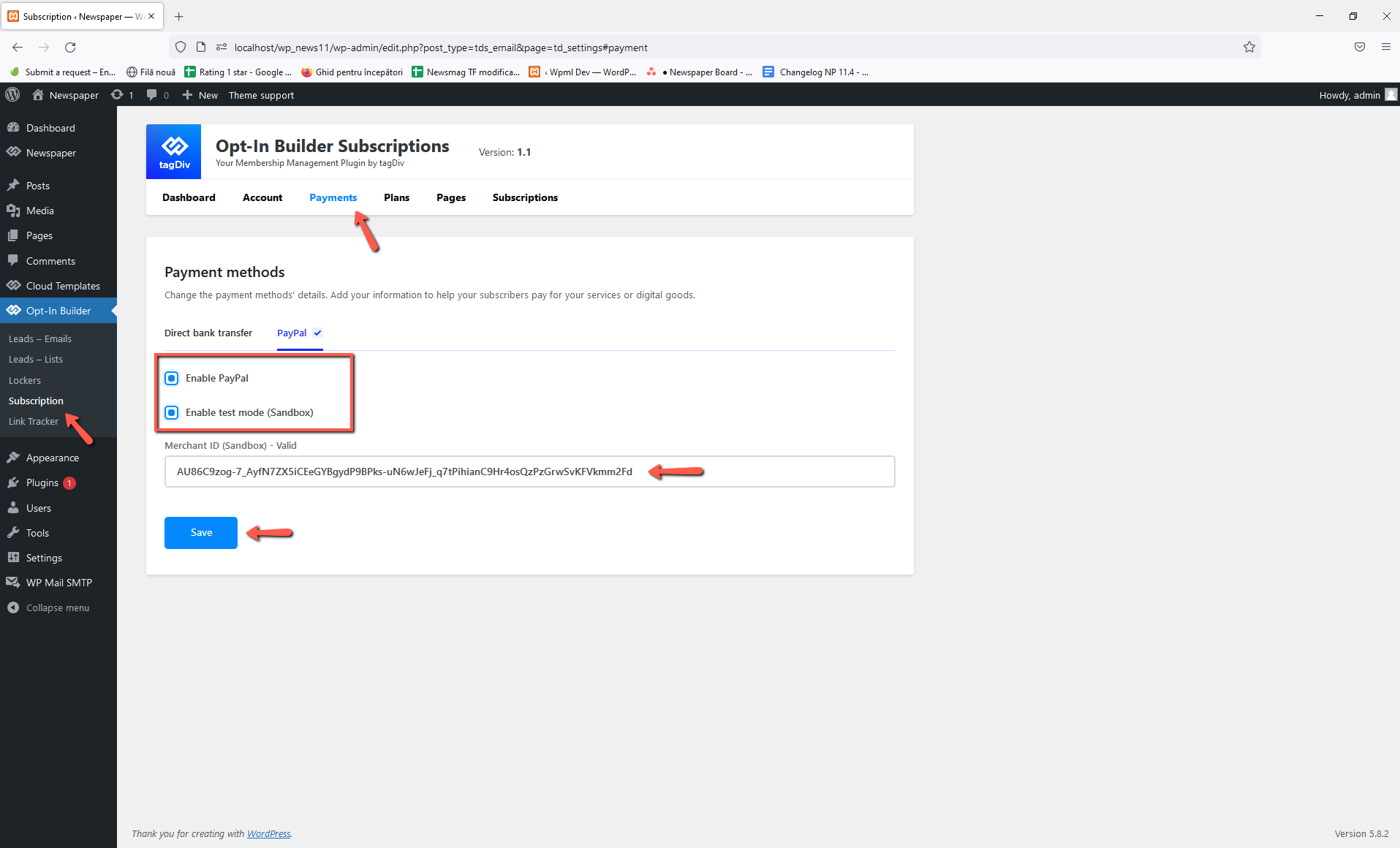
6. Test the payment using the Sandbox personal account ( see point 2 ). Just View/Edit the account and get the required information:
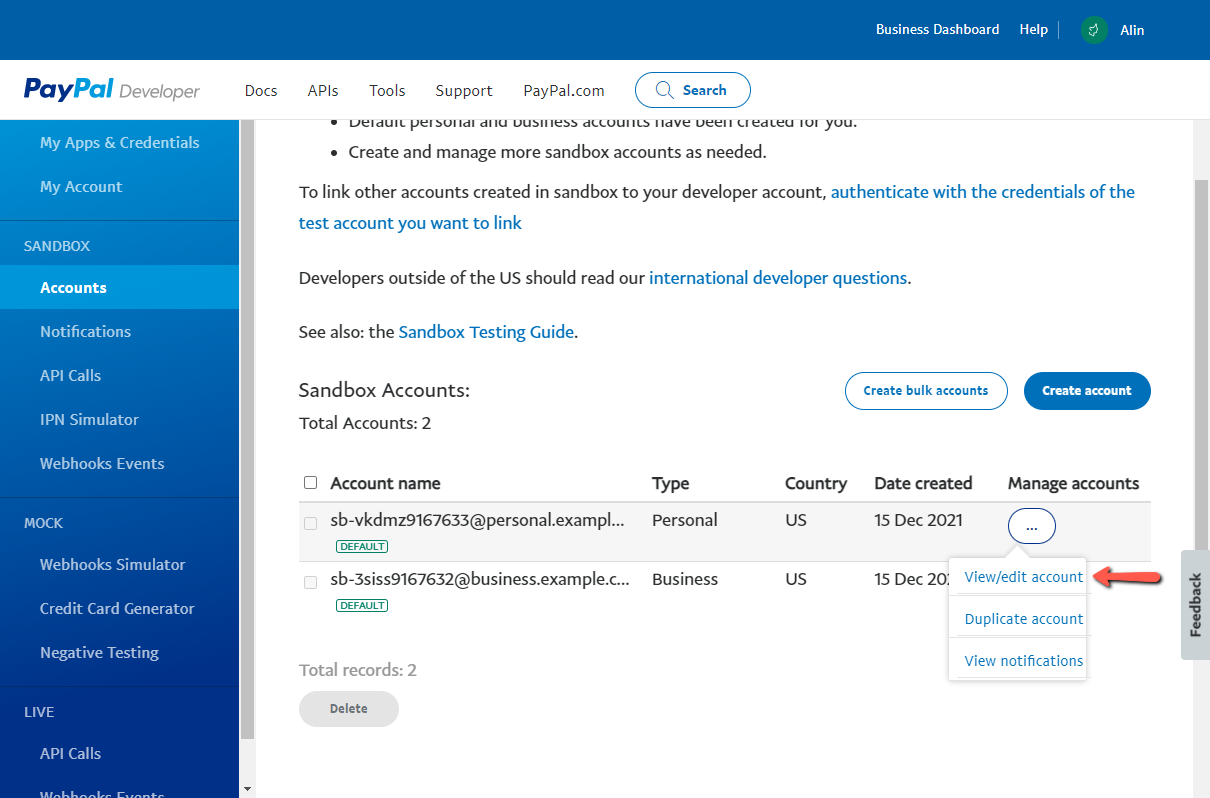
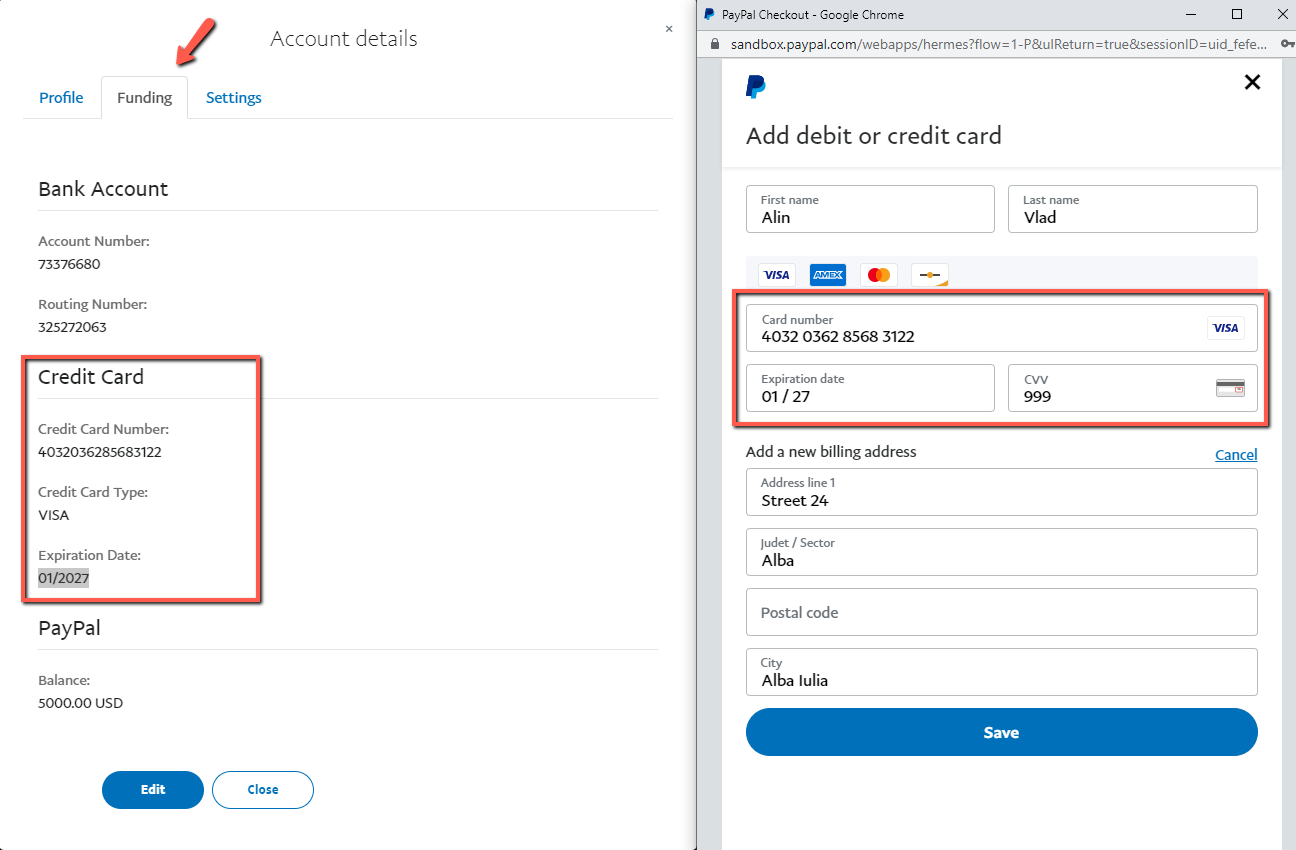
7. Check the subscription list.
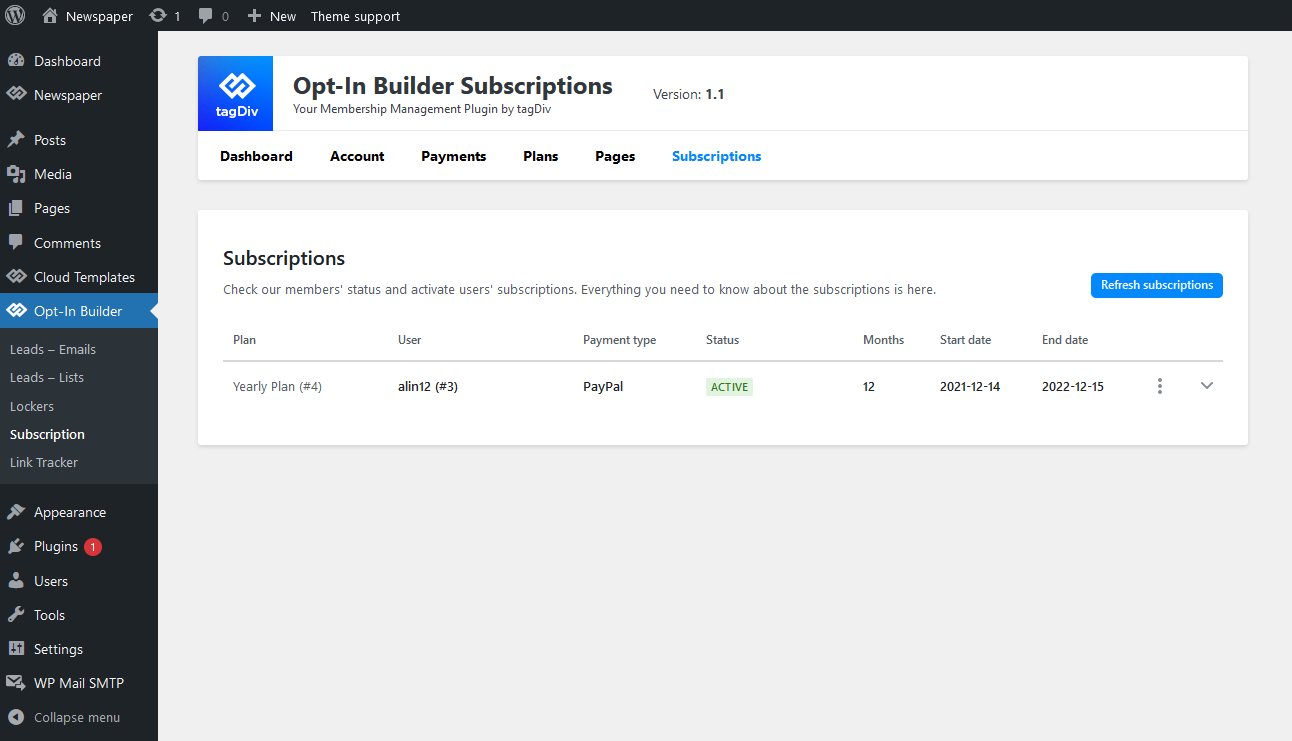
If the test worked fine, now you are ready to go live! Create your Live App from PayPal My Apps & Credentials, get the Client ID for the Live App, paste it in the specific field from tagDiv Opt-In Builder settings and uncheck the Enable test mode.