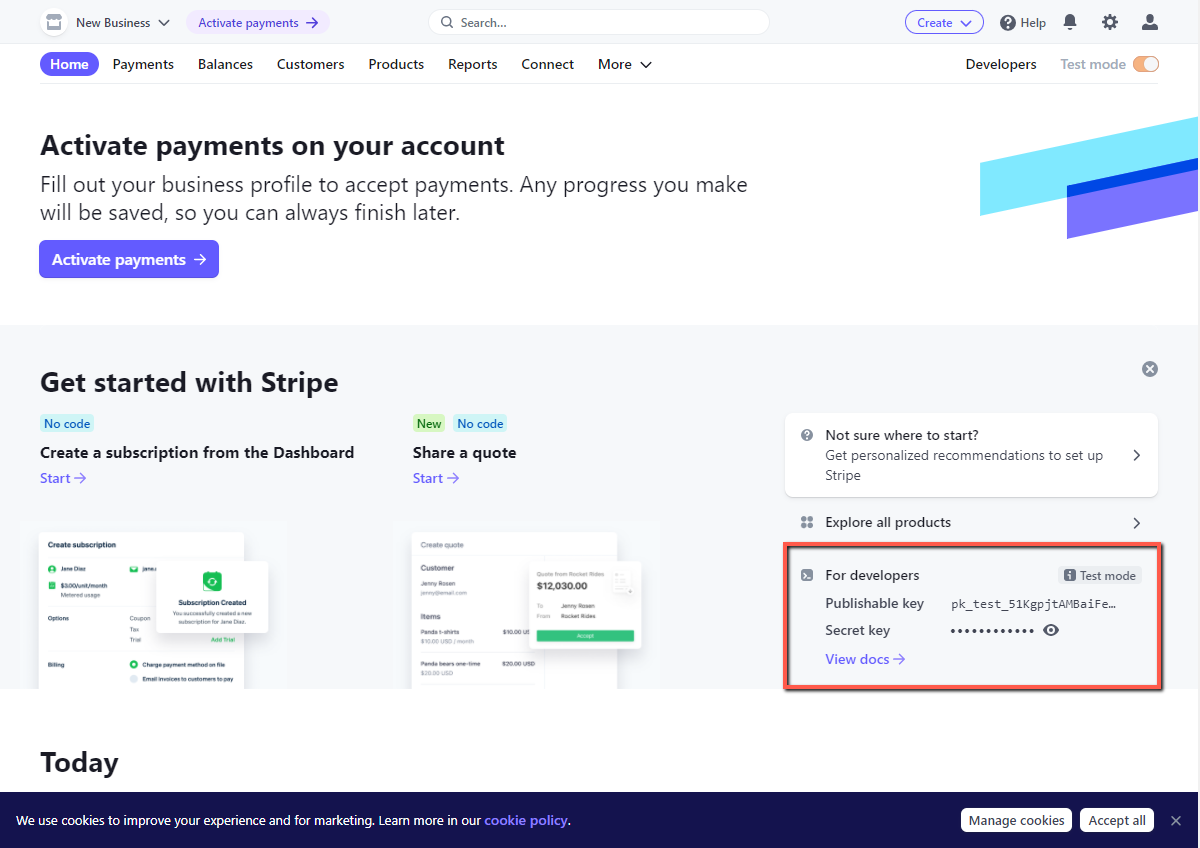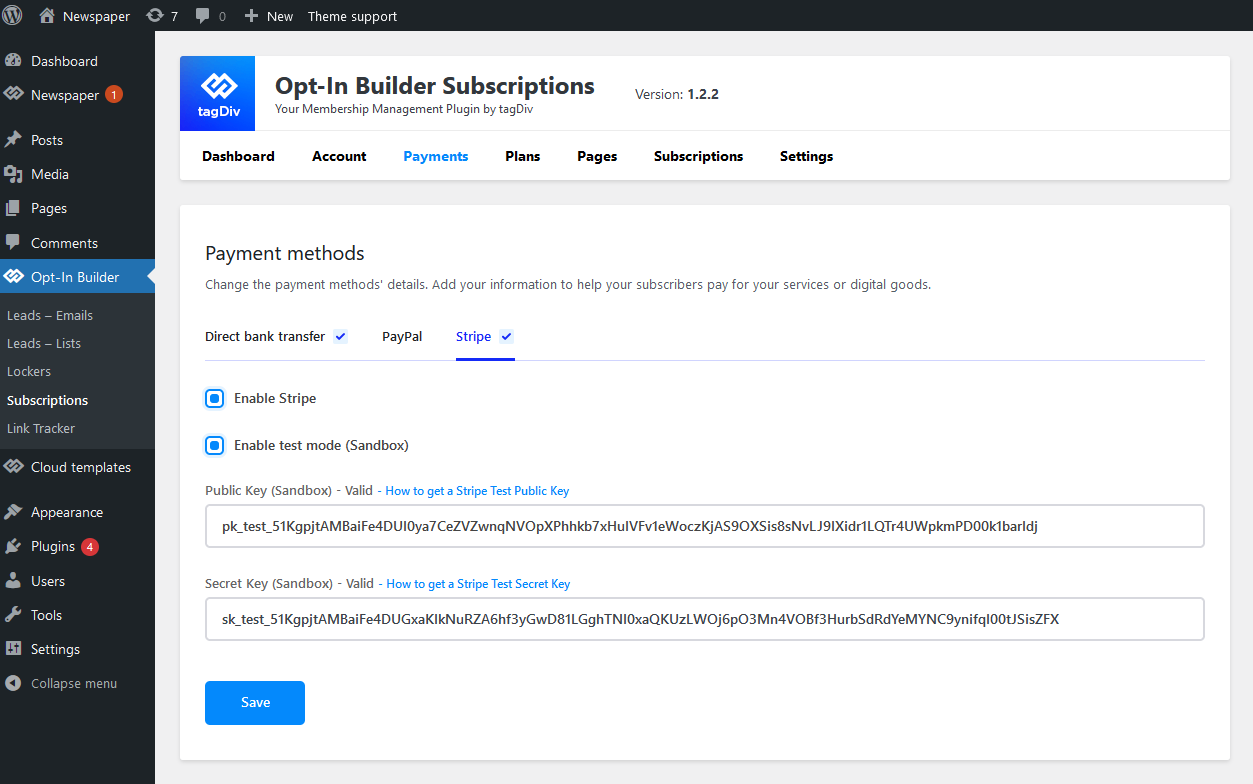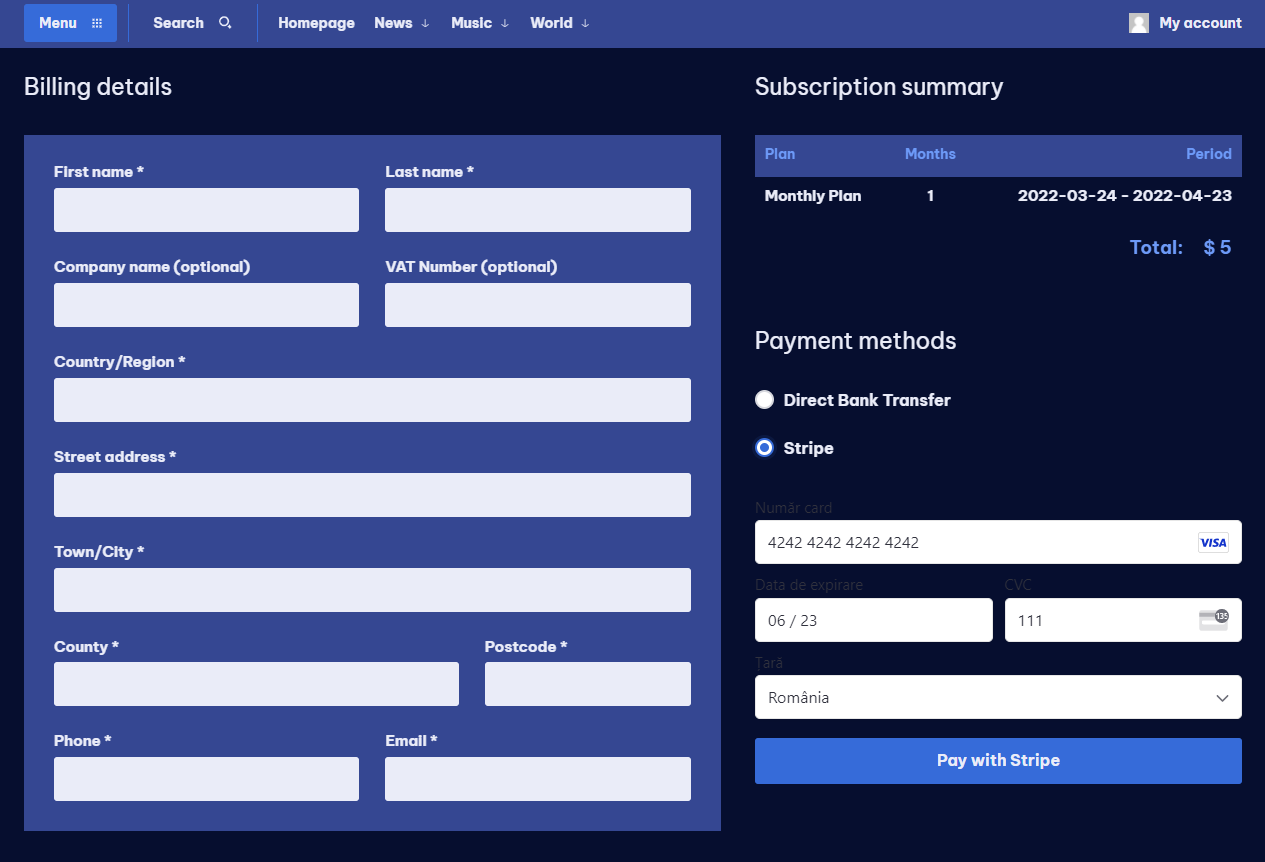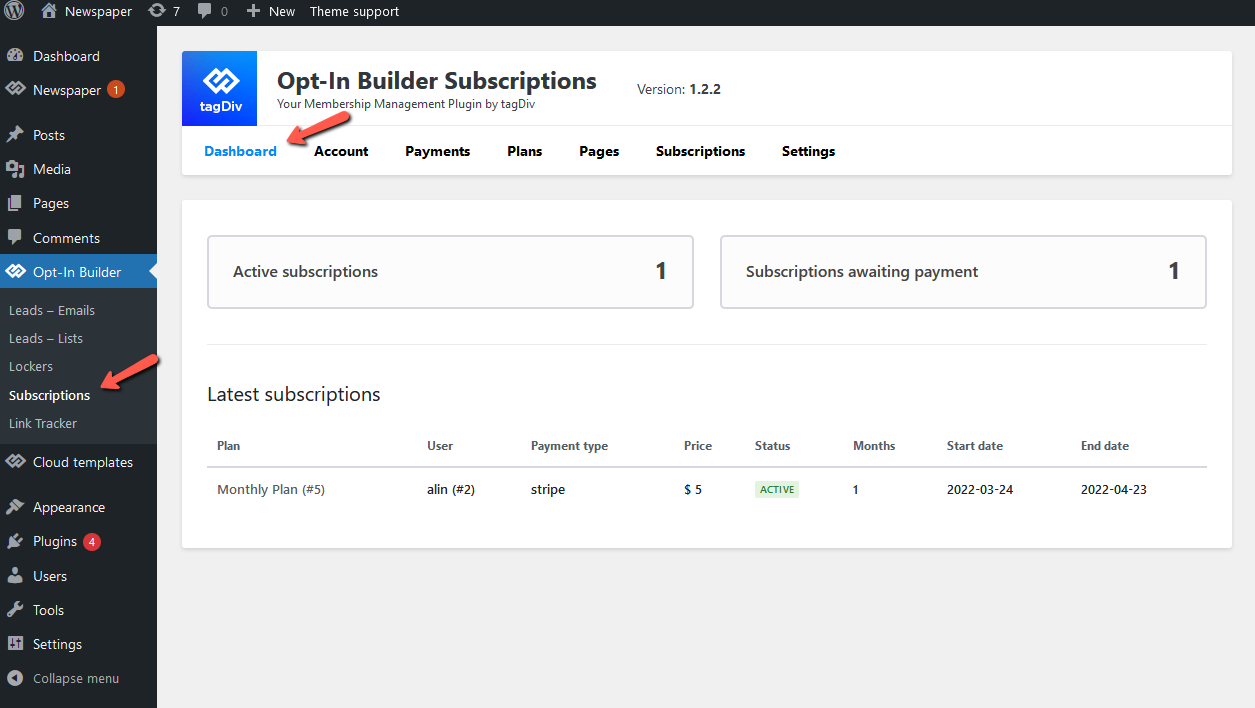Starting with version 1.3, the tagDiv Opt-in Builder plugin includes the Stripe online payment option.
How to set up the Stripe Payment
To set up your Stripe payment is a simple process. After you install and activate tagDiv Opt-in Builder, you’ll need to get the Publishable key and Secret Key. Below, we’re demonstrating how to configure it using the Developers test mode:
1. Login to your Stripe Account, access the dashboard and copy both keys.
2. Paste the Public and Secret keys into the specific spots from tagDiv Opt-in Builder settings and hit Save. On the Test Mode, you need to enable both Stripe checkboxes.
3. Test the payment using Stripe payment. To simulate a successful payment, use test cards from the following list.
4. Verify the subscription list.
If the test worked fine, now you are ready to go live! Setup your live account, copy the Public and Secret keys paste it in the specific field from tagDiv Opt-In Builder settings. Also make sure you uncheck the Enable test mode.