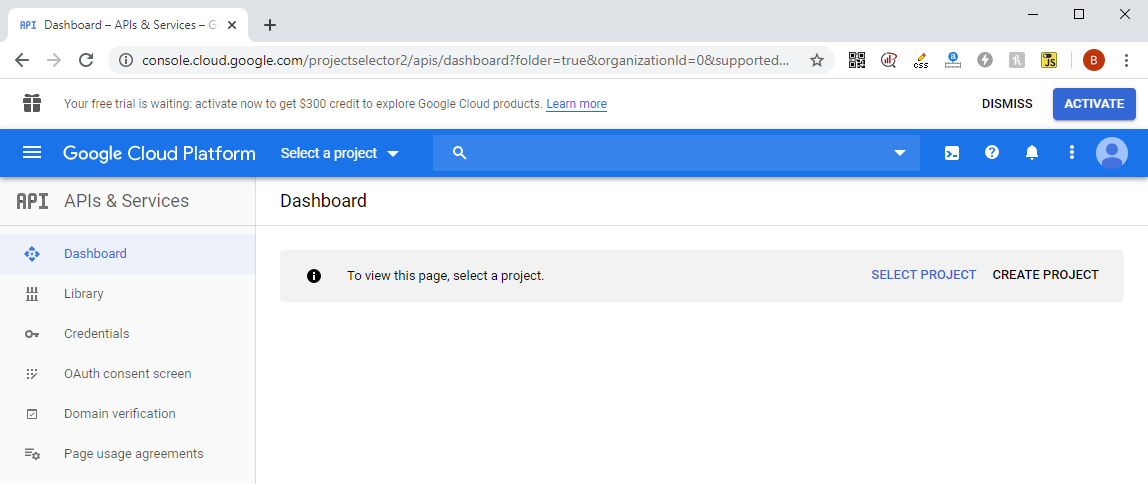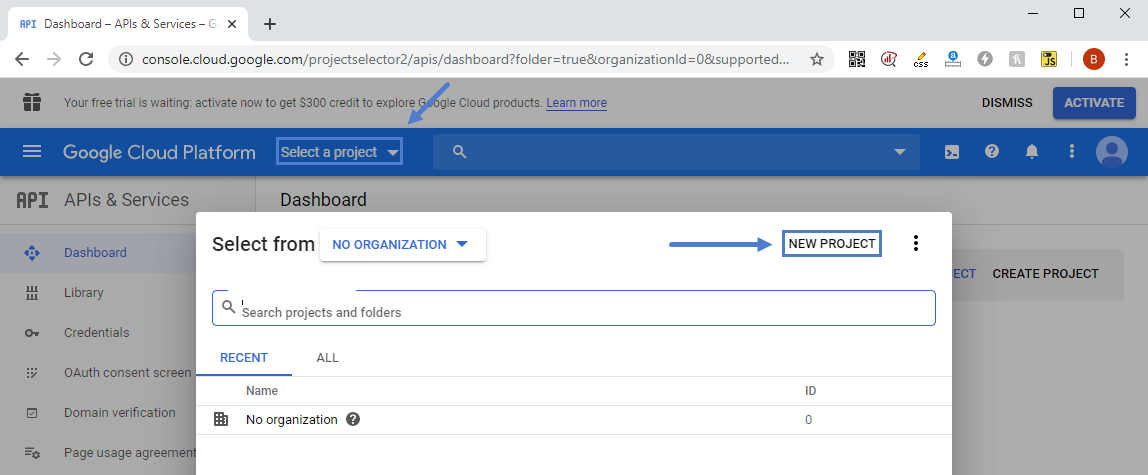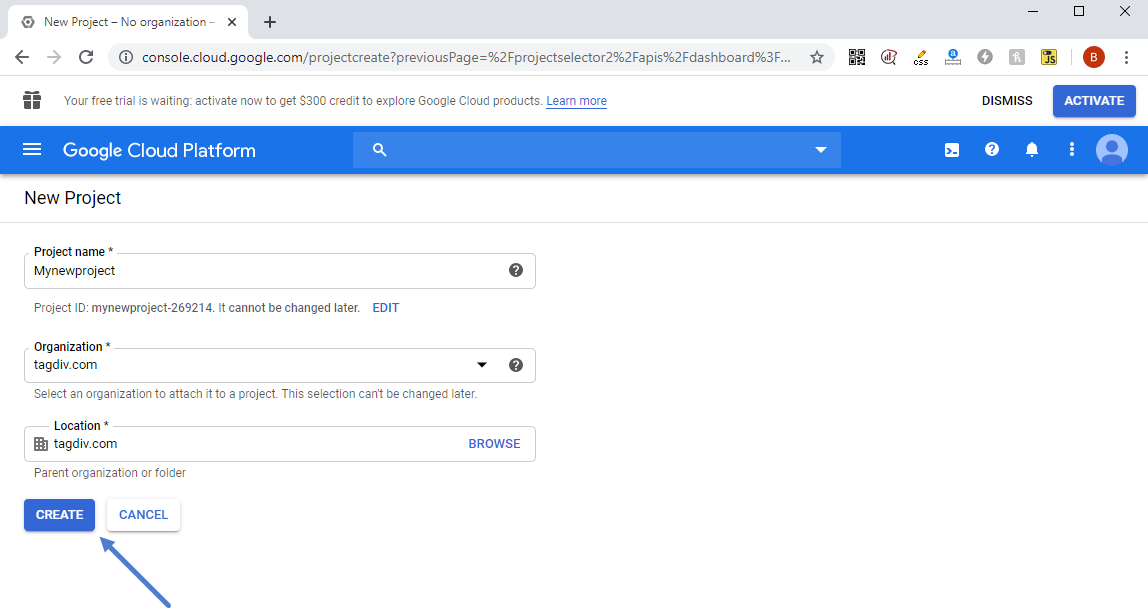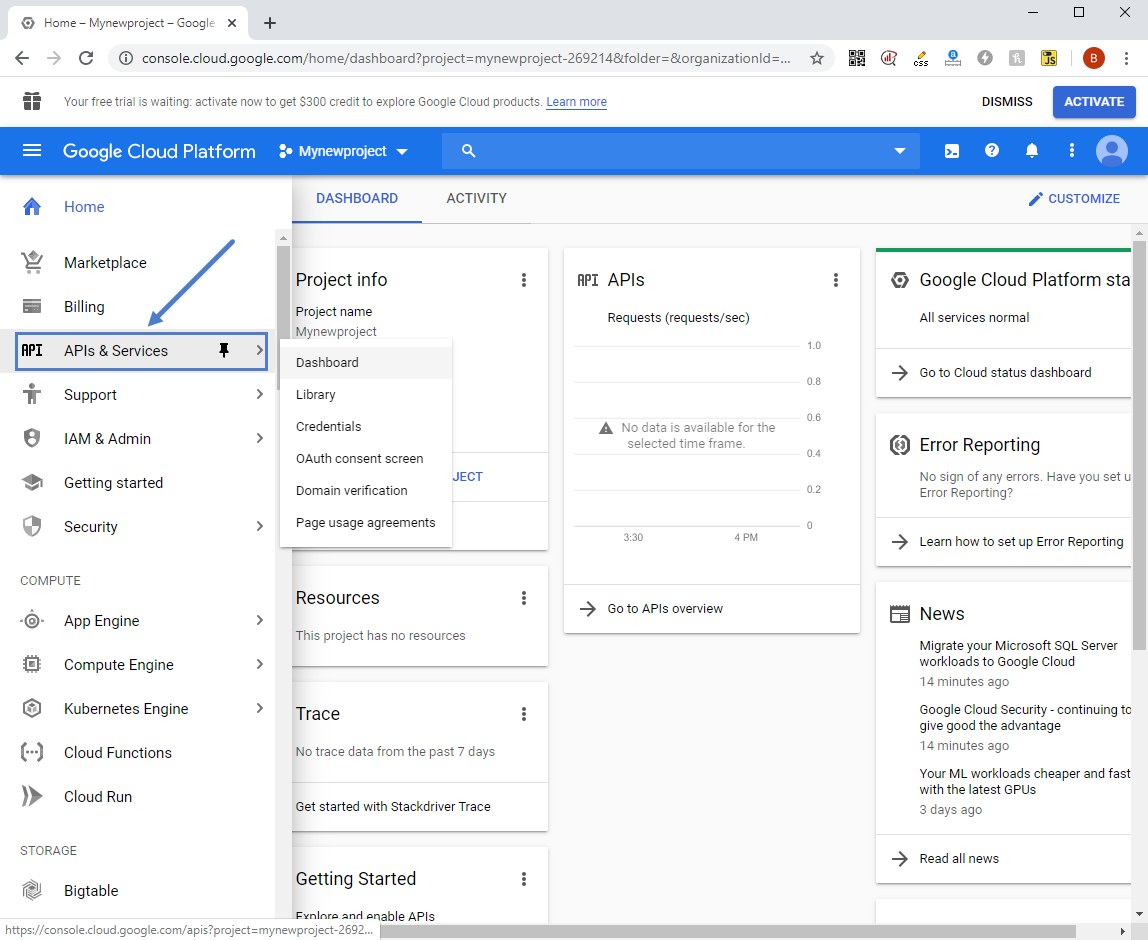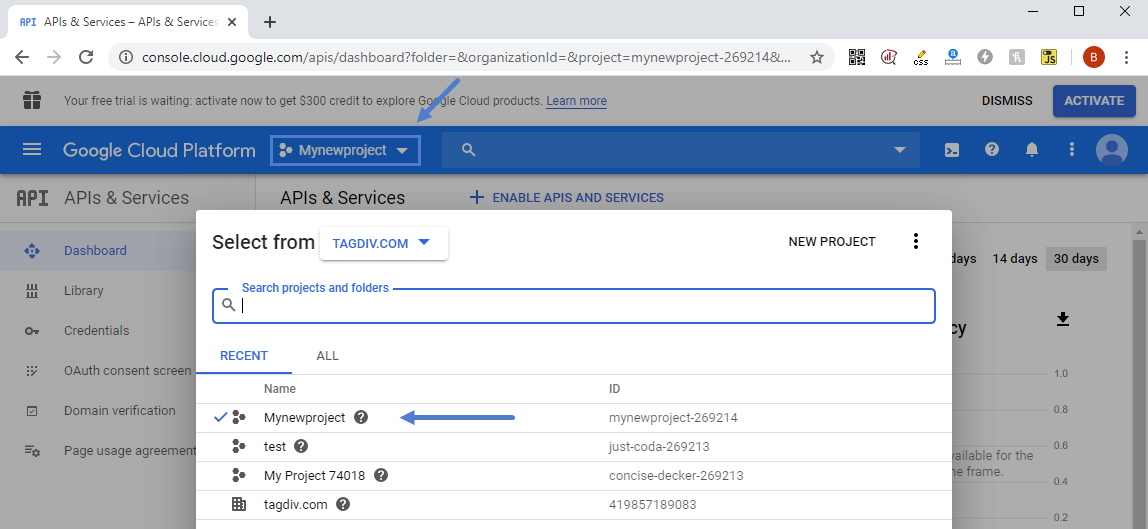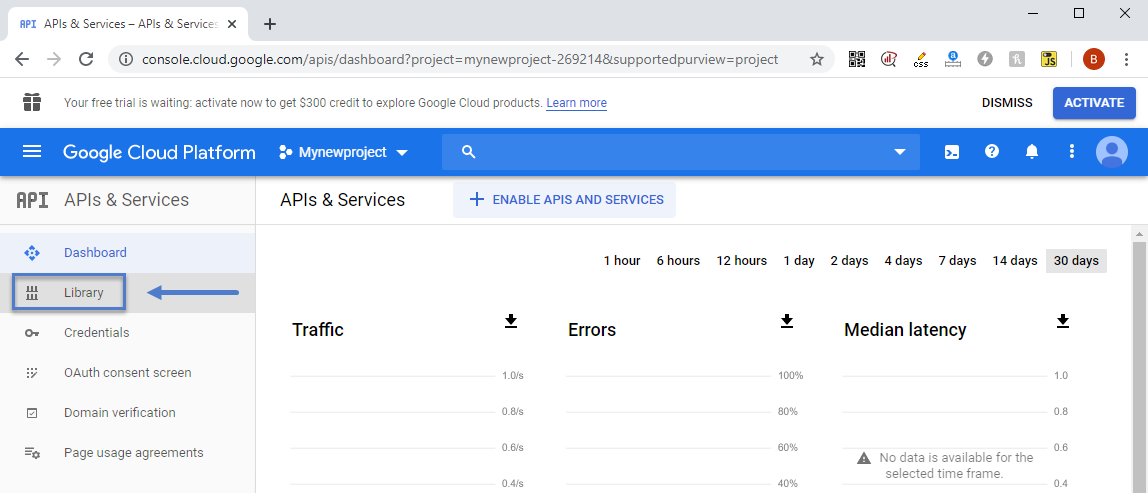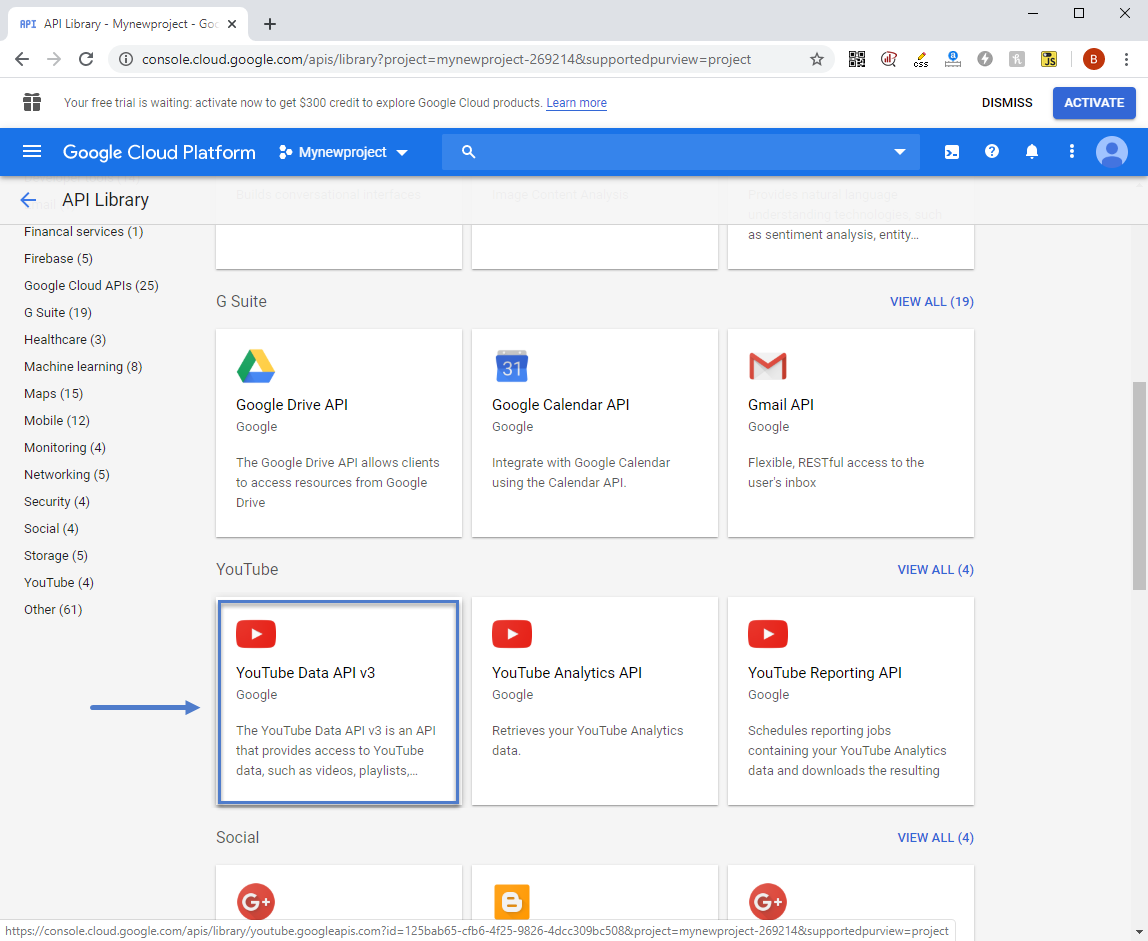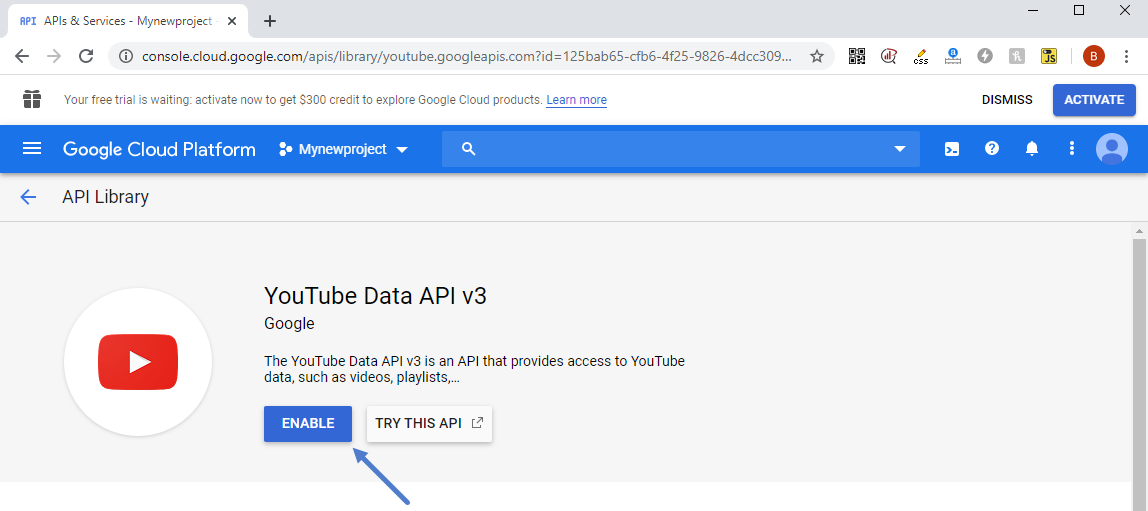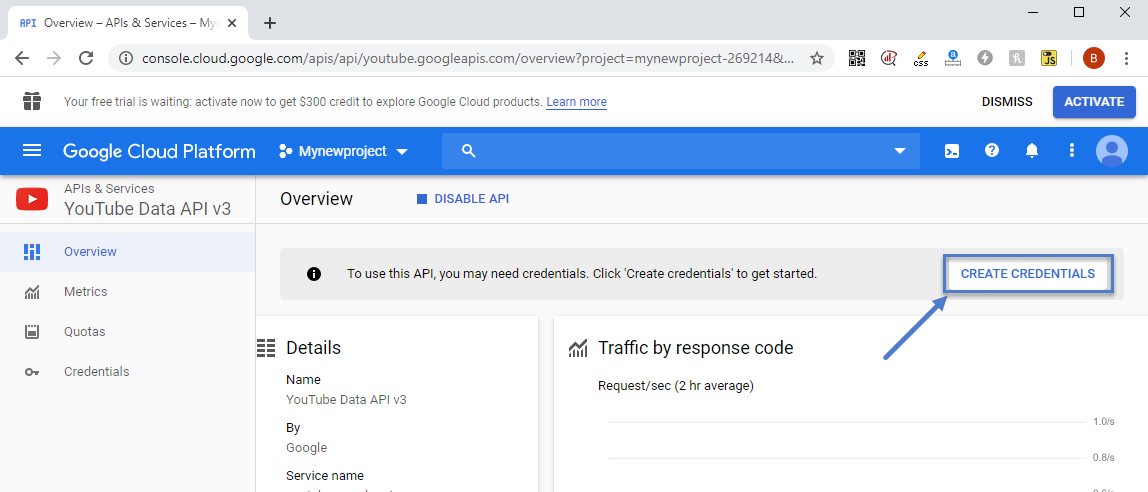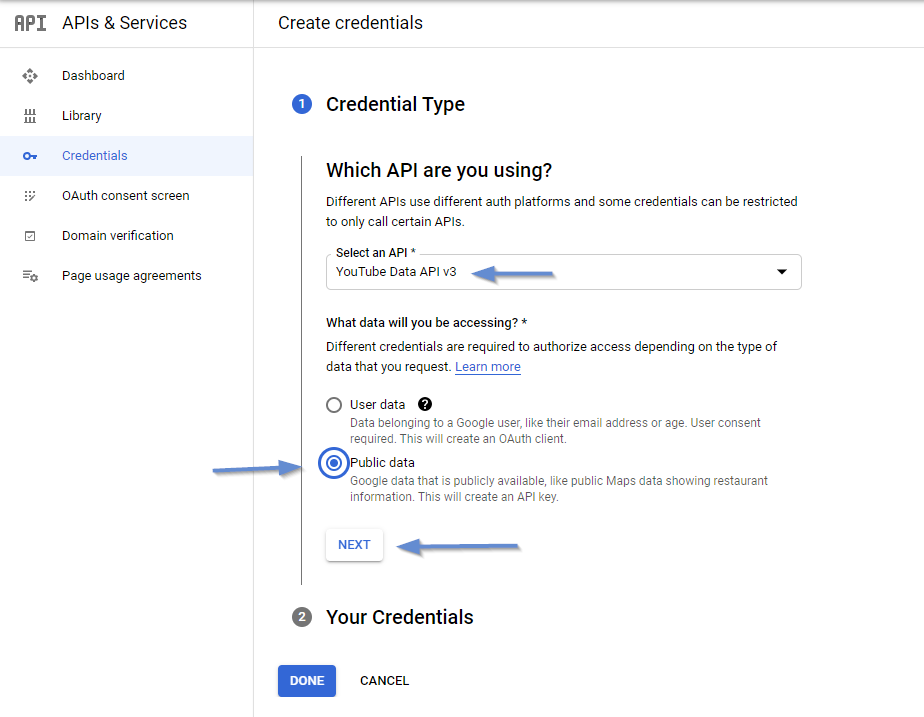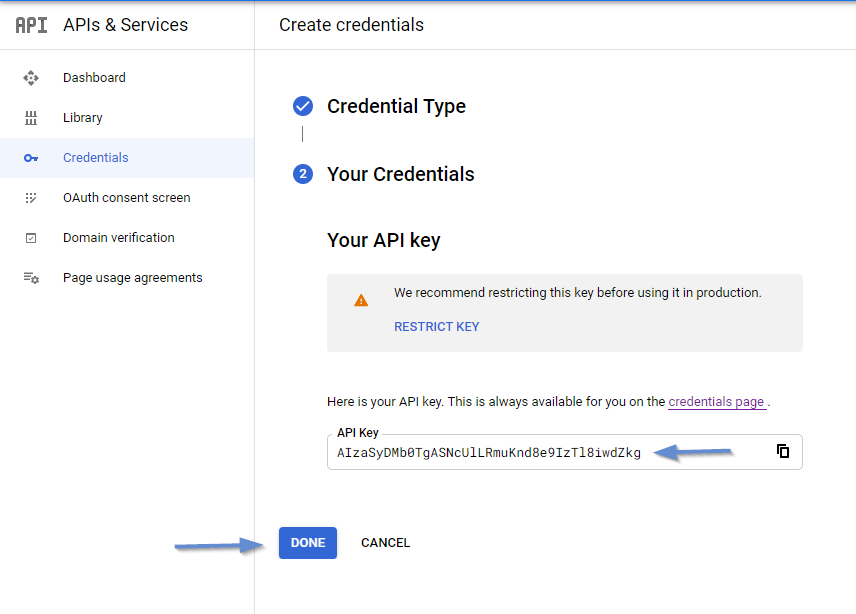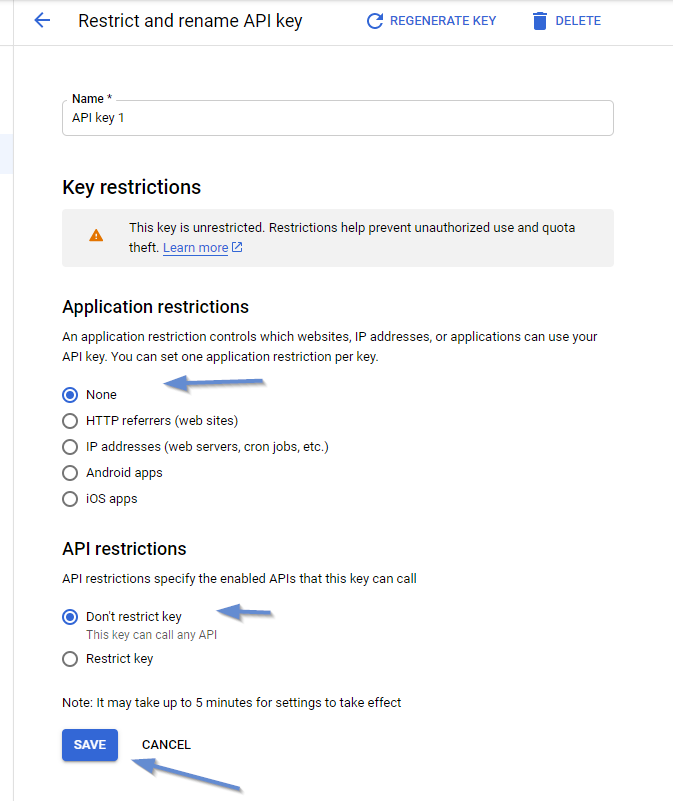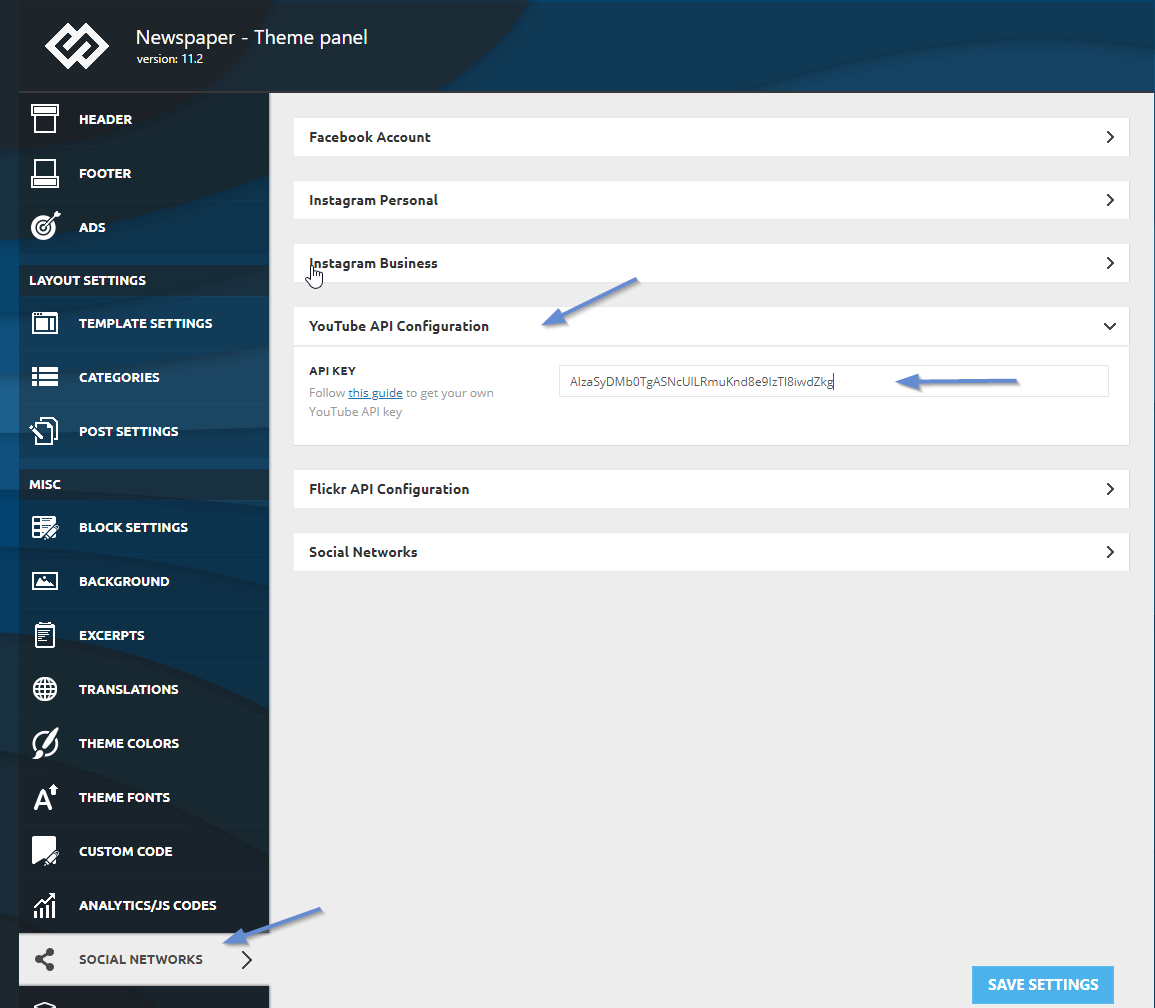The recent YouTube changes created the need for adding a YouTube API key implementation. Videos will only work once you create and enable an API key on the Google Cloud Platform, so this guide will show you how to do just that.
!IMPORTANT. In order to use YouTube videos you will first need to update to version 10.3 of the theme. Please use the Theme Update Guide if you do not have 10.3 yet.
Please use the following steps to create and use a YouTube API key:
- Step 1: Access the Google Cloud Platform using this URL: https://console.cloud.google.com and sign in with your Google account
- Step 2: Create a new project – click on “Select project” and then click on “New project.” Type in your project name and click on “Create.”
- Step 3: Access the API’s and Services menu item
- Step 4: Select the project you created from the drop-down menu
- Step 5: Once the project is selected, click on the “Library” tab.
- Step 6: Click on “YouTube Data API v3” and select: “Enable.”
- Step 7: We have to create credentials for the new project, so click on the button in the upper right corner.
- Step 8: Select YouTube API data v3 in the first entry, select “web browser” in the second entry, and select “public data” for the third one.
IMPORTANT: Make sure that you do not restrict the API key.
- Step 9: Copy the API code provided and paste it in the theme panel under social networks.