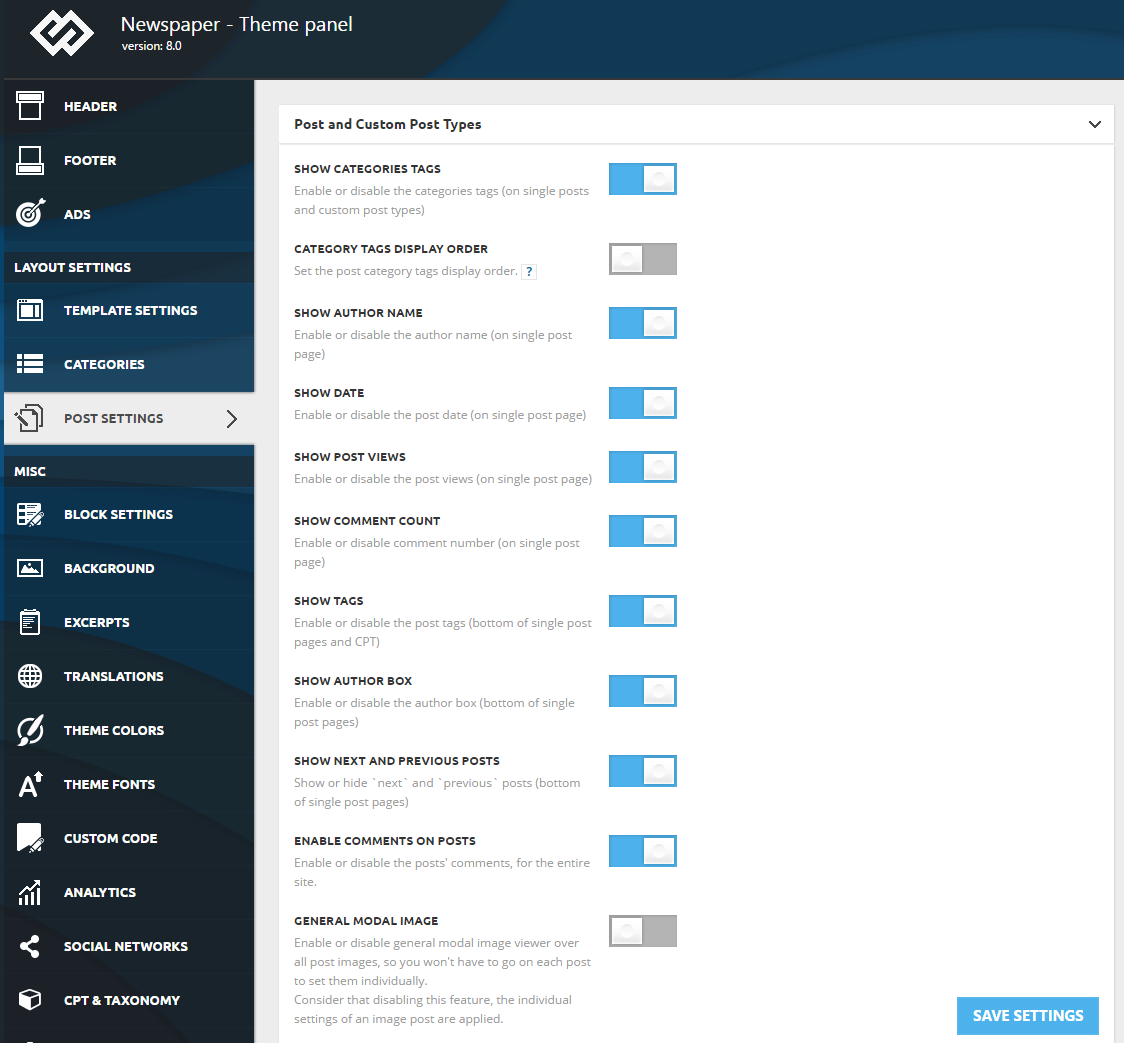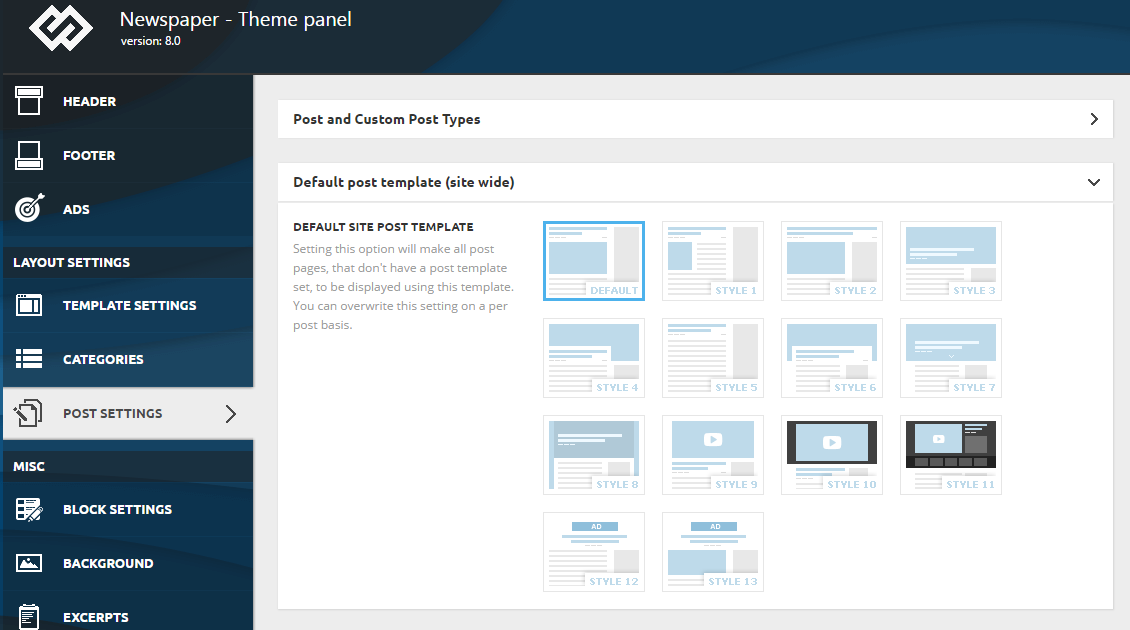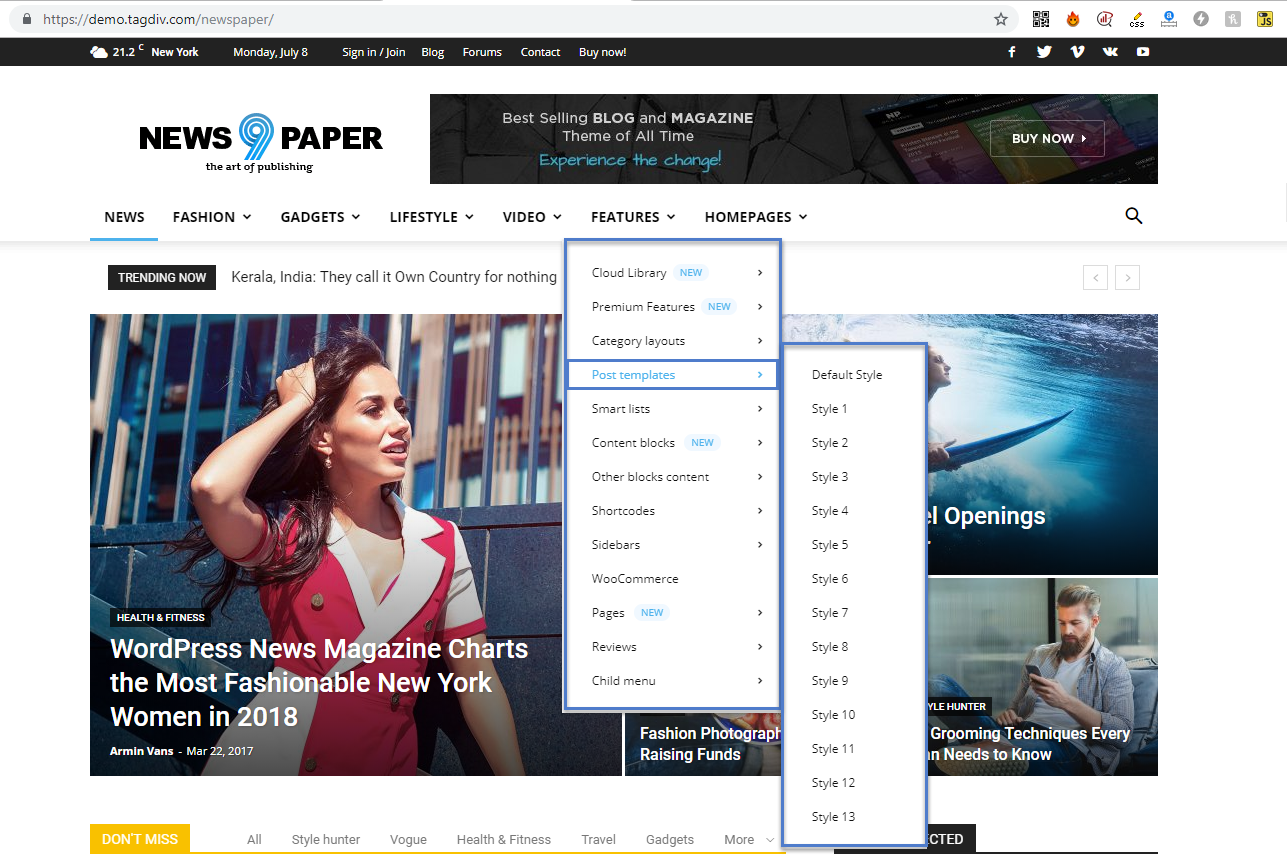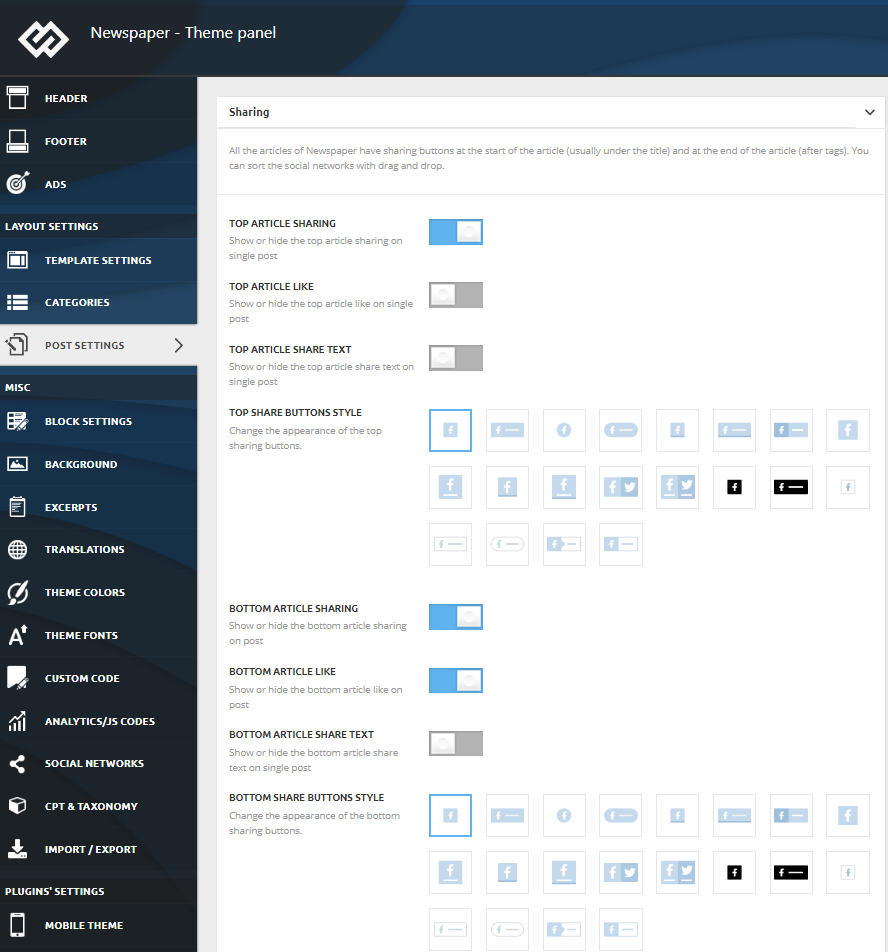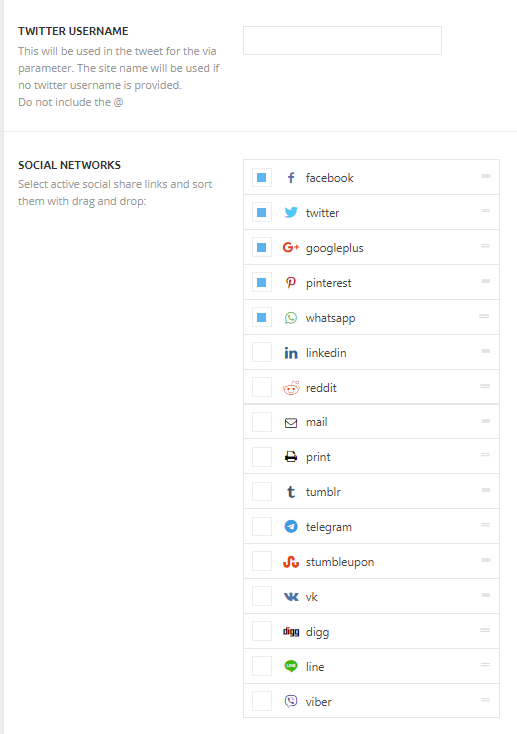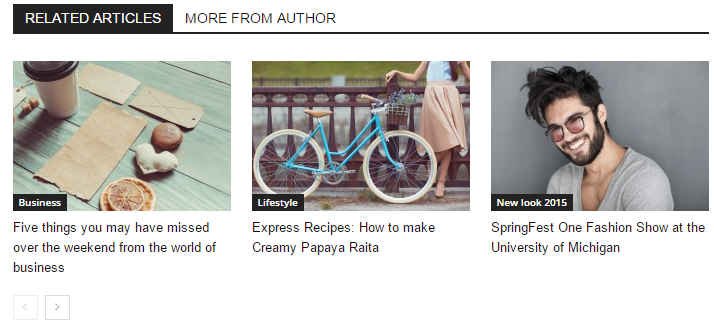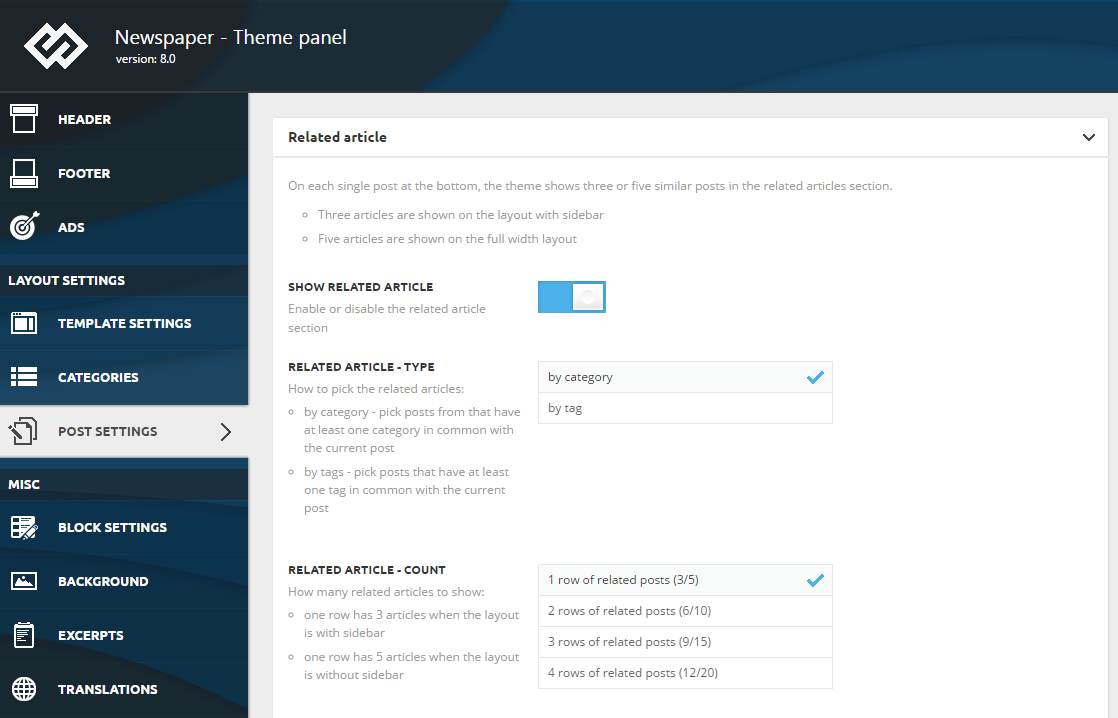In the Newspaper theme there are two different types of options to customize your posts:
- Global settings – These options will be applied to all posts, and you can find them in the Theme Panel > Post Settings
- Individual post settings (called Page Options) – you can apply them individually for each post. You will find these options under your post while editing.
Post global settings screenshot
In this section you can set up all the elements displayed on your post pages:
- Show categories tags – This option allows you to enable or disable the category tags used on the single post page
- Show author name – This option lets you enable or disable the author’s name displayed on blocks, modules, and single post pages
- Show date – Enable or disable the post date displayed on blocks, modules, and single post page to add style to your posts
- Show post views – This option allows you to enable or disable the post views on single post pages
- Show comment count – This option lets you enable or disable comment number on blocks, modules & single post page
- Show Tags – Enable or disable the post tags displayed at the bottom of single post pages
- Show author box – This option allows you to enable or disable the author box displayed at the bottom of single post pages
- Show next and previous posts – Show or hide `next` and `previous` posts (bottom of single post pages)
- Enable comments on posts – This option allows you to enable or disable the comments for the post, on the entire site. Newspaper comes with this option disabled by default.
- General modal image – Enable or disable general modal image viewer overall post images, so you won’t have to go to each post to set them individually.
In the Newspaper you have two different types of options to customize your posts:
- Global settings – These options will be applied to all post pages. You can overwrite this setting on a per post basis. To use these options go to Newspaper > Theme panel > Post settings
- Individual post settings – you can apply them individually for each post. You will find these options under your post.
Default post templates
In this documentation section, you will learn how to use global settings for posts. If you are looking for individual post options please follow this link to Post Templates. In order want to change the template to all the posts pages go to Newspaper >Theme Panel > Post Settings > Default site post template and choose the new template.
Important note: This setting will affect all posts that have the post template set to “From Panel” in the individual post settings. If the post template is changed on the individual post, this setting will be overwritten.
If you want to meet the beautiful Post Templates, you will need to check our pre-built website page from here where you can see live, all of these templates, accessing the Features -> Post templates.
Sharing buttons
All the articles of Newspaper have share buttons at the start (usually under the title) and at the end of the article (after tags). Each article’s share section is made out of share buttons for the most used social Networks like Facebook, Twitter, and more.
To enable or disable the share options, go to the Theme Panel > Post Settings > Sharing:
The settings allow you to select the sharing options you like and choose the style of the buttons to show on the front end.
You can specify a different Twitter username and choose the exact social networks you want to show on your front-end:
The theme will show only one line of social icons to not occupy a lot of the article available space so depending on the style of social icons chosen, more or less icons will show up at once. The rest of the icons will be ‘minimized’ under the + symbol:
Related Articles settings
The Newspaper theme is designed to display similar posts at the bottom of every article. In the Related Articles section, the theme displays three or five articles per row, depending on the selected layout.
In Newspaper >Theme Panel > Post Settings > Related article, you can customize the way these articles are displayed.
- Based on the layout setting:
- on the layout with sidebar are shown three articles
- on the full-width layout, there are five articles shown
- Show related – In the Theme panel, you can enable or disable this function.
- Related articles – type – This option allows you to decide if the related post should be selected by category or by tag.
- Related article – count – This option allows you to set the number of articles to be displayed.